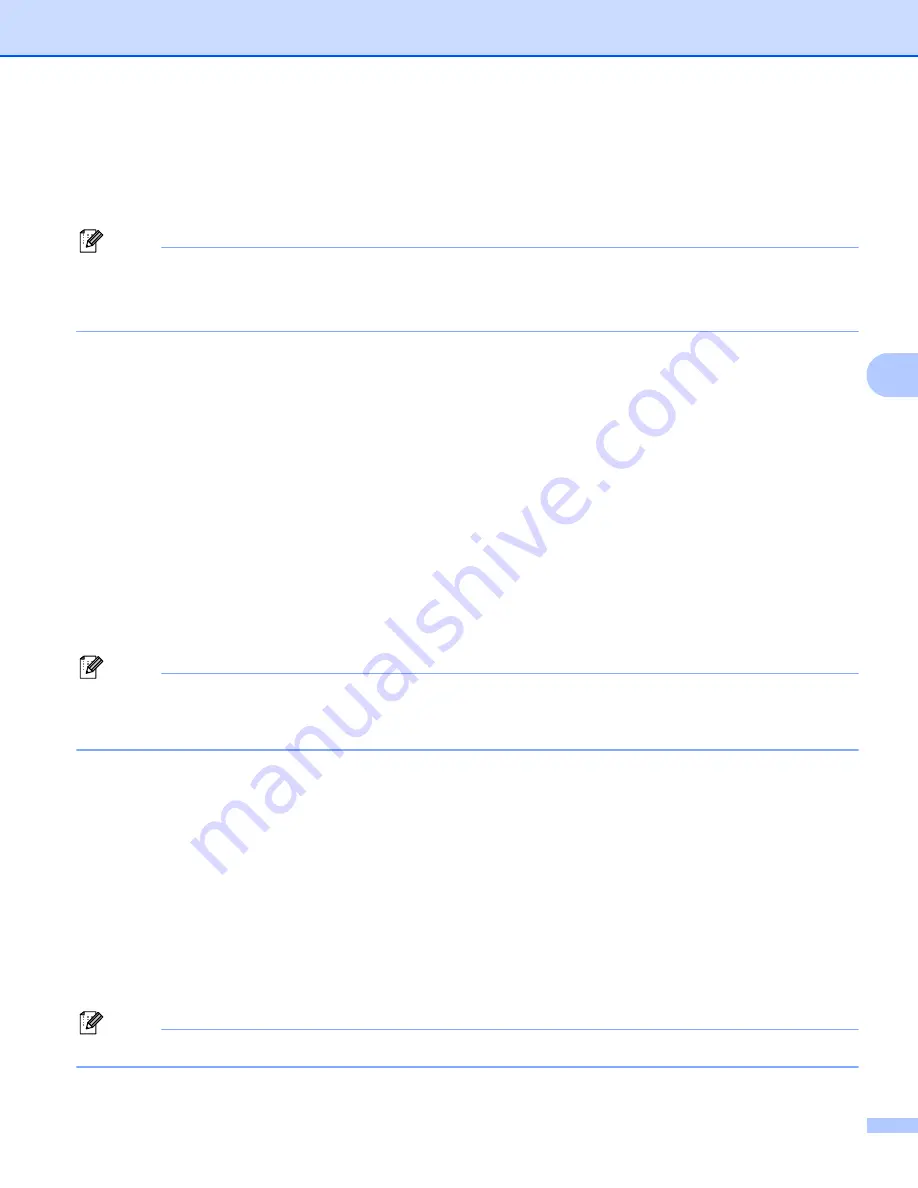
Control panel setup
36
5
Reset the network settings to the factory default
5
You can reset the print server back to its default factory settings (resetting all information such as the
password and IP address information).
Note
• This function resets all wired and wireless network settings to the factory default.
• You can also reset the print server back to its factory default settings using the BRAdmin applications or
Web Based Management. (For more information, see
a
Press
Menu
.
b
Press
a
or
b
to choose
Network
.
Press
OK
.
c
Press
a
or
b
to choose
Network Reset
.
Press
OK
.
d
Press
1
to choose
Reset
.
e
Press
1
to choose
Yes
for reboot.
f
The machine will re-start.
Printing the Network Configuration List
5
Note
Node name: The Node name appears on the Network Configuration List. The default node name is
“BRNxxxxxxxxxxxx” for a wired network or “BRWxxxxxxxxxxxx” for a wireless network. (“xxxxxxxxxxxx” is
your machine’s MAC Address / Ethernet Address.)
The Network Configuration List prints a report listing all the current network configuration including the
network print server settings.
a
Press
Menu
.
b
(For MFC models) Press
a
or
b
to choose
Print Reports
.
(For DCP models) Press
a
or
b
to choose
Machine Info.
.
Press
OK
.
c
Press
a
or
b
to choose
Network Config
.
Press
OK
.
d
Press
Start
.
Note
If the
IP Address
on the Network Configuration List shows
0.0.0.0
, wait for one minute and try again.






























