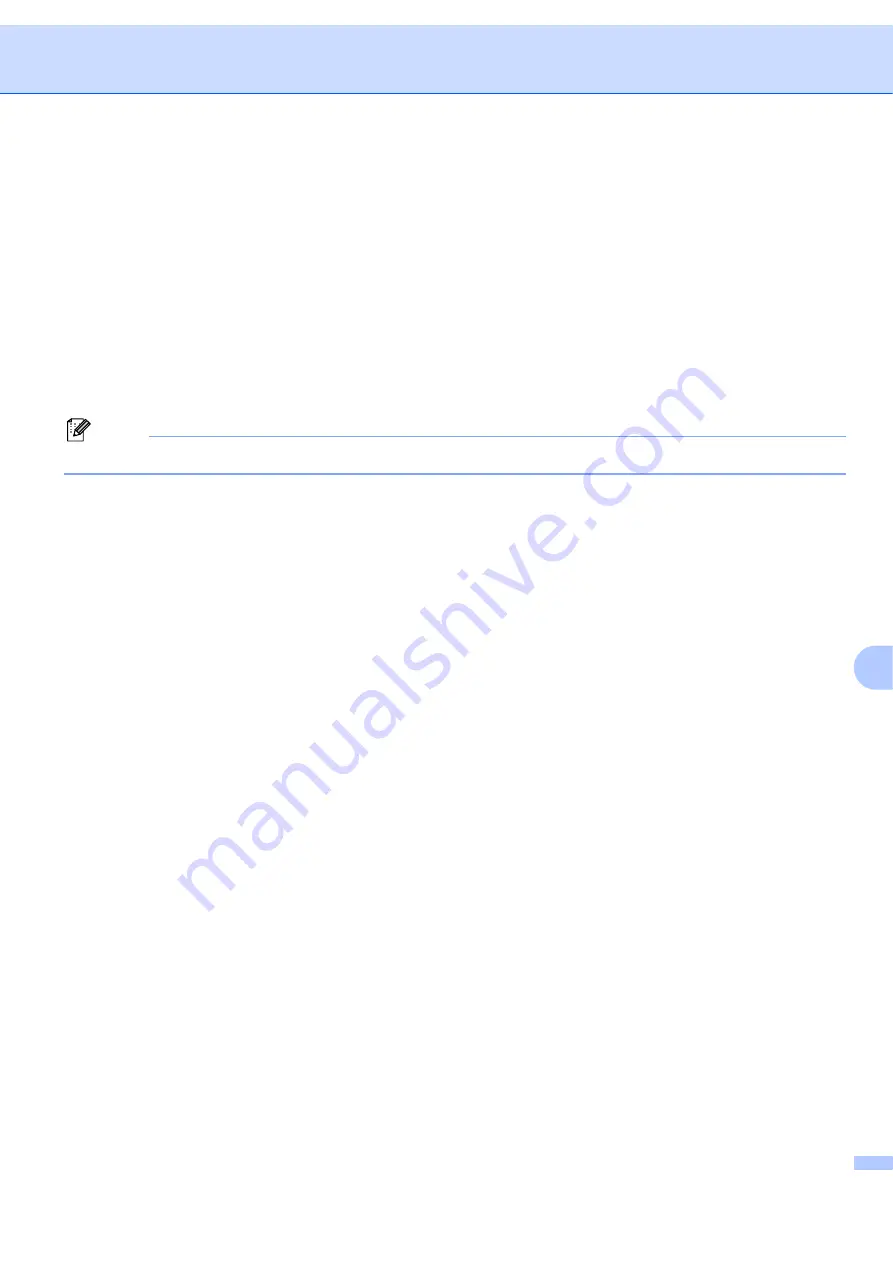
Troubleshooting
61
10
Windows Vista
®
users:
10
a
Click the
Start
button,
Control Panel
,
Network and Internet
,
Windows Firewall
and click
Change
settings
.
b
When the
User Account Control
screen appears, do the following.
Users who have administrator rights: Click
Continue
.
For users who do not have administrator rights: Enter the administrator password and click
OK
.
c
Click the
General
tab. Make sure that
Off (not recommended)
is selected.
d
Click
OK
.
Note
After the Brother software package is installed, enable your Firewall again.
For Macintosh
®
Choose your machine again in the DeviceSelector application located in
Mac OS X
or
Macintosh HD
(Startup Disk)/
Library
/
Printers
/
Brother
/
Utilities/DeviceSelector
or from the model pull-down list of
ControlCenter2.
Network print software installation problems
10
The Brother print server is not found during the setup of the network print software or from the
installation of the printer driver of the Brother machine in Windows
®
.
The Brother print server is not found using the Simple Network Configuration capabilities of
Mac OS
®
X.
10
Make sure you have completed the IP address setting of the Brother print server according to Chapter 2 of
this User’s Guide before installing the network print software or printer driver.
Check the following:
a
Make sure that the machine is powered on, is on-line and ready to print.
b
Check to see if there is any LED activity. Brother print servers have two LEDs on the back panel of the
machine. The upper orange LED shows Speed status. The lower green LED shows Link/Activity
(Received/Transmit) status.
The upper LED is orange: The Speed LED will be orange if the print server is connected to a
100BASE-TX Fast Ethernet network.
The upper LED is off: The Speed LED will be off if the print server is connected to a 10BASE-T
Ethernet network.
The lower LED is green: The Link/Activity LED will be green if the print server is connected to a
Ethernet network.






























