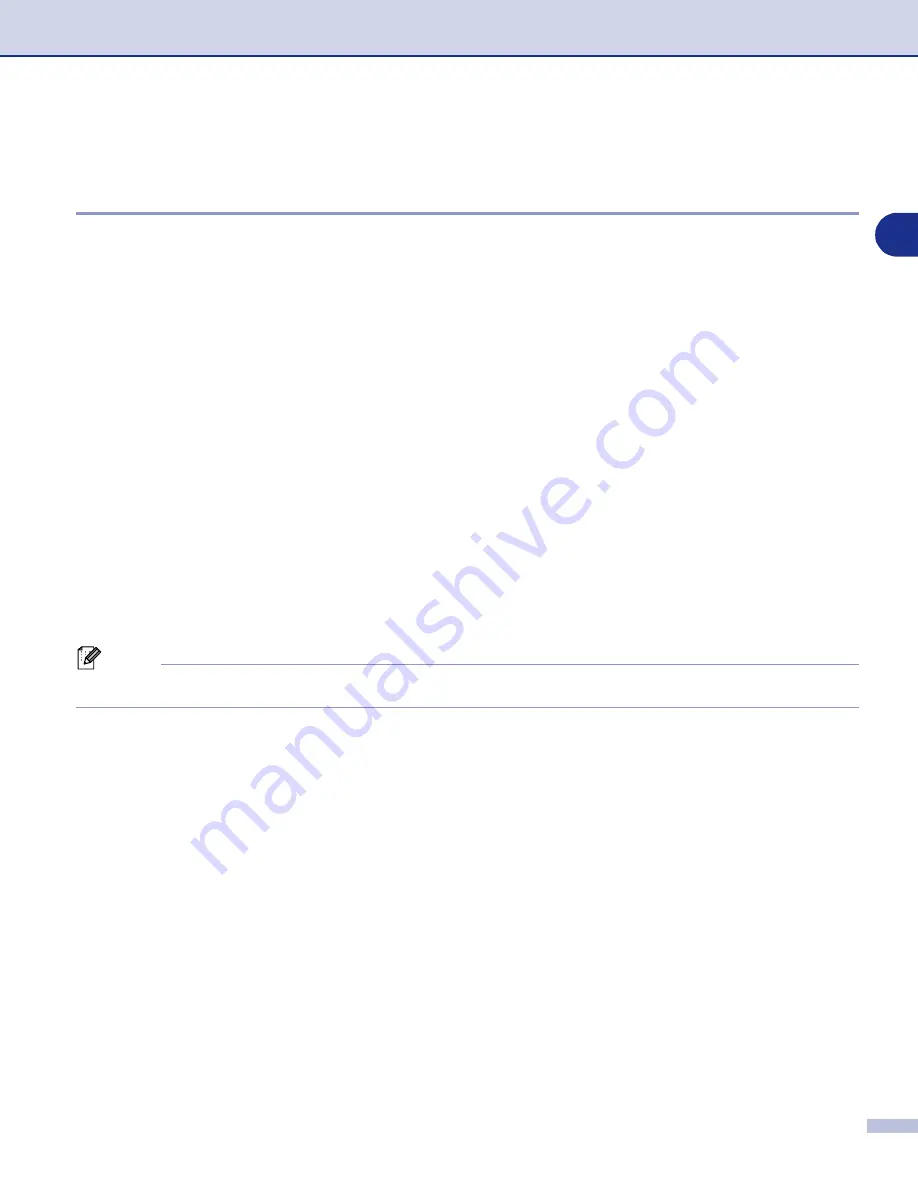
Network Scanning (For Windows
®
)
6 - 3
6
Using the Scan key
Scan to E-mail
When you select Scan to E-mail your document will be scanned and sent directly to the PC you designated
on your network. ControlCenter2.0 will activate the default E-mail application on the designated PC for
addressing to the recipient. You can scan a black and white (or colour document) and it will be sent with the
E-mail from the PC as an attachment.
You can change the Scan configuration. (See
1
Load your document.
2
Press
Scan
.
3
Press
▲
or
▼
to select
Scan to E-mail
.
Press
Menu/Set
.
4
Press
▲
or
▼
to select the destination PC you want to use for E-mailing your document.
Press
Menu/Set
.
If the LCD prompts you to enter a Pin number, enter the 4-digit Pin number for the destination PC on the
control panel.
Press
Menu/Set
.
The machine will start the scanning process.
Note
MFC-7225N is not able to scan colour documents.






























