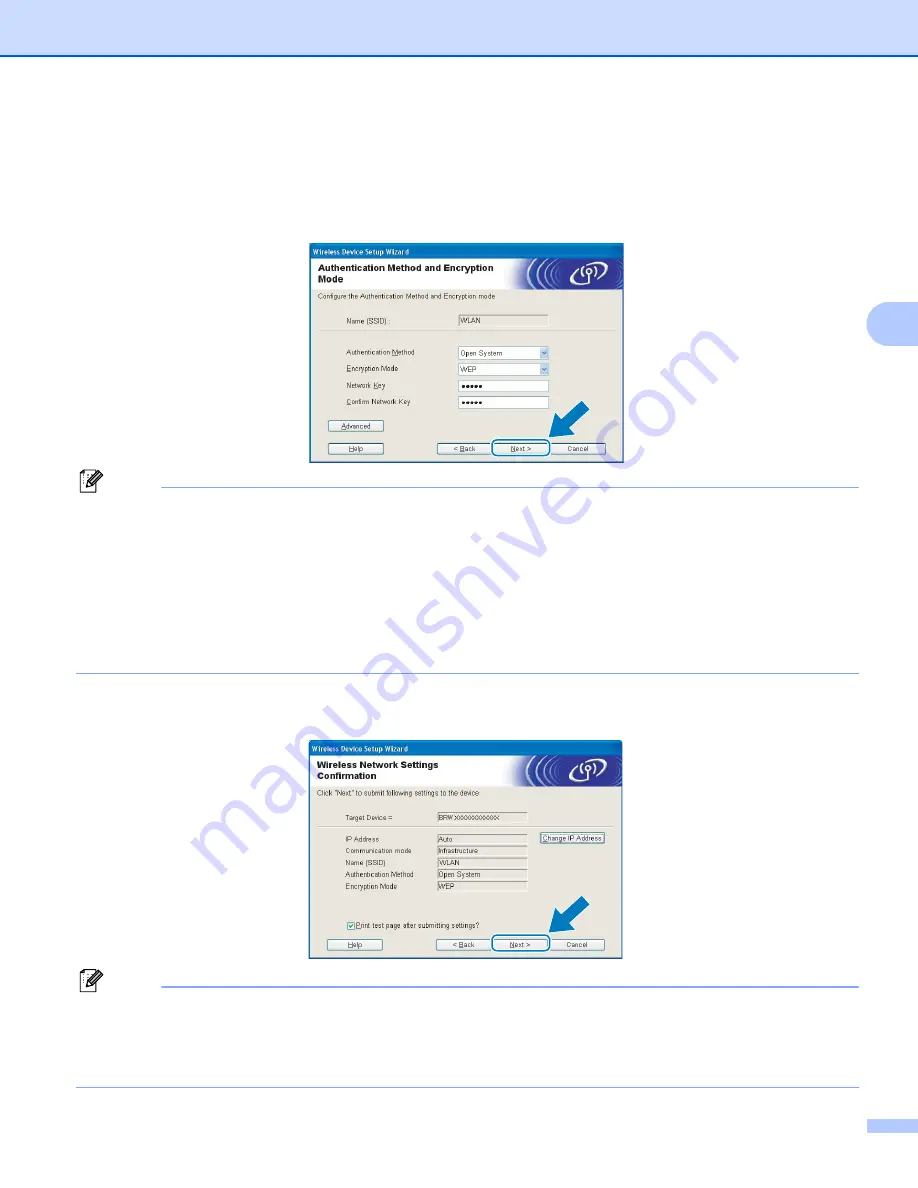
Wireless configuration for Windows
®
using the Brother installer application (Not available for MFC-5490CN and MFC-5890CN)
43
4
m
If your network is configured for Authentication and Encryption, the following screen will appear. When
configuring your Brother wireless machine, you must configure your machine to match the Authentication
and Encryption settings of your existing wireless network. Choose the
Authentication Method
and
Encryption Mode
from the pull-down menu in each setting box. Then enter the
Network Key
and click
Next
.
Note
• If you want to setup or configure additional WEP key indexes other than WEP key1, click
Advanced
.
• If you do not know the Authentication or Encryption settings for your network, contact your network
administrator.
• If your wireless settings fail, an error message will appear during the installation of
MFL-Pro Suite
and the
installation will be terminated. If you encounter this failure, go to step
on page 39 and setup the wireless
connection again.
• If you are using WEP and the LCD displayed ‘
Connected
’ but your machine is not found, make sure you
entered the WEP key correctly. The WEP key is case sensitive.
n
Click
Next
. The settings will be sent to your machine. The settings will remain unchanged if you click
Cancel
.
Note
• If you want to manually enter the IP address settings of your machine, click
Change IP Address
and enter
the necessary IP address settings for your network.
• The control panel settings will be automatically changed to
WLAN
when the wireless settings are sent to
your machine.






























