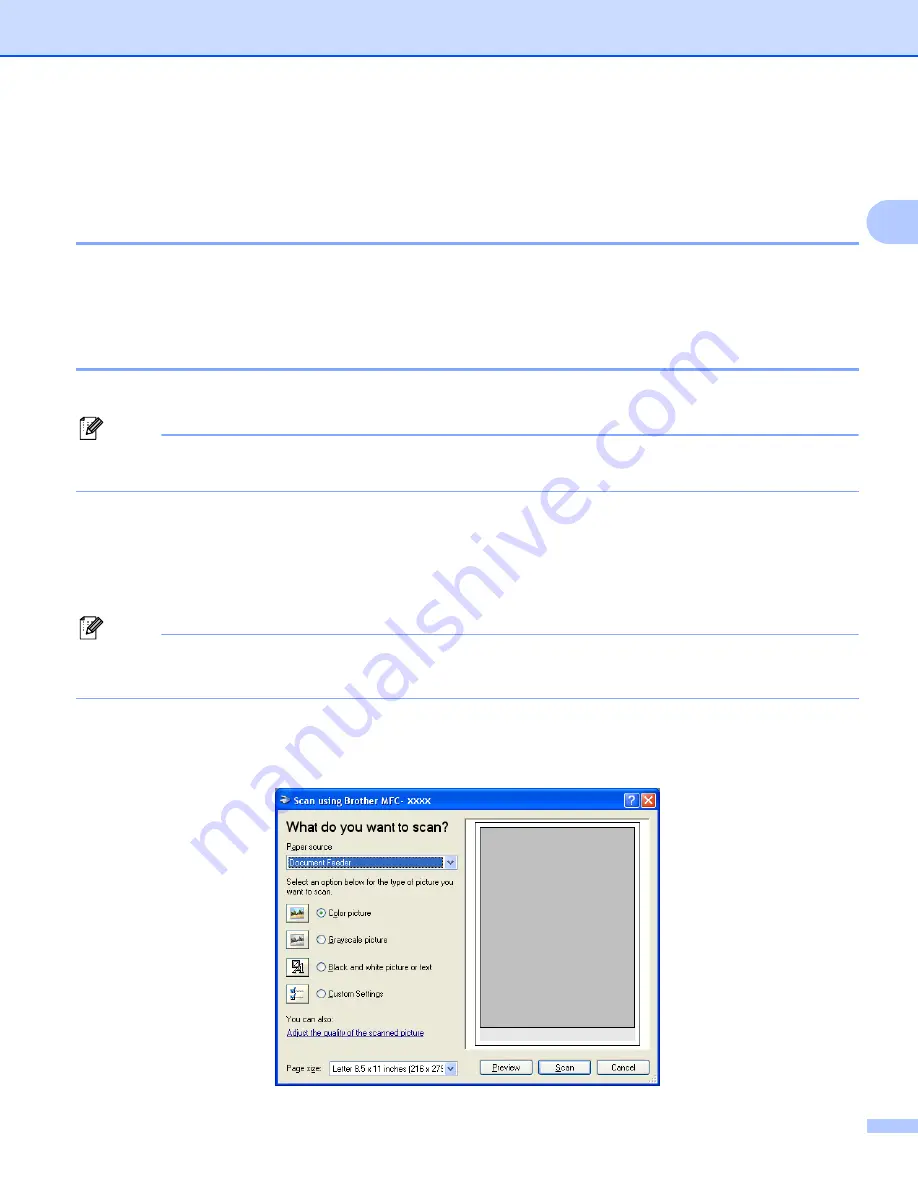
Scanning
35
2
Scanning a document using the WIA driver
(For Windows
®
XP/Windows Vista™)
2
WIA compliant
2
For Windows
®
XP/Windows Vista™ you can choose Windows
®
Image Acquisition (WIA) when scanning
images. You can scan images directly into the PaperPort™ 11SE viewer that Brother included with your
machine or you can scan images directly into any other applications that support WIA or TWAIN scanning.
Accessing the scanner
2
a
Open your software application to scan the document.
Note
The instructions for scanning in this Guide are based on ScanSoft™ PaperPort™ 11SE. The process will
vary when scanning from other applications.
b
Click
File
, then
Scan or Get Photo
. You can also click the
Scan or Get Photo
button.
The
Scan or Get Photo
panel appears on the left side of the screen.
c
Click
Select
button.
d
Choose the scanner you are using from the
Available Scanners
list.
Note
• Choose
WIA-Brother MFC-XXXX
or
WIA-Brother MFC-XXXX LAN
(Where XXXX is your model name).
• If you choose
TW-Brother MFC-XXXX
, the TWAIN driver will start.
e
Check the
Display scanner dialog box
on the
Scan or Get Photo
panel.
f
Click
Scan
.
The Scan dialog box appears:






























