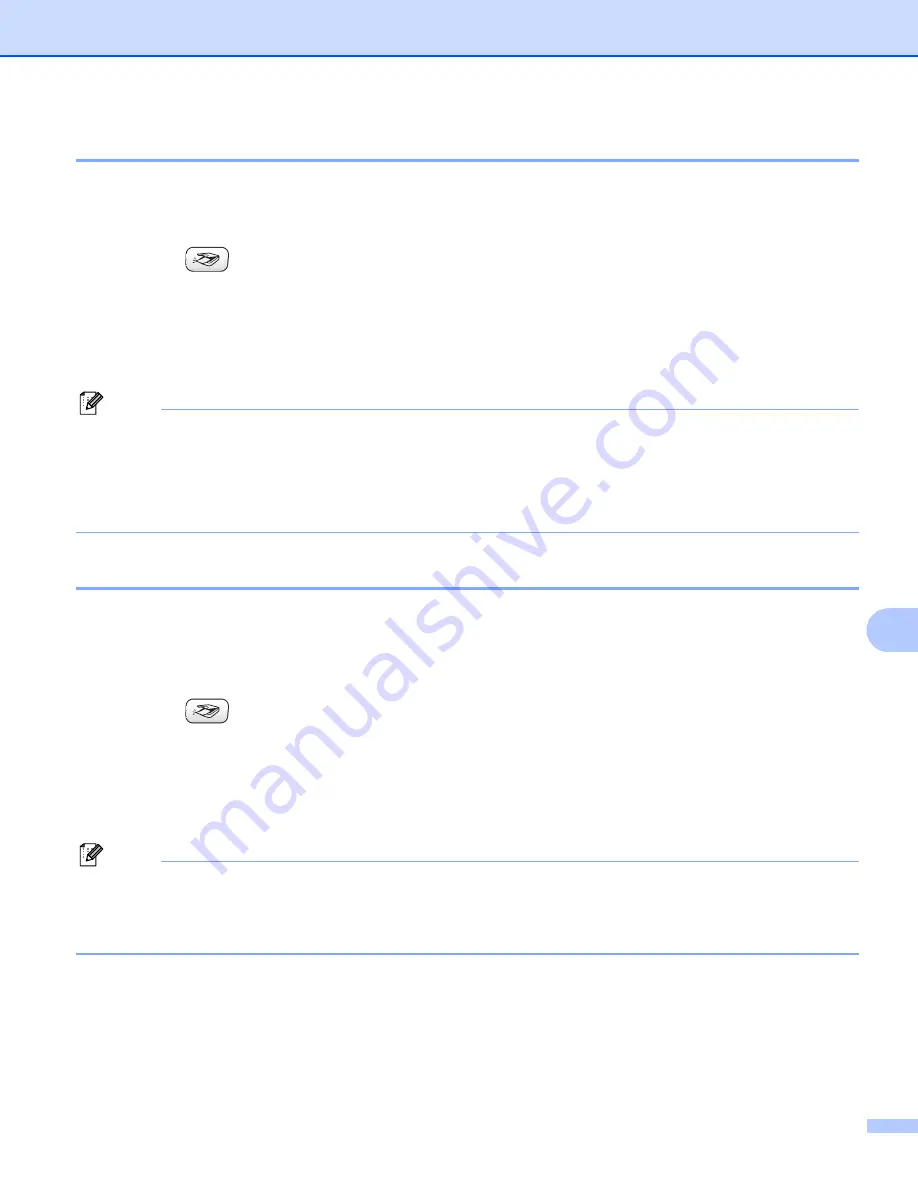
Scanning
127
10
Scan to Image
10
You can scan a color picture into your graphics application for viewing and editing.
a
Load your document.
b
Press the
(
Scan
) key.
c
Press
a
or
b
to choose
Scan to Image
.
Press
OK
.
d
Press
Black Start
or
Color Start
.
The machine starts the scanning process.
Note
• If you want to change between color and black and white scanning, choose color or black and white in the
scan type option on the
Device Button
tab of the ControlCenter2 configuration screen. (See
• Scan type depends on the settings of the
Device Button
tab,
Black Start
or
Color Start
do not change
the settings.
Scan to OCR
10
If your document is text, you can have it converted by Presto!
®
PageManager
®
to an editable text file and
then have the result displayed in your word processing application for viewing and editing.
a
Load your document.
b
Press the
(
Scan
) key.
c
Press
a
or
b
to choose
Scan to OCR
.
Press
OK
.
d
Press
Black Start
or
Color Start
.
The machine starts the scanning process.
Note
• You must have Presto!
®
PageManager
®
installed on your Macintosh
®
for the OCR feature to work from
the
Scan
• You can’t choose color Scan type for this function.
Black Start
or
Color Start
do not change the settings.






























