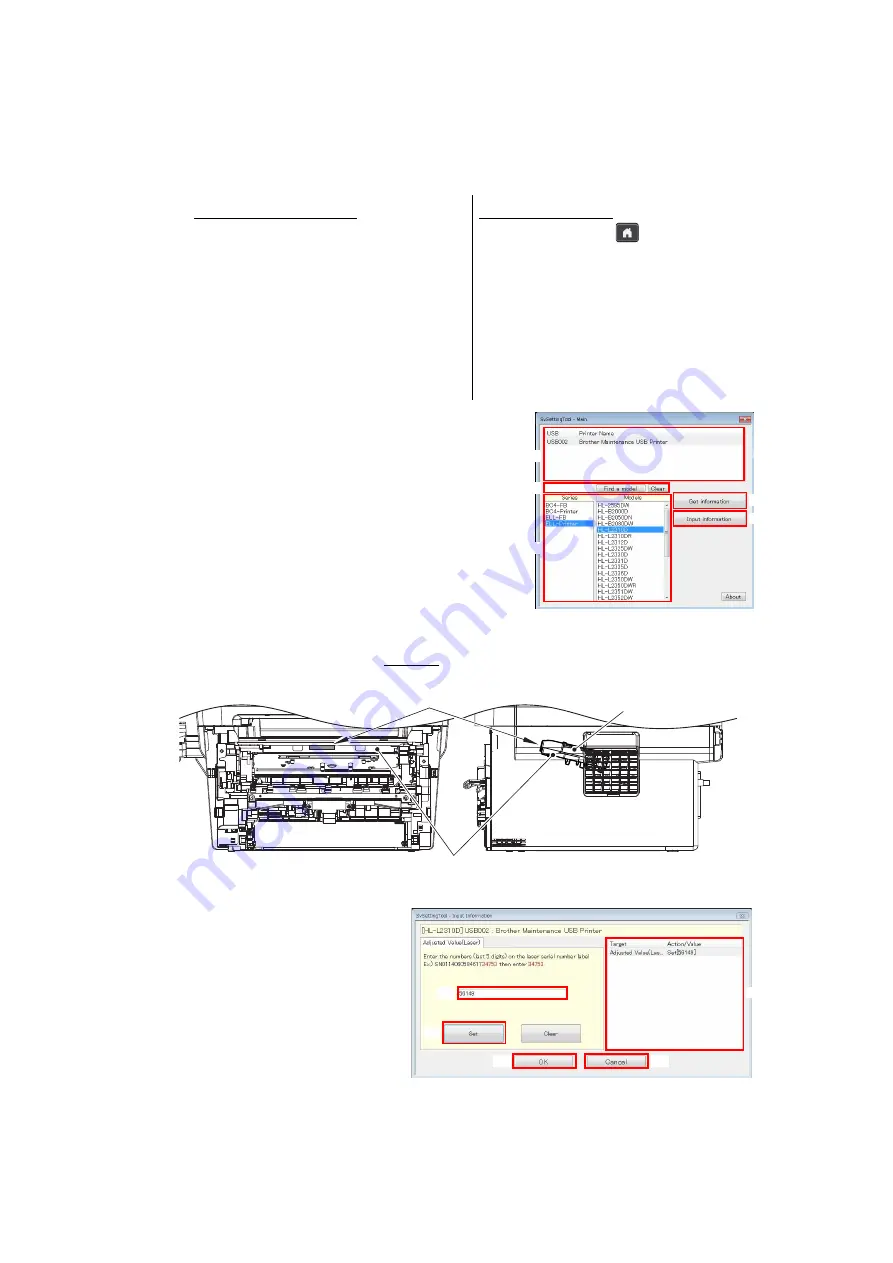
4-9
Confidential
3.1 Entering Adjusted Value of Laser Unit
<Operating Procedure>
(1) Follow the procedure below to enter the maintenance mode.
(2) Connect the machine to your computer using the
USB cable.
(3) Open the temporary folder and double-click
“SvSettingTool.exe”. The screen shown on the
right appears.
(4) Check that the USB port connected with the
machine is displayed in the box (A).
(5) Enter all or part of the model name in the box (B)
and press the [Find a model]. Series name and
model name are displayed in the box (C).
(6) Check the laser serial number label attached to
the location shown in the illustration below.
Ex.)
SN011406058461734753
Fig. 4-2
(7) Click the [Adjusted
Value(Laser)] in the box (F).
The Laser Adjusted Value
screen appears.
(8) Enter the last five digits of the
laser serial number in the box
(G), and click the [Set] shown
as (H). “Set[*****]” and entered
value appears on the “Adjusted
Value(Laser)” line in the box
(F). (“*****” indicates the laser adjusted value entered.)
Non-touch panel models
1) Press the [Menu] and then the [Start]
while the machine is in the ready
state. Then, press the [
▲
] four times
to enter the maintenance mode.
Touch panel models
1) Press and hold the
for approximately
five seconds while the machine is in the
ready state until the screen changes.
2) Press the blank field at the bottom on
the LCD.
3) Press the [*], [2], [8], [6], and [4] in
this order. The machine enters the
maintenance mode.
(A)
(B)
(C)
(D)
(E)
Laser unit
Laser serial number label
Scanner plate
(F)
(J)
(K)
(G)
(H)
Summary of Contents for DCP-2537DW
Page 50: ...2 10 Confidential MP models Fig 2 6 Feed from MP tray Eject to back side Back side Front side ...
Page 51: ...2 11 Confidential 2 2 2 Scanner part Fig 2 7 Document feed path ...
Page 300: ...5 28 Confidential Print adjustment test pattern Fig 5 11 ...
Page 311: ...5 39 Confidential Print pattern Fig 5 16 W 100 K 1 K 100 Total Lattice K 5 ...
Page 316: ...5 44 Confidential Test pattern Fig 5 19 ...
Page 332: ...5 60 Confidential ...






























