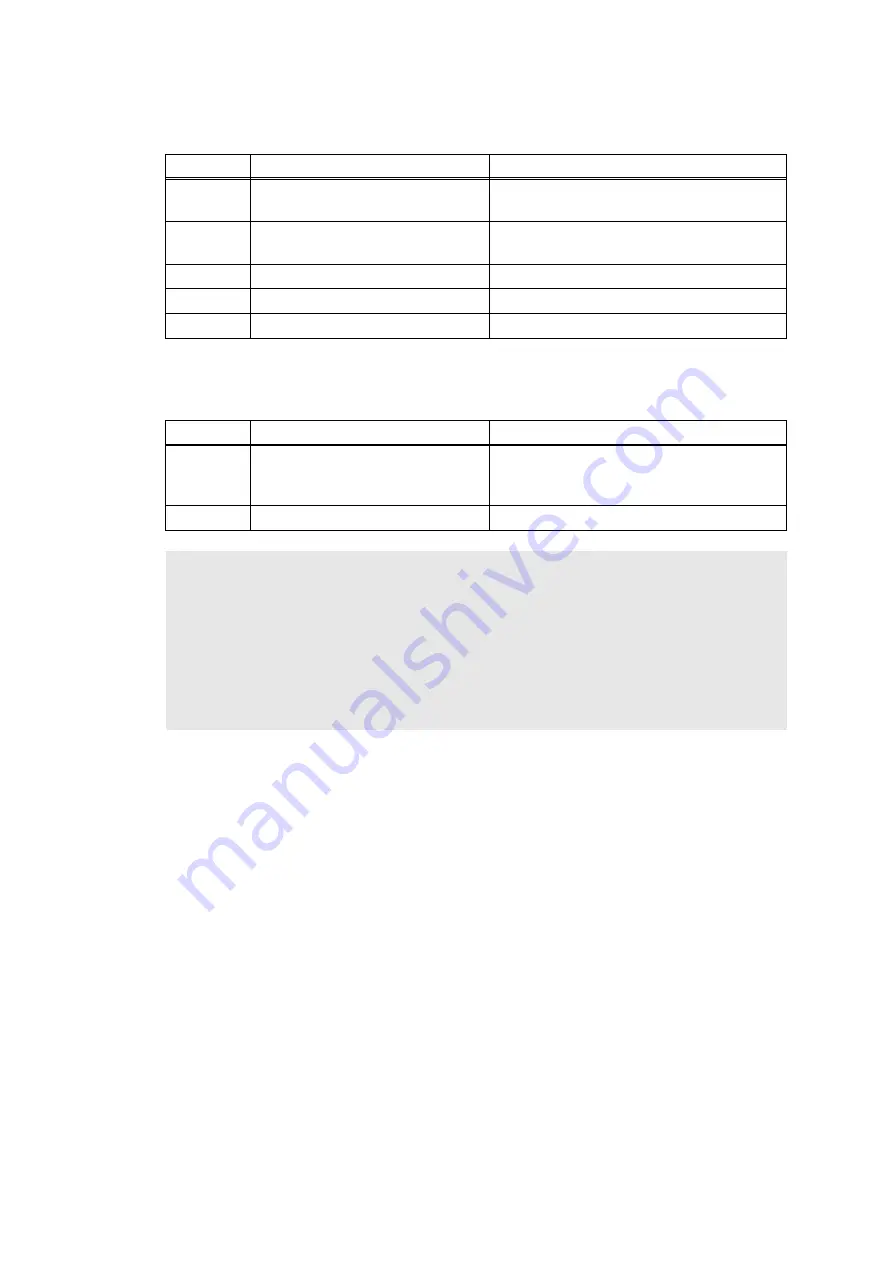
2-72
Confidential
Error code E900
An error occurred while initializing the NFC.
Error code F900
The spec code was not entered correctly.
Step
Cause
Remedy
1
Connection failure of the panel
flat cable
Reconnect the panel flat cable.
2
Connection failure of the NFC flat
cable
Reconnect the NFC flat cable.
3
Panel PCB failure
Replace the panel PCB ASSY.
4
NFC PCB failure
Replace the NFC PCB ASSY.
5
Main PCB failure
Replace the main PCB ASSY.
Step
Cause
Remedy
1
The power was turned OFF while
function code 74 was running.
Reenter the spec code. (Refer to
Configure for country/region and model
(Function code 74)” in Chapter 5
2
Main PCB failure
Replace the main PCB ASSY.
Memo:
• For non touch panel models, simultaneously pressing the [*] and the [#] clears the error
display under error code F900 display, and then the maintenance mode can be selected
again.
• For touch panel models, pressing the [*] or the [#] clears the error display under error
code F900 display, and then the maintenance mode can be selected again.
• For DCP models, press the [
▲
] or the [
▼
] under error code F900 display to select the
maintenance mode.
Summary of Contents for DCP-2537DW
Page 50: ...2 10 Confidential MP models Fig 2 6 Feed from MP tray Eject to back side Back side Front side ...
Page 51: ...2 11 Confidential 2 2 2 Scanner part Fig 2 7 Document feed path ...
Page 300: ...5 28 Confidential Print adjustment test pattern Fig 5 11 ...
Page 311: ...5 39 Confidential Print pattern Fig 5 16 W 100 K 1 K 100 Total Lattice K 5 ...
Page 316: ...5 44 Confidential Test pattern Fig 5 19 ...
Page 332: ...5 60 Confidential ...






























