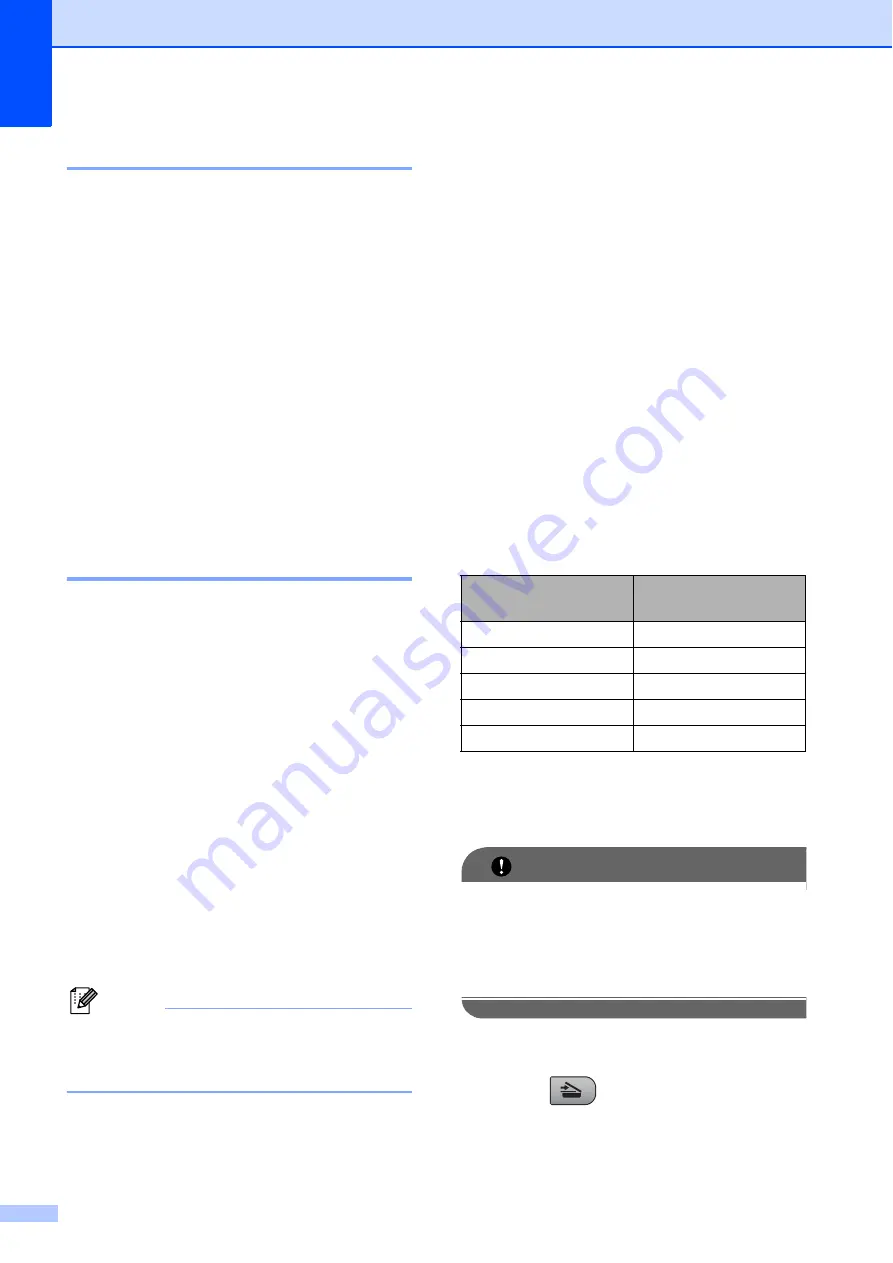
Chapter 5
40
Borderless printing
5
This feature expands the printable area to the
edges of the paper. Printing time will be
slightly slower.
a
Press
Menu
.
b
Press
a
or
b
to choose
2.PhotoCapture
.
Press
OK
.
c
Press
a
or
b
to choose
7.Borderless
.
Press
OK
.
d
Press
a
or
b
to choose
Off
(or
On
).
Press
OK
.
e
Press
Stop/Exit
.
Date Print
5
You can print the date if it is already in the
data on your photo. The date will be printed
on the lower right corner. If the data doesn’t
have the date information, you cannot use
this function.
a
Press
Menu
.
b
Press
a
or
b
to choose
2.PhotoCapture
.
Press
OK
.
c
Press
a
or
b
to choose
8.Date Print
.
Press
OK
.
d
Press
a
or
b
to choose
On
(or
Off
).
Press
OK
.
e
Press
Stop/Exit
.
Note
The DPOF setting on your camera must
be turned off to use the
Date Print
feature.
Scan to a memory card
or USB Flash memory
drive
5
You can scan monochrome and colour
documents into a memory card or USB Flash
memory drive. Monochrome documents will
be stored in PDF (*.PDF) or TIFF (*.TIF) file
formats. Colour documents may be stored in
PDF (*.PDF) or JPEG (*.JPG) file formats.
The default setting is
Color 150 dpi
and
the default file format is
. The machine
automatically creates file names based on
the current date. (For details, see the
Quick
Setup Guide
.) For example, the fifth image
scanned on July 1, 2009 would be named
01070905.PDF. You can change the colour
and quality.
a
Make sure you have put the memory
card or USB Flash memory drive in the
correct slot.
IMPORTANT
DO NOT take out the memory card or
USB Flash memory drive while
Photo Capture
is blinking to avoid
damaging the card, USB Flash memory
drive or data stored on them.
b
Load your document.
c
Press (
Scan
).
Quality
Selectable File
Format
Color 150 dpi
JPEG
/
Color 300 dpi
JPEG
/
Color 600 dpi
JPEG
/
B/W 200x100 dpi
TIFF
/
B/W 200 dpi
TIFF
/






























