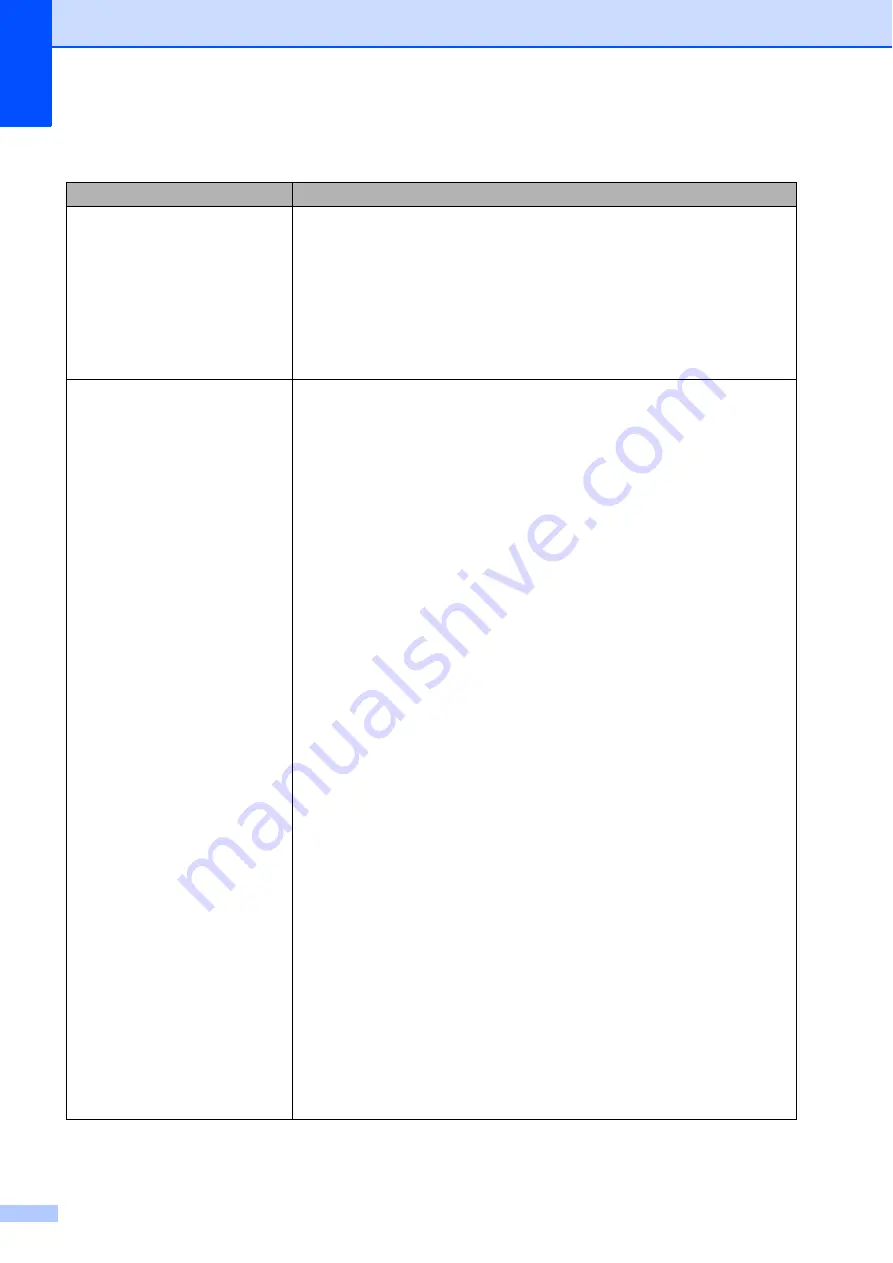
46
Network difficulties
Difficulties
Suggestions
Cannot print over a wired Network. If you are having Network problems see the
Network User’s Guide
on the
CD-ROM for more information.
Make sure your machine is powered on and is on-line and in the Ready mode.
Print the Network Configuration list to see your current Network settings. (See
on page 99.) Reconnect the LAN cable to the hub to
verify that the cable and network connections are good. If possible, try
connecting the machine to a different port on your hub using a different cable. If
the connections are good, the lower LED of the back panel of the machine will be
green.
The network scanning feature
does not work.
The network printing feature does
not work.
(Windows
®
) The firewall setting on your PC may be rejecting the necessary
network connection. Follow the instructions below to configure Windows
®
Firewall. If you are using other personal firewall software, see the User’s Guide
for your software or contact the software manufacturer.
(Windows
®
XP SP2)
a
Click the
Start
button,
Control Panel
,
Network and Internet
Connections
and then
Windows Firewall
. Make sure that
Windows
Firewall
on the
General
tab is set to On.
b
Click the
Advanced
tab and
Settings...
c
Click the
Add
button.
d
To add port 54925 for network scanning, enter the information below:
1. In
Description of service
: Enter any description, for example “Brother
Scanner”.
2. In
Name or IP address (for example 192.168.0.12) of the computer
hosting this service on your network:
Enter “Localhost”.
3. In
External Port number for this service:
Enter “54925”.
4. In
Internal Port number for this service:
Enter “54925”.
5. Make sure
UDP
is chosen.
6. Click
OK
.
e
If you still have trouble with your network connection, click the
Add
button.
f
To add port 137 for network scanning and network printing, enter the
information below:
1. In
Description of service:
Enter any description, for example “Brother
network scanning”.
2. In
Name or IP address (for example 192.168.0.12) of the computer
hosting this service on your network:
Enter “Localhost”.
3. In
External Port number for this service:
Enter “137”.
4. In
Internal Port number for this service:
Enter “137”.
5. Make sure
UDP
is chosen.
6. Click
OK
.
g
Make sure that the new setting is added and is checked, and then click
OK
.
Summary of Contents for DCP-19010CN
Page 1: ...USER S GUIDE DCP 9010CN Version 0 UK IRE ...
Page 8: ...vi ...
Page 9: ...Section I General I General information 2 Loading paper and documents 9 General Setup 23 ...
Page 33: ...Section II Copy II Making copies 26 ...
Page 41: ...Section III Software III Software and Network features 34 ...
Page 112: ...104 o Put the four carton trays on the top p Close the carton and tape it shut ...






























