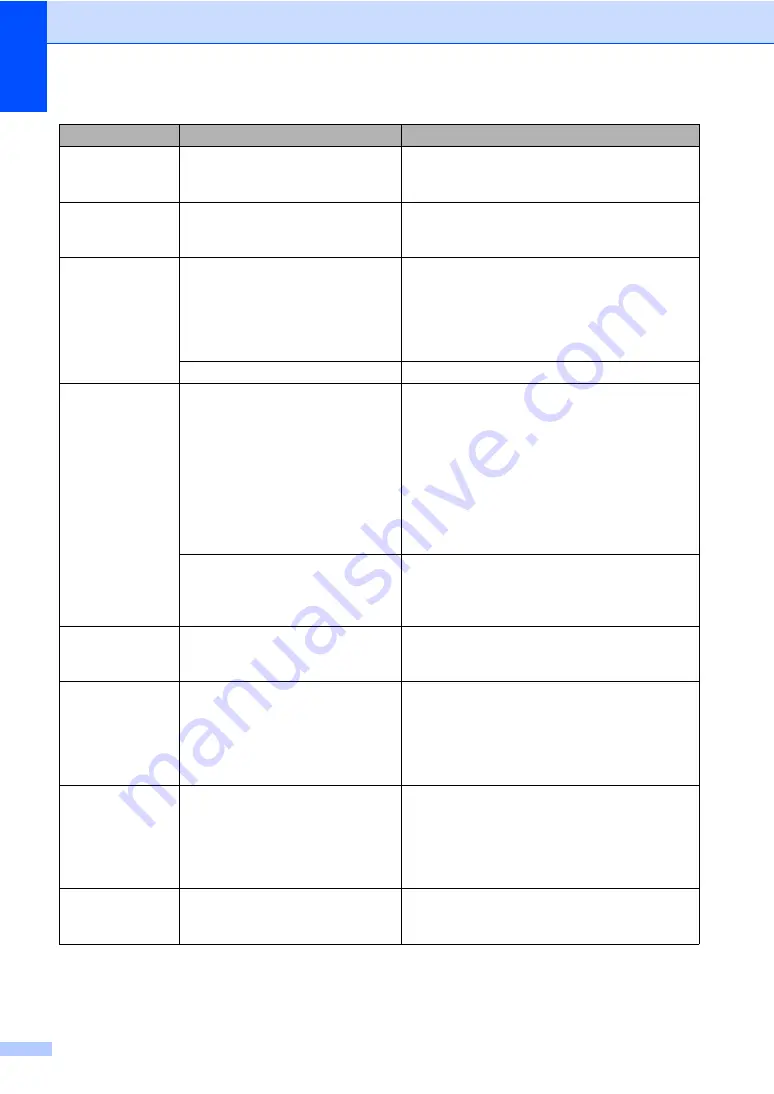
56
No Cartridge
An ink cartridge is not installed
properly.
Take out the ink cartridge and put it in again
seating it properly. (See
No File
The memory card or USB Flash
memory drive in the media drive
does not contain a .JPG file.
Put the correct memorycard or USB Flash
memory drive into the slot again.
No Paper Fed
The machine is out of paper or
paper is not properly loaded in the
paper tray.
Do one of the following:
Refill the paper in the paper tray, and then
press
Mono Start
or
Colour Start
.
Remove the paper and load it again and then
press
Mono Start
or
Colour Start
.
The paper is jammed in the machine.
Out of Memory
The machine's memory is full.
Copy operation in progress
Press
Stop/Exit
and wait until the other
operations in progress finish and then try again.
Printing operation in progress
Reduce print resolution. (For details,
see
Printing for Windows
®
or Printing and Faxing for
Macintosh
®
in the Software User's Guide on the
CD-ROM.)
The memory card or USB Flash
memory drive you are using does
not have enough free space to scan
the document.
Delete unused files from your memory card or
USB Flash memory drive to make some free
space and then try again.
Paper Jam
Paper is jammed in the machine.
Remove the Jam Clear Cover (at the back of the
machine) and pull out the jammed paper. (See
Print Unable XX
The machine has a mechanical
problem.
—OR—
A foreign object such as a clip or
ripped paper is in the machine.
Open the scanner cover and remove any foreign
objects inside the machine. If the error message
continues, disconnect the machine from the
power source for several minutes then
reconnect it.
Scan Unable XX
The machine has a mechanical
problem.
—OR—
A foreign object such as a clip or
ripped paper is in the machine.
Open the scanner cover and remove any foreign
objects inside the machine. If the error message
continues, disconnect the machine from the
power source for several minutes then
reconnect it.
Unusable Device
A broken device has been
connected to the USB direct
interface.
Unplug the device from the USB direct interface,
then press
On/Off
to turn the machine off then
on again.
Error Message
Cause
Action
Summary of Contents for DCP-155C
Page 1: ...USER S GUIDE DCP 155C ...
Page 7: ...Section I General I General Information 2 Loading documents and paper 7 ...
Page 23: ...Section II Copy II Making copies 18 ...
Page 30: ...Chapter 3 24 ...
Page 47: ...Section IV Software IV Software features 42 ...
Page 93: ...Visit us on the World Wide Web http www brother com CHN ENG ...
















































