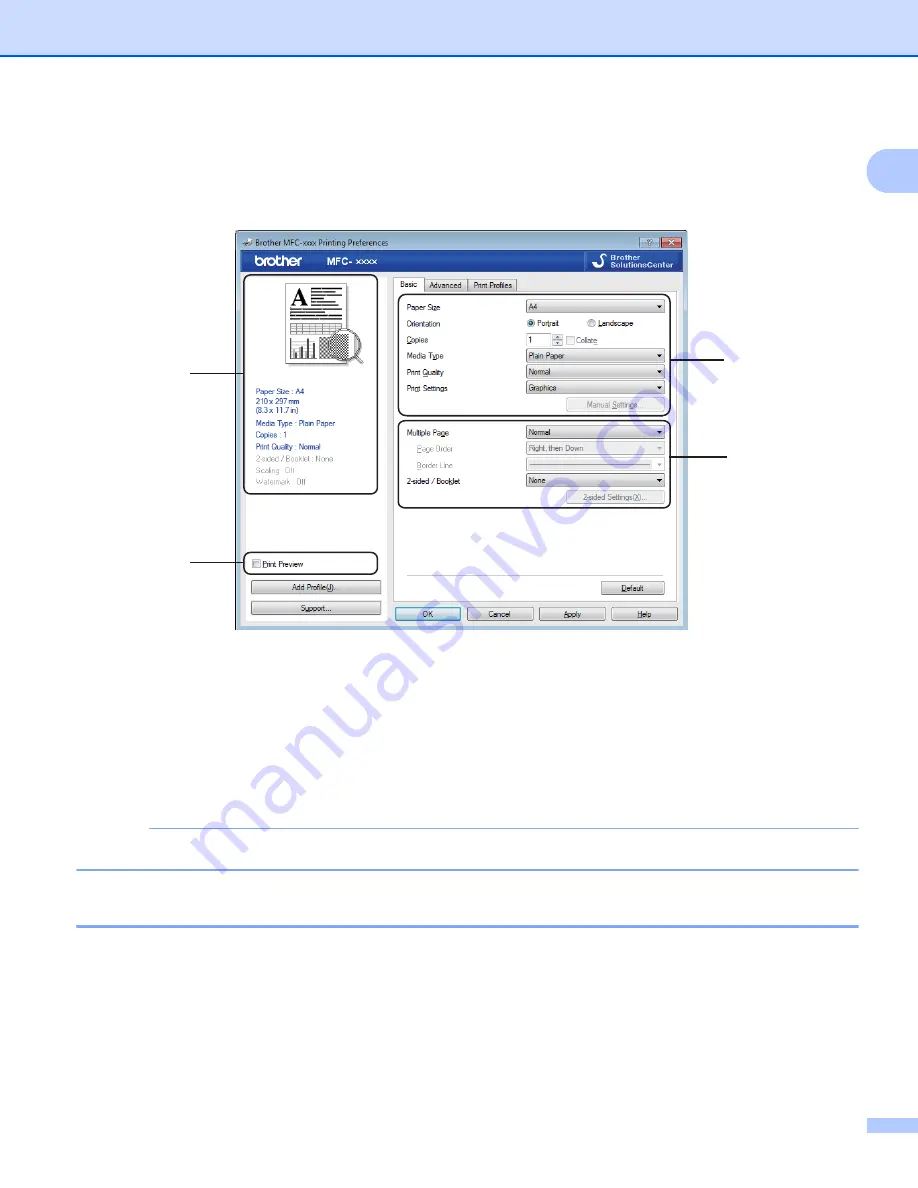
Printing
7
1
Basic tab
1
You can also change the Page Layout settings by clicking the illustration on the left side of the
Basic
tab.
a
Choose
Paper Size
,
Orientation
,
Copies
,
Media Type
,
Print Quality
and
Print Settings
(1).
b
Choose
Multiple Page
and
2-sided / Booklet
(2).
c
Confirm your current settings in the window (3).
d
Click
OK
to apply your chosen settings.
To return to the default settings, click
Default
, then
OK
.
NOTE
If you want to preview your document before printing, check the Print Preview check box (4).
Paper Size
1
From the drop-down list choose the Paper Size you are using.
(1)
(2)
(3)
(4)
Summary of Contents for DCP-1519
Page 7: ...vi Scan to Image 148 Scan to File 149 A Index 150 ...
Page 28: ...Printing 21 1 Support 1 Click Support in the Printing Preferences dialog box ...
Page 96: ...Brother PC FAX Software For MFC models 89 5 e Enter the name of the file and then click Save ...
Page 142: ...ControlCenter2 135 8 NOTE Webmail services are not supported by Scan to E mail ...
Page 152: ...Section III Using the Scan key III Scanning 146 ...





























