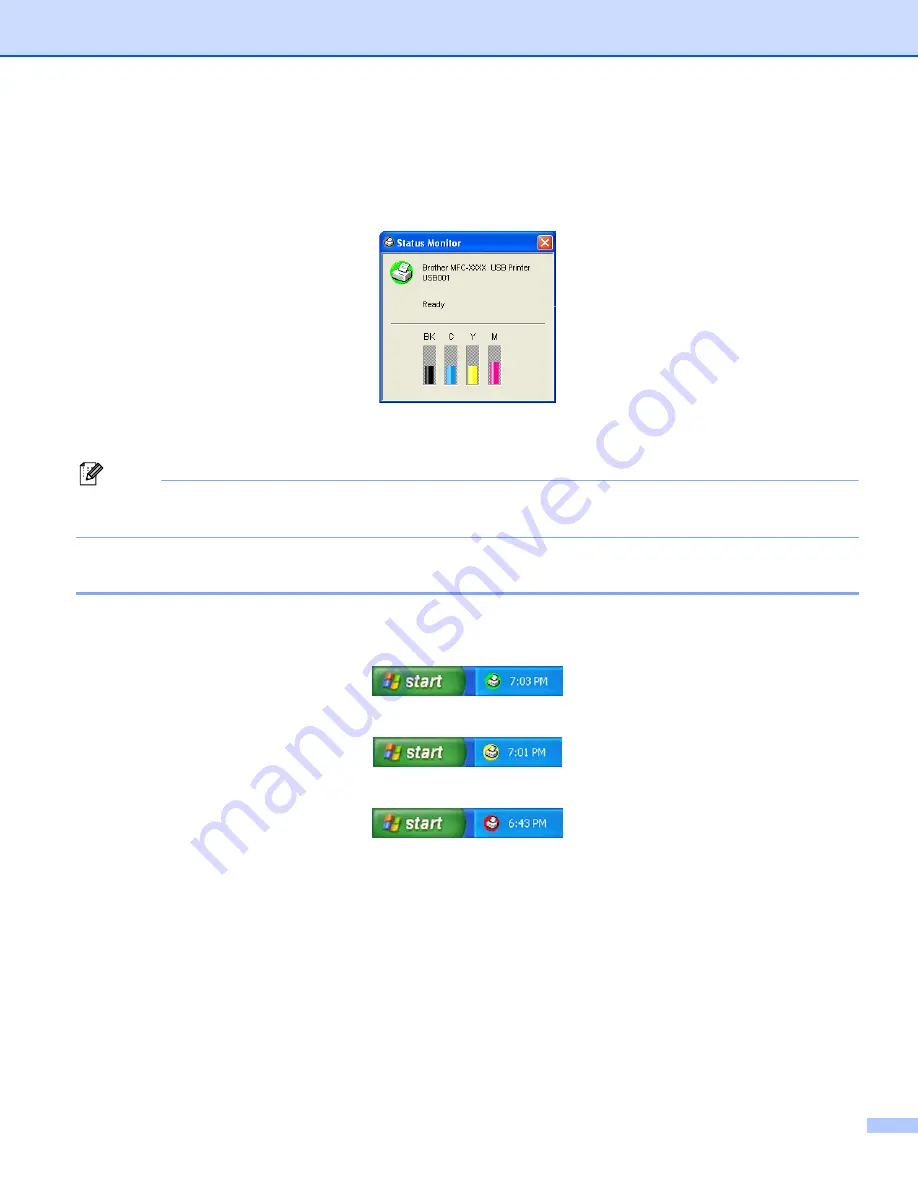
Printing
1 - 3
Status Monitor
The Status Monitor utility is a configurable software tool for monitoring the status of one or more devices,
allowing you to get immediate notification of error messages such as paper empty, paper jam or ink empty.
You can check the device status at anytime by double-clicking the icon in the tasktray or by choosing
Status Monitor
located in
Start
/
All Programs
/
Brother
/
MFL-Pro Suite MFC-XXXX
on your PC.
Note
For more information about using the Status Monitor software, right-click the
Status Monitor
icon and
choose
Help
.
Monitoring the machine’s status
Once you start up your PC, the resident icon appears in the tasktray.
A green icon indicates the normal stand-by condition.
A yellow icon indicates a warning.
A red icon indicates a printing error has occurred.
There are three locations where you can display the status monitor on your PC—on the taskbar, in the
tasktray or on the desktop.

























