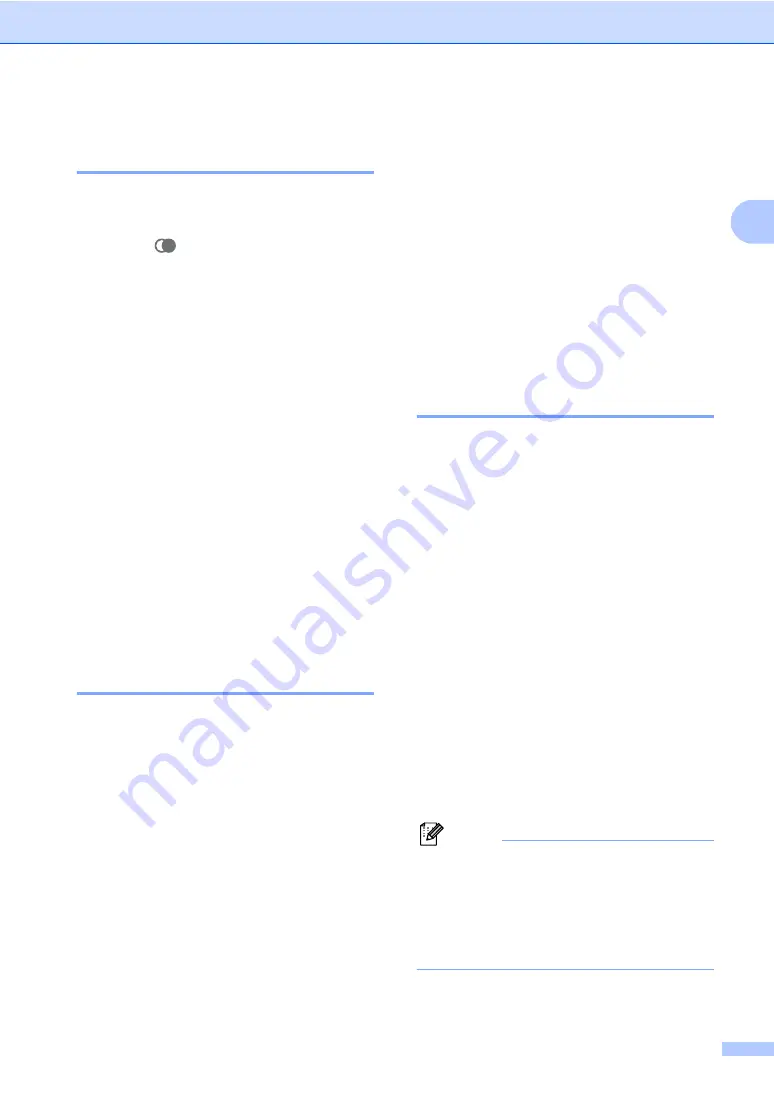
Telephone
13
2
Storing numbers from Call
History
2
You can also store numbers from the call
history.
a
Press .
You can also choose
Call History
by pressing
Menu/OK
.
b
Press
a
or
b
to choose the number you
want to store.
Press
Menu/OK
.
c
Press
a
or
b
to choose
Add Phonebook
.
Press
Menu/OK
.
d
Do one of the following:
Enter the name (up to 16 characters)
using the dial pad.
Press
Menu/OK
.
(To help you enter letters, see
To store the number without a name,
press
Menu/OK
.
e
Press
Menu/OK
to confirm the number.
Storing numbers from the
Caller ID history
2
If you have the Caller ID subscriber service
from your telephone company you can also
store Phonebook numbers from incoming
calls in the Caller ID history. (See
Caller ID
in
the machine’s User’s Guide.)
a
Press
Menu/OK
.
b
Press
a
or
b
to choose
Caller ID hist.
.
Press
Menu/OK
.
c
Press
a
or
b
to choose a number you
want to store.
Press
Menu/OK
.
d
Press
a
or
b
to choose
Add Phonebook
.
Press
Menu/OK
.
e
Do one of the following:
Enter the name (up to 16 characters)
using the dial pad.
Press
Menu/OK
.
(To help you enter letters, see
To store the number without a name,
press
Menu/OK
.
f
Press
Menu/OK
to confirm the number.
Changing stored numbers
2
You can change a name or number that has
already been stored.
a
Press
Menu/OK
.
b
Press
a
or
b
to choose
Phonebook
.
Press
Menu/OK
.
c
Press
a
or
b
to choose
Change
.
Press
Menu/OK
.
d
Press
a
or
b
to choose the name or
number you want to change.
Press
Menu/OK
.
e
Do one of the following:
Enter the name (up to 16 characters)
using the dial pad.
Press
Menu/OK
.
(See
If you do not want to change the
name, press
Menu/OK
.
Note
How to change the stored name or
number:
If you want to change a character, press
d
or
c
to position the cursor under the
incorrect character, then press
C
.
Re-enter the correct letter.
















































