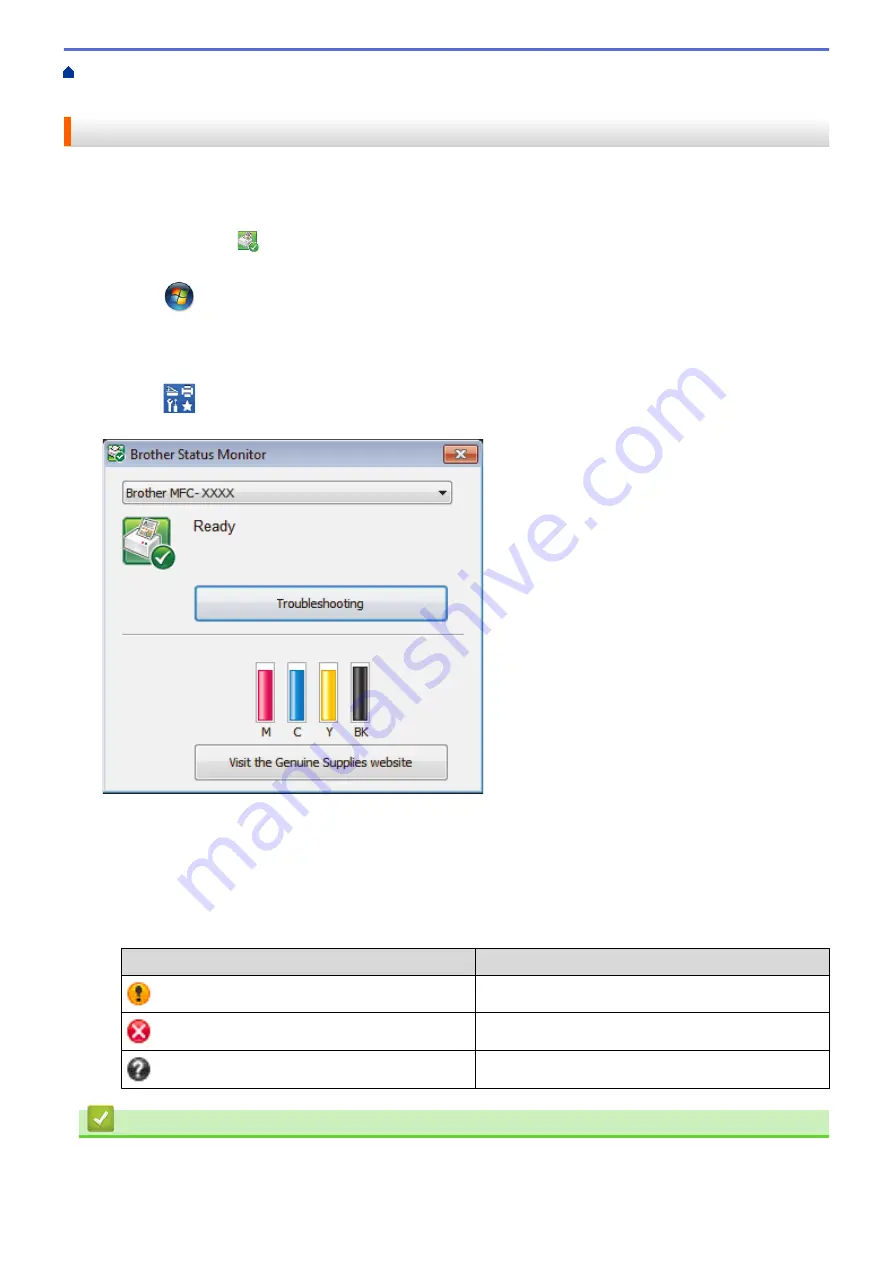
> Monitor Machine Status from Your
Computer (Windows
®
)
Monitor Machine Status from Your Computer (Windows
®
)
The Status Monitor utility is a configurable software tool for monitoring the status of one or more devices; it
allows you to get immediate notification of errors.
•
Do one of the following:
•
Double-click the
icon in the task tray.
•
(Windows
®
XP, Windows Vista
®
and Windows
®
7)
Click
(Start)
>
All Programs
>
Brother
>
Brother Utilities
.
Click the drop-down list and select your model name (if not already selected). Click
Tools
in the left
navigation bar, and then click
Status Monitor
.
•
(Windows
®
8)
Click
(
Brother Utilities
), and then click the drop-down list and select your model name (if not
already selected). Click
Tools
in the left navigation bar, and then click
Status Monitor
.
Troubleshooting
Click the
Troubleshooting
button to access the troubleshooting website.
Visit the Genuine Supplies website
Click the
Visit the Genuine Supplies website
button for more information on Brother genuine supplies.
Error icons
Icon
Description
The ink level is low.
The ink cartridge is at the end of its life.
There is a problem with the ink cartridge.
Related Information
•
•
Status Monitor Indicators and What They Mean (Windows
535
Summary of Contents for Airprint MFC-J460DW
Page 32: ...Home Paper Handling Paper Handling Load Paper Load Documents 26 ...
Page 51: ... Paper Handling and Printing Problems 45 ...
Page 59: ... Paper Handling and Printing Problems 53 ...
Page 72: ... Copy a Document Error and Maintenance Messages Telephone and Fax problems Other Problems 66 ...
Page 74: ... Other Problems 68 ...
Page 76: ...Home Print Print Print from Your Computer Windows Print from Your Computer Macintosh 70 ...
Page 79: ... Print Settings Windows 73 ...
Page 99: ... Change the Default Print Settings Windows 93 ...
Page 123: ...Related Information Save Scanned Data to a Memory Card or USB Flash Drive 117 ...
Page 125: ...Related Information Scan Using the Scan Button on Your Brother Machine 119 ...
Page 178: ...Related Information Scan from Your Computer Windows WIA Driver Settings Windows 172 ...
Page 309: ...Related Information Distinctive Ring Choose the Correct Receive Mode 303 ...
Page 326: ...Related Information Fax Reports 320 ...
Page 333: ...Related Information PC FAX Overview Windows 327 ...
Page 433: ...Related Information Mobile Web Connect 427 ...
Page 448: ...Related Information ControlCenter4 Windows 442 ...
Page 521: ...Related Information Clean Your Brother Machine Telephone and Fax problems Other Problems 515 ...
Page 528: ...Related Information Clean Your Brother Machine 522 ...
Page 531: ...Related Information Clean Your Brother Machine Paper Handling and Printing Problems 525 ...
Page 551: ... Replace the Ink Cartridges 545 ...
Page 563: ... Set Your Station ID 557 ...






























