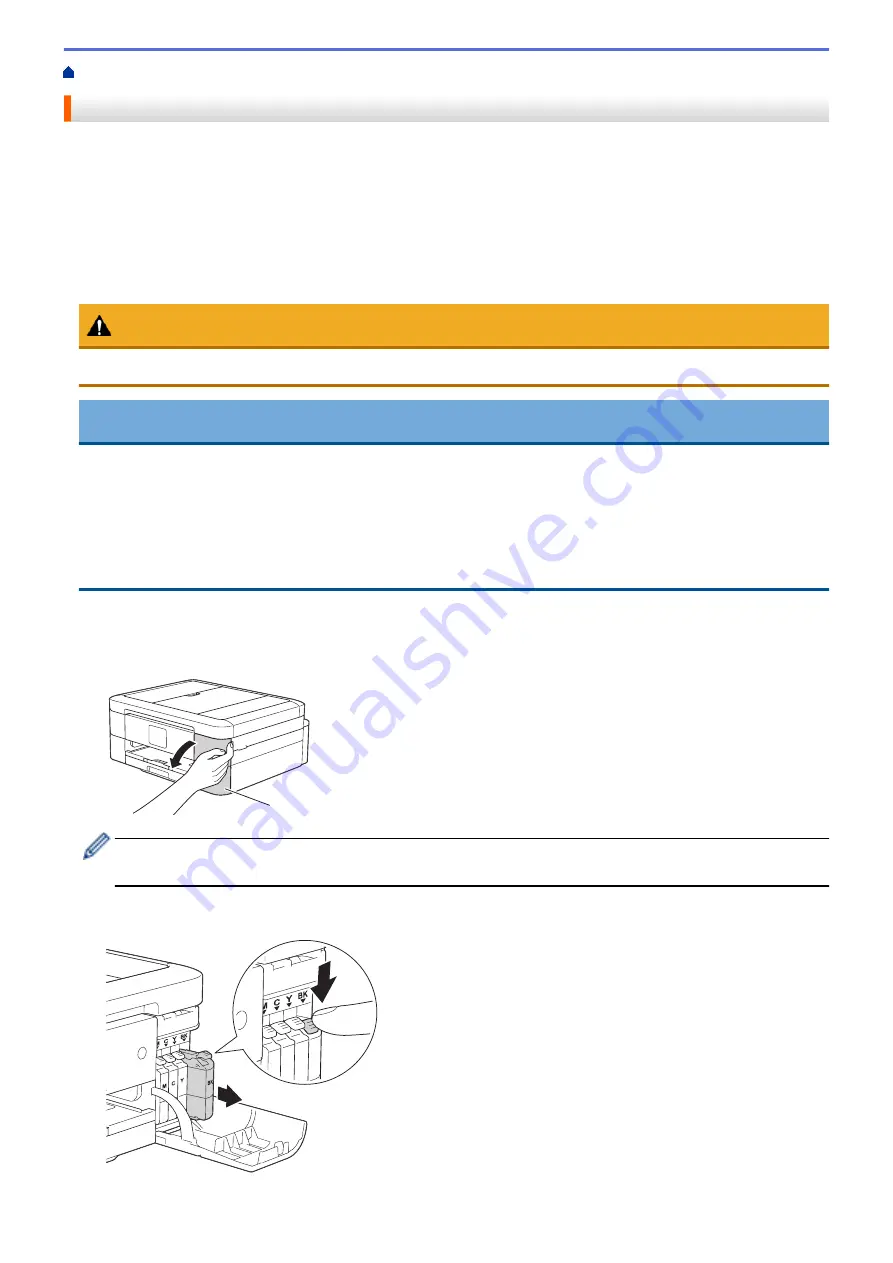
Replace the Ink Cartridges
Your Brother machine is equipped with an ink dot counter. The ink dot counter automatically monitors the level of
ink in each of the four cartridges. When the machine detects an ink cartridge is running out of ink, the machine
will display a message.
The LCD displays which ink cartridge is low or needs replacing. Be sure to follow the LCD prompts to replace the
ink cartridges in the correct order.
Even though the machine tells you to replace an ink cartridge, there will be a small amount of ink left in the ink
cartridge. It is necessary to keep some ink in the ink cartridge to prevent air from drying out and damaging the
print head assembly.
CAUTION
If ink gets in your eyes, wash it out with water at once and call a doctor if you are concerned.
IMPORTANT
Brother strongly recommends that you do not refill the ink cartridges provided with your machine. We also
strongly recommend that you continue to use only Genuine Brother Brand replacement ink cartridges. Use or
attempted use of potentially incompatible ink and/or cartridges in the Brother machine may cause damage to
the machine and/or may result in unsatisfactory print quality. Our warranty coverage does not apply to any
problem that is caused by the use of unauthorized third-party ink and/or cartridges. To protect your
investment and obtain premium performance from the Brother machine, we strongly recommend the use of
Genuine Brother Supplies.
1. Open the ink cartridge cover (1).
If one or more of the ink cartridges needs replacing, the LCD displays
[B&W 1-sided Print Only]
or
[Cannot Print]
.
1
If the black cartridge is empty, the only message that will appear is
[Cannot Print]
. You must replace
the black cartridge.
2. Press the lock release lever to release the cartridge color indicated on the LCD and remove the cartridge
from the machine, as shown in the illustration.
510
Summary of Contents for Airprint MFC-J460DW
Page 32: ...Home Paper Handling Paper Handling Load Paper Load Documents 26 ...
Page 51: ... Paper Handling and Printing Problems 45 ...
Page 59: ... Paper Handling and Printing Problems 53 ...
Page 72: ... Copy a Document Error and Maintenance Messages Telephone and Fax problems Other Problems 66 ...
Page 74: ... Other Problems 68 ...
Page 76: ...Home Print Print Print from Your Computer Windows Print from Your Computer Macintosh 70 ...
Page 79: ... Print Settings Windows 73 ...
Page 99: ... Change the Default Print Settings Windows 93 ...
Page 123: ...Related Information Save Scanned Data to a Memory Card or USB Flash Drive 117 ...
Page 125: ...Related Information Scan Using the Scan Button on Your Brother Machine 119 ...
Page 178: ...Related Information Scan from Your Computer Windows WIA Driver Settings Windows 172 ...
Page 309: ...Related Information Distinctive Ring Choose the Correct Receive Mode 303 ...
Page 326: ...Related Information Fax Reports 320 ...
Page 333: ...Related Information PC FAX Overview Windows 327 ...
Page 433: ...Related Information Mobile Web Connect 427 ...
Page 448: ...Related Information ControlCenter4 Windows 442 ...
Page 521: ...Related Information Clean Your Brother Machine Telephone and Fax problems Other Problems 515 ...
Page 528: ...Related Information Clean Your Brother Machine 522 ...
Page 531: ...Related Information Clean Your Brother Machine Paper Handling and Printing Problems 525 ...
Page 551: ... Replace the Ink Cartridges 545 ...
Page 563: ... Set Your Station ID 557 ...






























