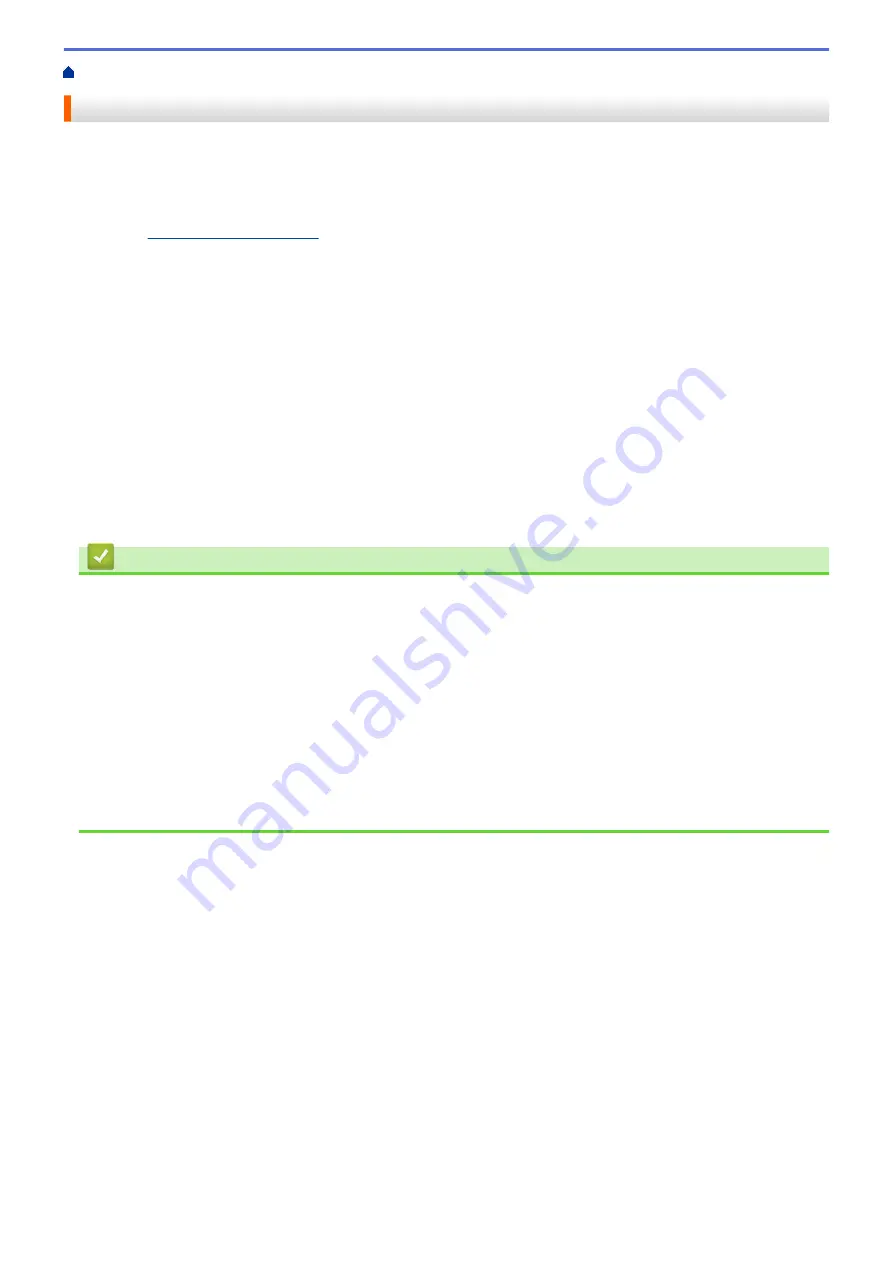
Home > Troubleshooting
Troubleshooting
If you think there is a problem with your machine, first check each of the items below, then try to identify the
problem, and follow our troubleshooting tips.
You can correct most problems yourself. If you need additional help, the Brother Solutions Center offers the
latest FAQs and troubleshooting tips.
Visit us at
Click
FAQs & Troubleshooting
and search for your model name.
First, check the following:
•
The machine's power cord is connected correctly and the machine's power is on.
•
All of the machine's orange protective parts have been removed.
•
The ink cartridges are installed correctly.
•
The Scanner Cover and the Jam Clear Cover are fully closed.
•
Paper is inserted correctly in the paper tray.
•
The interface cables are securely connected to the machine and the computer, or the wireless connection is
set up on both the machine and your computer.
•
(For network models) The access point (for wireless), router, or hub is turned on and its link button is blinking.
•
The machine's LCD is displaying messages.
If you did not solve the problem with the checks, identify the problem and then see
Related Information
.
Related Information
•
Error and Maintenance Messages
•
•
•
If You Are Having Difficulty with Your Machine
•
•
•
Paper Handling and Printing Problems
•
•
•
448
Summary of Contents for Airprint MFC-J460DW
Page 32: ...Home Paper Handling Paper Handling Load Paper Load Documents 26 ...
Page 51: ... Paper Handling and Printing Problems 45 ...
Page 59: ... Paper Handling and Printing Problems 53 ...
Page 72: ... Copy a Document Error and Maintenance Messages Telephone and Fax problems Other Problems 66 ...
Page 74: ... Other Problems 68 ...
Page 76: ...Home Print Print Print from Your Computer Windows Print from Your Computer Macintosh 70 ...
Page 79: ... Print Settings Windows 73 ...
Page 99: ... Change the Default Print Settings Windows 93 ...
Page 123: ...Related Information Save Scanned Data to a Memory Card or USB Flash Drive 117 ...
Page 125: ...Related Information Scan Using the Scan Button on Your Brother Machine 119 ...
Page 178: ...Related Information Scan from Your Computer Windows WIA Driver Settings Windows 172 ...
Page 309: ...Related Information Distinctive Ring Choose the Correct Receive Mode 303 ...
Page 326: ...Related Information Fax Reports 320 ...
Page 333: ...Related Information PC FAX Overview Windows 327 ...
Page 433: ...Related Information Mobile Web Connect 427 ...
Page 448: ...Related Information ControlCenter4 Windows 442 ...
Page 521: ...Related Information Clean Your Brother Machine Telephone and Fax problems Other Problems 515 ...
Page 528: ...Related Information Clean Your Brother Machine 522 ...
Page 531: ...Related Information Clean Your Brother Machine Paper Handling and Printing Problems 525 ...
Page 551: ... Replace the Ink Cartridges 545 ...
Page 563: ... Set Your Station ID 557 ...






























