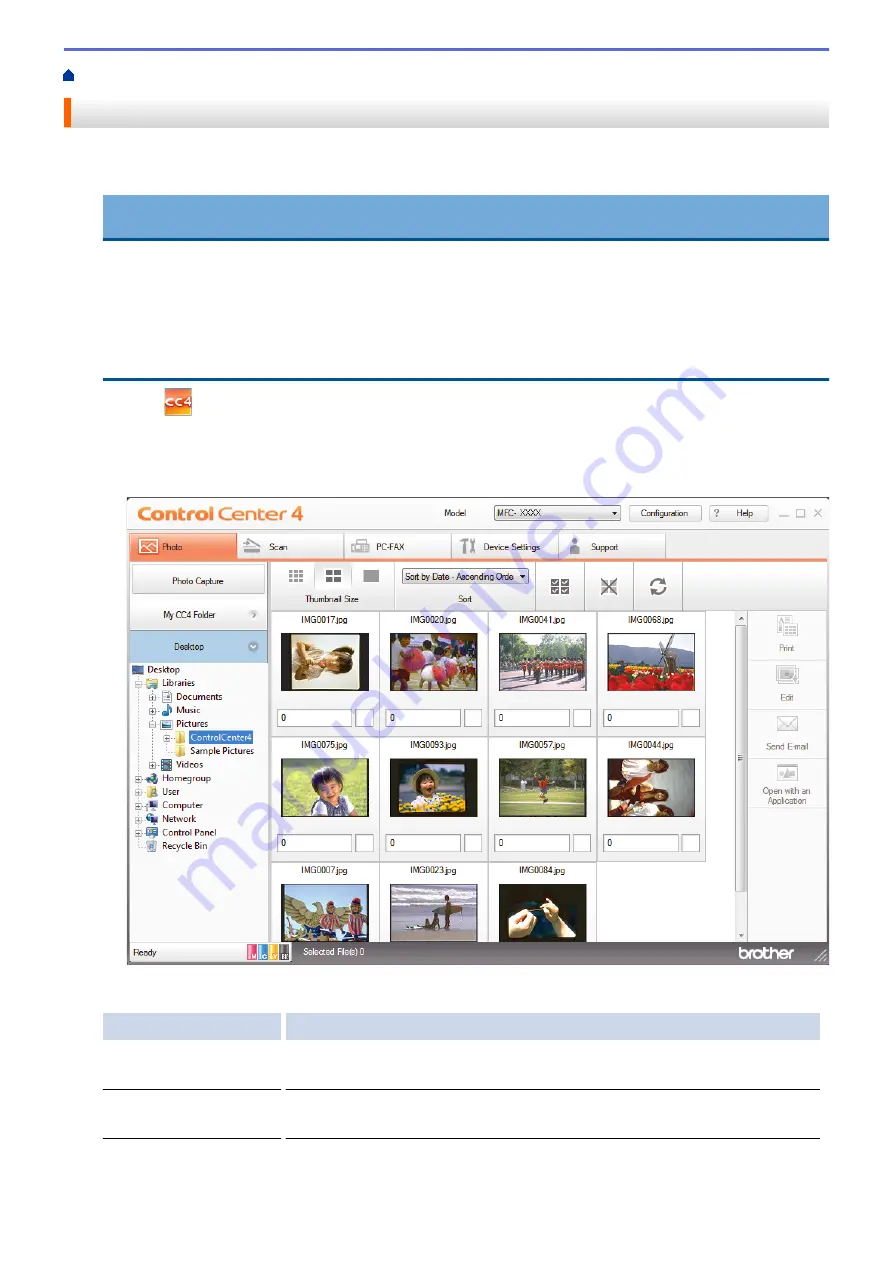
> Print Photos from ControlCenter4 (Windows
®
)
Print Photos from ControlCenter4 (Windows
®
)
You can print and edit photos using various ControlCenter features.
1. Make sure you have loaded the correct media in the paper tray.
IMPORTANT
•
We recommend using the photo bypass tray located on the top of the output tray cover to print on
Photo (4" x 6")/(10 x 15 cm) and Photo L (3.5" x 5")/(9 x 13 cm) paper. (available only for certain
models)
•
For best results, use Brother paper.
•
When you print on Brother photo paper, load one extra sheet of the same photo paper in the paper
tray.
2. Click the
(
ControlCenter4
) icon in the task tray, and then click
Open
.
3. Do one of the following:
•
If you are using
Advanced Mode
, click the
Photo
tab, and then click the
Photo Print
button.
•
If you are using
Home Mode
, click the
Photo
tab.
4. Select the folder that contains the image you want to print.
Option
Description
My CC4 Folder
The My CC4 Folder button lets you open the ControlCenter4 folder located in
the My Pictures folder on your computer.
Desktop
The Desktop button lets you open the folder tree from your desktop to select
images you want to print.
5. Select images you want to print by selecting the check box under the thumbnail in the image viewer.
373
Summary of Contents for Airprint MFC-J460DW
Page 32: ...Home Paper Handling Paper Handling Load Paper Load Documents 26 ...
Page 51: ... Paper Handling and Printing Problems 45 ...
Page 59: ... Paper Handling and Printing Problems 53 ...
Page 72: ... Copy a Document Error and Maintenance Messages Telephone and Fax problems Other Problems 66 ...
Page 74: ... Other Problems 68 ...
Page 76: ...Home Print Print Print from Your Computer Windows Print from Your Computer Macintosh 70 ...
Page 79: ... Print Settings Windows 73 ...
Page 99: ... Change the Default Print Settings Windows 93 ...
Page 123: ...Related Information Save Scanned Data to a Memory Card or USB Flash Drive 117 ...
Page 125: ...Related Information Scan Using the Scan Button on Your Brother Machine 119 ...
Page 178: ...Related Information Scan from Your Computer Windows WIA Driver Settings Windows 172 ...
Page 309: ...Related Information Distinctive Ring Choose the Correct Receive Mode 303 ...
Page 326: ...Related Information Fax Reports 320 ...
Page 333: ...Related Information PC FAX Overview Windows 327 ...
Page 433: ...Related Information Mobile Web Connect 427 ...
Page 448: ...Related Information ControlCenter4 Windows 442 ...
Page 521: ...Related Information Clean Your Brother Machine Telephone and Fax problems Other Problems 515 ...
Page 528: ...Related Information Clean Your Brother Machine 522 ...
Page 531: ...Related Information Clean Your Brother Machine Paper Handling and Printing Problems 525 ...
Page 551: ... Replace the Ink Cartridges 545 ...
Page 563: ... Set Your Station ID 557 ...






























