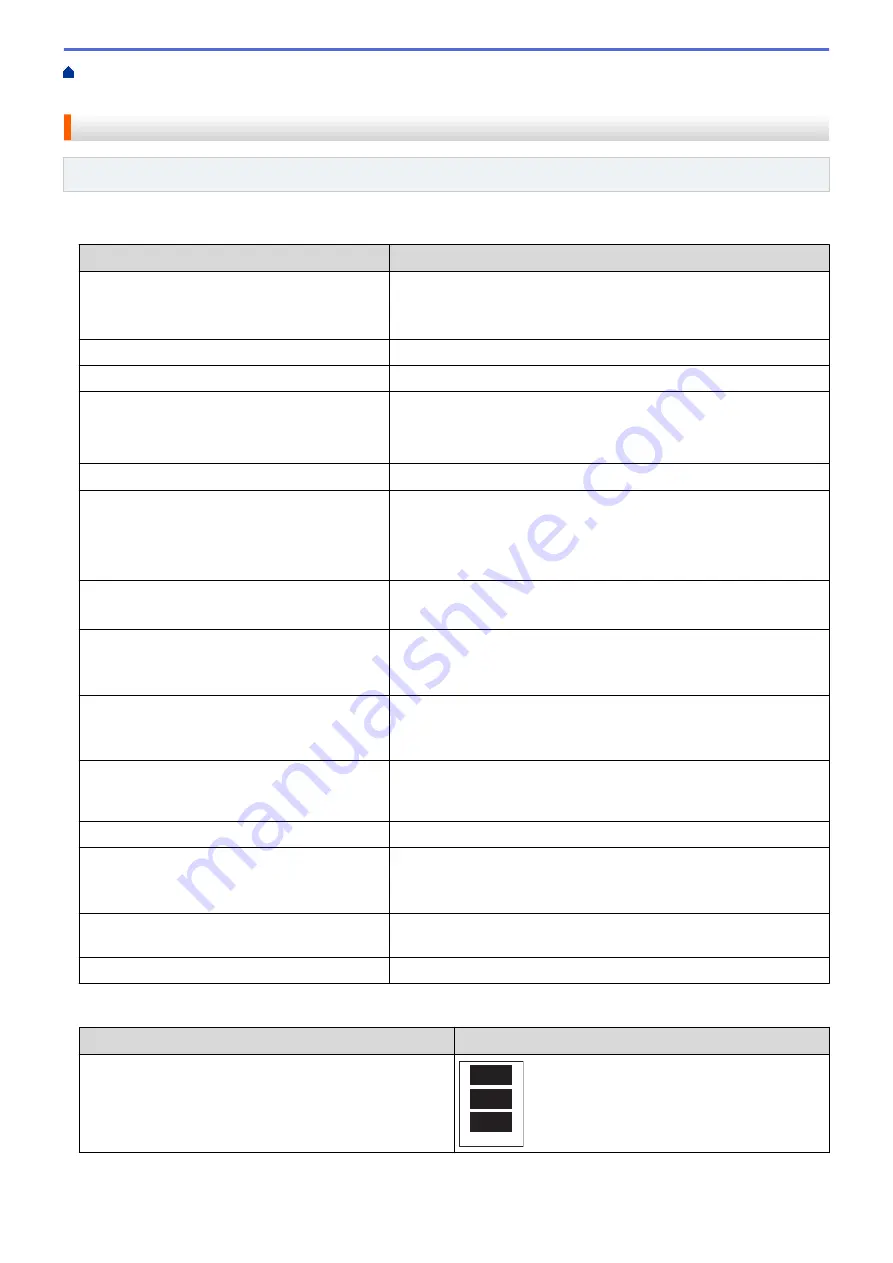
Print Photos Directly from Media
Print Photos from Media Using the
Photo Button on the Brother Machine
Print Settings for Photos
Related Models
: MFC-J680DW/MFC-J880DW/MFC-J885DW
Press the
[Print Settings]
button to display the settings shown in the table.
Option
Description
Print Quality
(Does not appear when Digital Print Order
Format (DPOF) Print is selected)
Select the print resolution for your type of document.
•
When you select the
Inkjet Paper
option in the
Paper Type
setting, you can select only
Photo
.
Paper Type
Select the paper type.
Paper Size
Select the paper size.
Print Size
(When Letter or A4 is selected)
Select the print size when using Letter or A4 size paper.
The Printed Position differs depending on the
Print Size
option.
For more information, see the following table.
Print Layout
Select the print layout.
Auto Correct
(MFC-J880DW/MFC-J885DW)
(Does not appear when Digital Print Order
Format (DPOF) Print is selected)
(
View Photos
and
Slide Show
only)
Set the machine to decide the appropriate effect for your photo.
•
Images that are very small or very elongated may not be
corrected.
Brightness
(Does not appear when
Enhance
is selected)
Adjust the brightness.
Contrast
(Does not appear when
Enhance
is selected)
Adjust the contrast.
Increasing the contrast will make an image look sharper and more
vivid.
Color Enhance
(Does not appear when
Enhance
is selected)
Print a more vivid photo.
Print time will be slower, and depending on the image, this feature
may use more ink.
Cropping
Crop the image around the margin to fit the paper size or print size.
Turn this feature off when you want to print whole images or prevent
unwanted cropping.
Borderless
Expand the printable area to fit the edges of the paper.
Print Date
(Does not appear when Digital Print Order
Format (DPOF) Print is selected)
Print the date on your photo.
Set New Default
Save the print settings you use most often by setting them as the
defaults.
Factory Reset
Restore any changed print settings back to the factory settings.
Printed Position for Letter Size Paper
Print Size
Option
Printed Position
3"x4"
367
Summary of Contents for Airprint MFC-J460DW
Page 32: ...Home Paper Handling Paper Handling Load Paper Load Documents 26 ...
Page 51: ... Paper Handling and Printing Problems 45 ...
Page 59: ... Paper Handling and Printing Problems 53 ...
Page 72: ... Copy a Document Error and Maintenance Messages Telephone and Fax problems Other Problems 66 ...
Page 74: ... Other Problems 68 ...
Page 76: ...Home Print Print Print from Your Computer Windows Print from Your Computer Macintosh 70 ...
Page 79: ... Print Settings Windows 73 ...
Page 99: ... Change the Default Print Settings Windows 93 ...
Page 123: ...Related Information Save Scanned Data to a Memory Card or USB Flash Drive 117 ...
Page 125: ...Related Information Scan Using the Scan Button on Your Brother Machine 119 ...
Page 178: ...Related Information Scan from Your Computer Windows WIA Driver Settings Windows 172 ...
Page 309: ...Related Information Distinctive Ring Choose the Correct Receive Mode 303 ...
Page 326: ...Related Information Fax Reports 320 ...
Page 333: ...Related Information PC FAX Overview Windows 327 ...
Page 433: ...Related Information Mobile Web Connect 427 ...
Page 448: ...Related Information ControlCenter4 Windows 442 ...
Page 521: ...Related Information Clean Your Brother Machine Telephone and Fax problems Other Problems 515 ...
Page 528: ...Related Information Clean Your Brother Machine 522 ...
Page 531: ...Related Information Clean Your Brother Machine Paper Handling and Printing Problems 525 ...
Page 551: ... Replace the Ink Cartridges 545 ...
Page 563: ... Set Your Station ID 557 ...






























