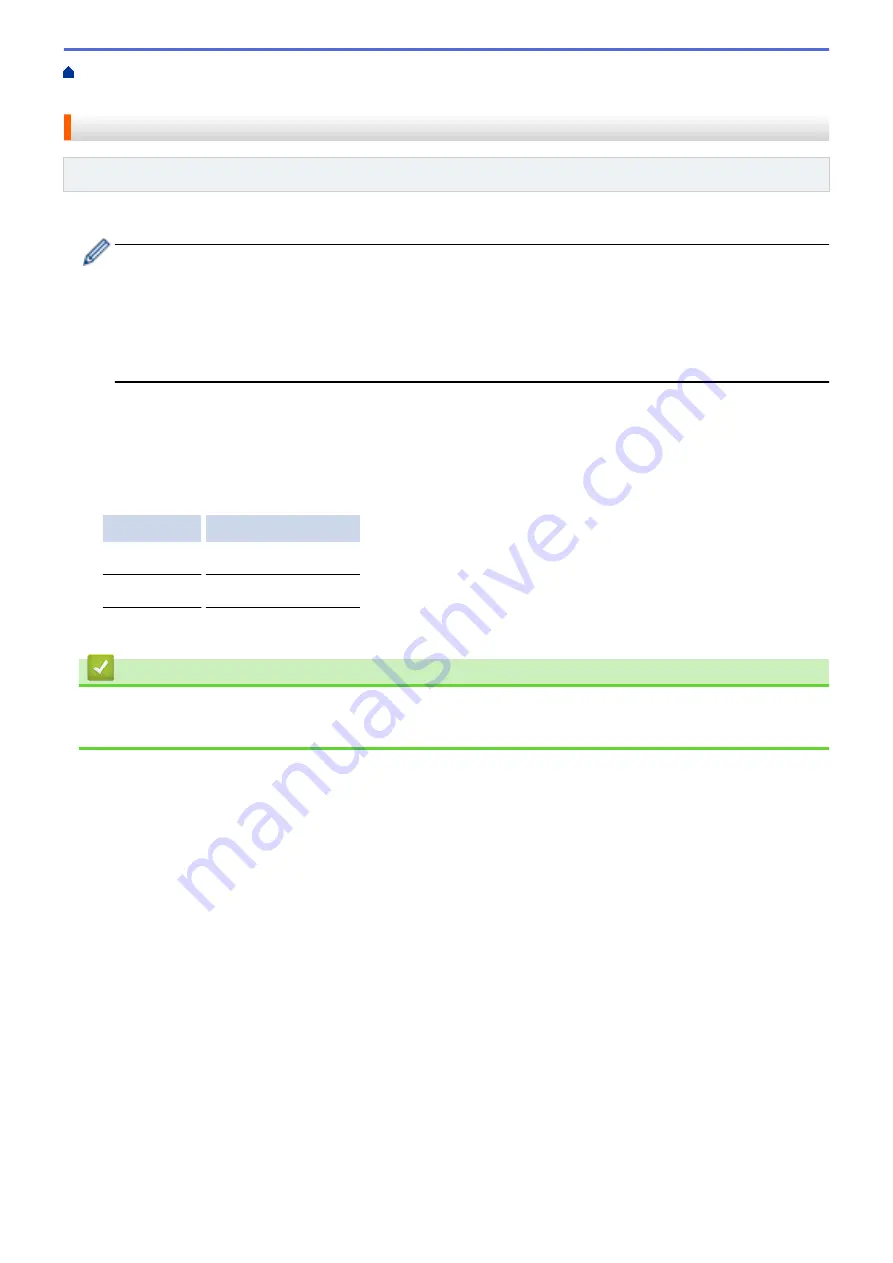
Print Photos Directly from Media
Print Photos from Media Using the
Photo Button on the Brother Machine
> Print a Photo Index Sheet (Thumbnails) from Media
Print a Photo Index Sheet (Thumbnails) from Media
Related Models
: MFC-J680DW/MFC-J880DW/MFC-J885DW
Print a photo Index Sheet to see small preview versions of all pictures on your memory card or USB flash drive.
•
The PhotoCapture Center assigns numbers for images (such as No.1, No.2, No.3, and so on).
The PhotoCapture Center does not recognize any other numbers or file names that your digital camera
or computer has used to identify the pictures.
•
Only file names that are 20 characters or less will be printed correctly on the index sheet.
•
File names cannot be printed correctly if they contain non-alphanumeric characters, but non-
alphanumeric characters do not affect PhotoCapture Center settings.
1. Open the media slot cover.
2. Put the memory card or USB flash drive in the correct slot.
3. Press
[Photo]
>
[Index Print]
>
[Print Index Sheet]
.
4. If you want to change the print settings, press
[Print Settings]
.
Option
Description
Paper Type
Select the paper type.
Paper Size
Select the paper size.
5. Press
[Start]
.
Related Information
•
Print Photos from Media Using the Photo Button on the Brother Machine
•
357
Summary of Contents for Airprint MFC-J460DW
Page 32: ...Home Paper Handling Paper Handling Load Paper Load Documents 26 ...
Page 51: ... Paper Handling and Printing Problems 45 ...
Page 59: ... Paper Handling and Printing Problems 53 ...
Page 72: ... Copy a Document Error and Maintenance Messages Telephone and Fax problems Other Problems 66 ...
Page 74: ... Other Problems 68 ...
Page 76: ...Home Print Print Print from Your Computer Windows Print from Your Computer Macintosh 70 ...
Page 79: ... Print Settings Windows 73 ...
Page 99: ... Change the Default Print Settings Windows 93 ...
Page 123: ...Related Information Save Scanned Data to a Memory Card or USB Flash Drive 117 ...
Page 125: ...Related Information Scan Using the Scan Button on Your Brother Machine 119 ...
Page 178: ...Related Information Scan from Your Computer Windows WIA Driver Settings Windows 172 ...
Page 309: ...Related Information Distinctive Ring Choose the Correct Receive Mode 303 ...
Page 326: ...Related Information Fax Reports 320 ...
Page 333: ...Related Information PC FAX Overview Windows 327 ...
Page 433: ...Related Information Mobile Web Connect 427 ...
Page 448: ...Related Information ControlCenter4 Windows 442 ...
Page 521: ...Related Information Clean Your Brother Machine Telephone and Fax problems Other Problems 515 ...
Page 528: ...Related Information Clean Your Brother Machine 522 ...
Page 531: ...Related Information Clean Your Brother Machine Paper Handling and Printing Problems 525 ...
Page 551: ... Replace the Ink Cartridges 545 ...
Page 563: ... Set Your Station ID 557 ...






























