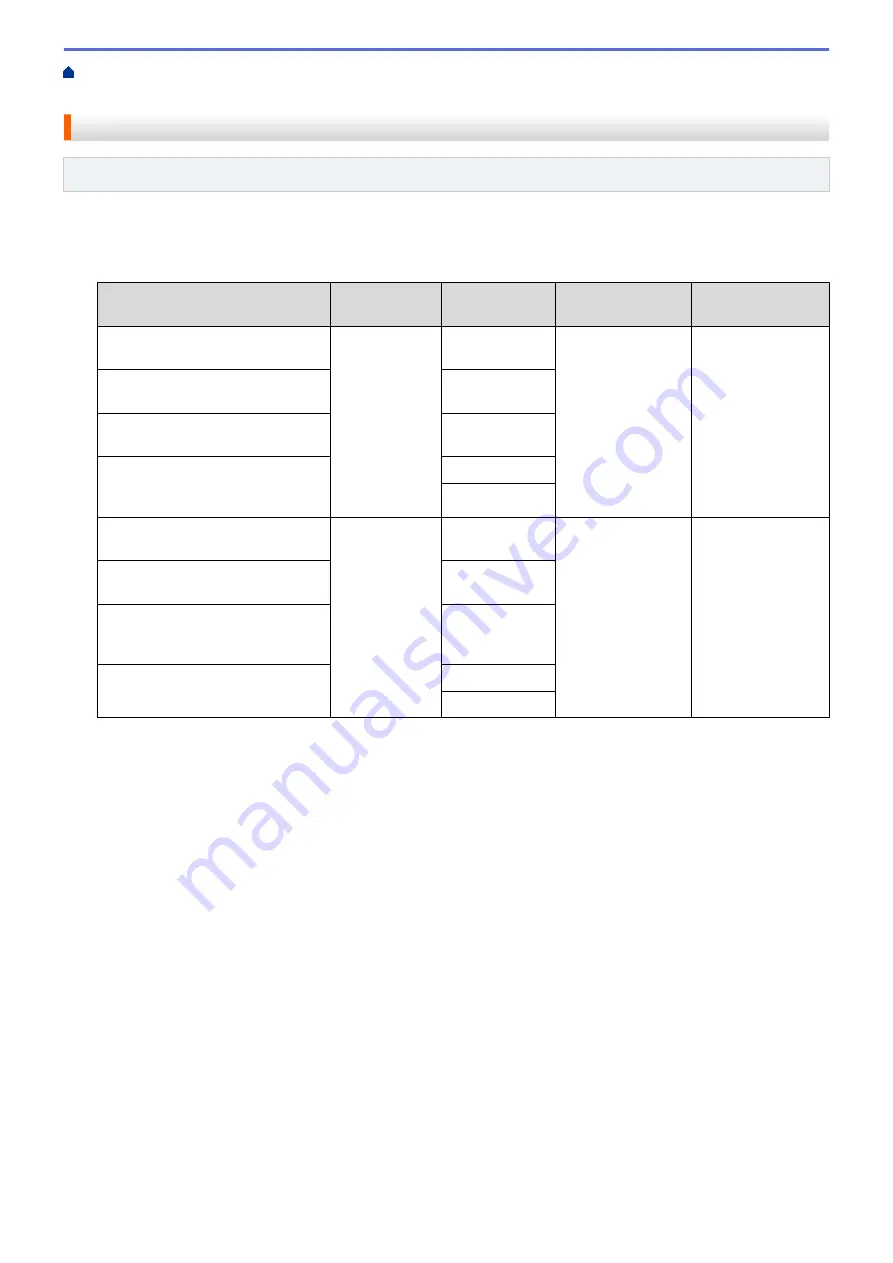
Scan Using the Scan Button on Your Brother Machine
> Scan-to Media Settings
Scan-to Media Settings
Related Models
: MFC-J680DW/MFC-J880DW/MFC-J885DW
[Scan Type]
/
[Resolution]
/
[File Type]
Selecting a higher dots per inch (dpi) setting increases the details captured during the scan; however, file size
and transfer time also increase. The table below shows the available quality settings and file types.
Recommended usage
Scan Type
Resolution
File Type
Default Setting of
File Type
Best for scanning text documents
at the smallest file size
Black and
White
100 dpi
TIFF
/
Best for scanning text documents
at better quality than 100 dpi
200 dpi
Best for scanning text documents
at better quality than 200 dpi
300 dpi
Best for scanning text documents
at the highest Black and White
quality and largest file size
600 dpi
Auto
Best for scanning Color documents
at the smallest file size
Color
100 dpi
JPEG
/
Best for scanning Color documents
at better quality than 100 dpi
200 dpi
Best for scanning Color documents
or photos in high quality at a
smaller file size than 600 dpi
300 dpi
Best for scanning photos at the
highest quality and largest file size
600 dpi
Auto
[Scan Size]
Choose the scan size for your document.
[Scan Long Paper]
Scan documents printed on long paper using the ADF. (available only for certain models)
[File Name]
Change the default file name given to your scanned data. The default file name is six digits indicating the date
plus a two-digit sequence number. For example, the first file from May 3, 2013 would be "05031301". You may
replace the first six digits with up to six characters of your choice.
[Auto Crop]
(available only for certain models) Select
[On]
or
[Off]
. You can scan multiple documents placed on the
scanner glass. The machine will scan each document and create separate files or a single multi-page file.
[Remove Background Color]
Remove the base color of documents to make the scanned data more recognizable. When you use this
feature, select from three settings: high, medium and low.
[Set New Default]
Save your settings as the default.
[Factory Reset]
Restore all settings back to the factory settings.
116
Summary of Contents for Airprint MFC-J460DW
Page 32: ...Home Paper Handling Paper Handling Load Paper Load Documents 26 ...
Page 51: ... Paper Handling and Printing Problems 45 ...
Page 59: ... Paper Handling and Printing Problems 53 ...
Page 72: ... Copy a Document Error and Maintenance Messages Telephone and Fax problems Other Problems 66 ...
Page 74: ... Other Problems 68 ...
Page 76: ...Home Print Print Print from Your Computer Windows Print from Your Computer Macintosh 70 ...
Page 79: ... Print Settings Windows 73 ...
Page 99: ... Change the Default Print Settings Windows 93 ...
Page 123: ...Related Information Save Scanned Data to a Memory Card or USB Flash Drive 117 ...
Page 125: ...Related Information Scan Using the Scan Button on Your Brother Machine 119 ...
Page 178: ...Related Information Scan from Your Computer Windows WIA Driver Settings Windows 172 ...
Page 309: ...Related Information Distinctive Ring Choose the Correct Receive Mode 303 ...
Page 326: ...Related Information Fax Reports 320 ...
Page 333: ...Related Information PC FAX Overview Windows 327 ...
Page 433: ...Related Information Mobile Web Connect 427 ...
Page 448: ...Related Information ControlCenter4 Windows 442 ...
Page 521: ...Related Information Clean Your Brother Machine Telephone and Fax problems Other Problems 515 ...
Page 528: ...Related Information Clean Your Brother Machine 522 ...
Page 531: ...Related Information Clean Your Brother Machine Paper Handling and Printing Problems 525 ...
Page 551: ... Replace the Ink Cartridges 545 ...
Page 563: ... Set Your Station ID 557 ...






























