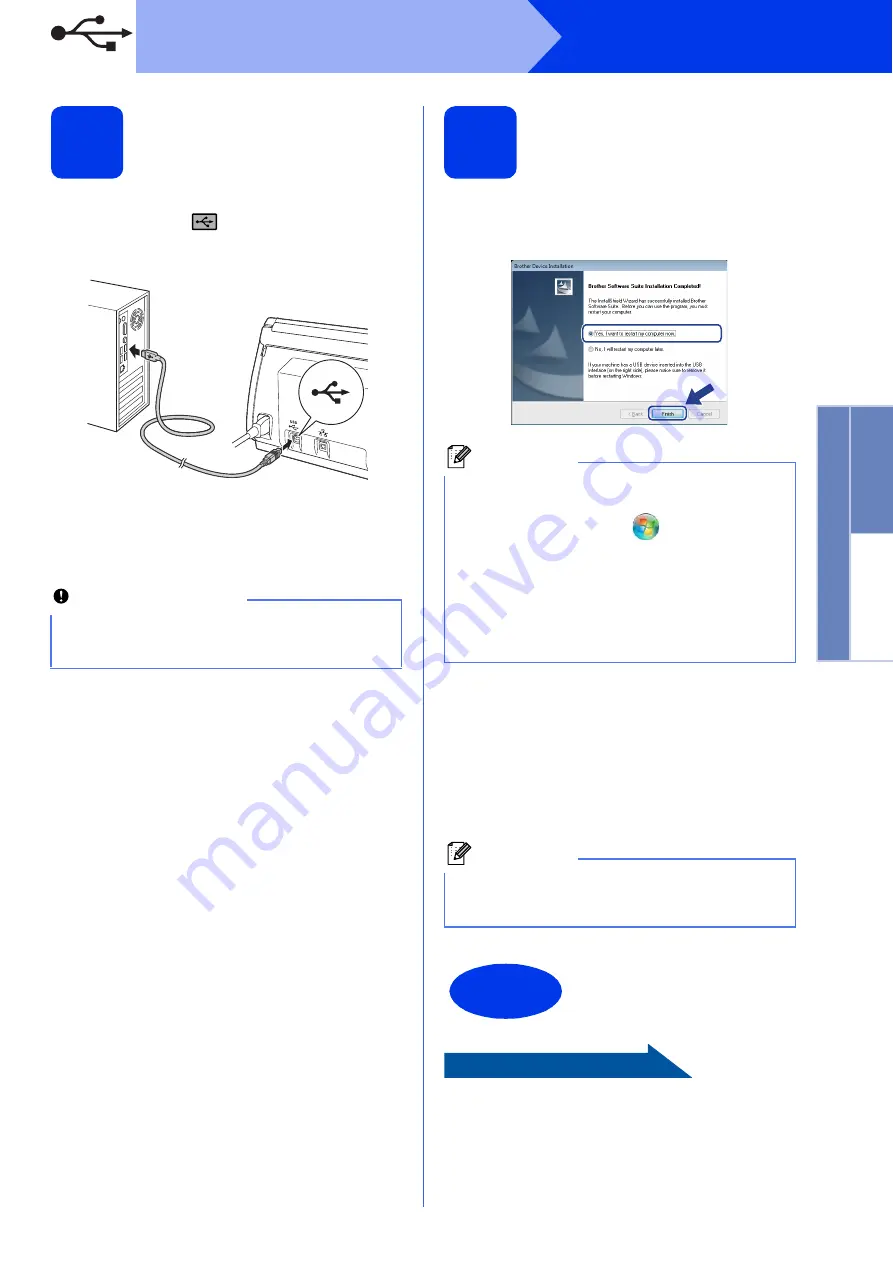
7
Windows
®
USB
W
indows
®
Macintosh
USB
10
Connect the USB cable
a
Connect the USB cable to the USB port
marked with a
symbol on your machine,
and make sure to connect the other end of the
cable to your computer.
b
The installation will continue automatically.
Multiple screens will appear during the
installation.
c
When the
On-Line Registration
screen is
displayed, make your selection and follow the
on-screen instructions.
11
Finish and restart
a
Click
Finish
to restart your computer.
After restarting the computer, you must log on
with Administrator rights.
b
The following screens will appear.
• When the
Software Update Setting
screen
appears, choose the software update setting
you want and click
OK
.
• When the Brother Product Research &
Support Program starts up, follow the
on-screen instructions.
Now go to
Proceed to Install Optional Applications on
page 33.
Important
DO NOT cancel any of the screens during the
installation. It may take a few seconds for all
screens to appear.
Note
• If an error message appears during the
software installation, run the
Installation
Diagnostics
located in
(
Start
)/
All Programs
/
Brother/ADS-2600W
.
• Depending on your security settings, a
Windows
®
Security or antivirus software
window may appear when using the machine
or its software. Please allow or permit the
window to continue.
Note
Internet access is required for the software
update and the Brother Product Research &
Support Program.
Finish
The installation is now
complete.






















