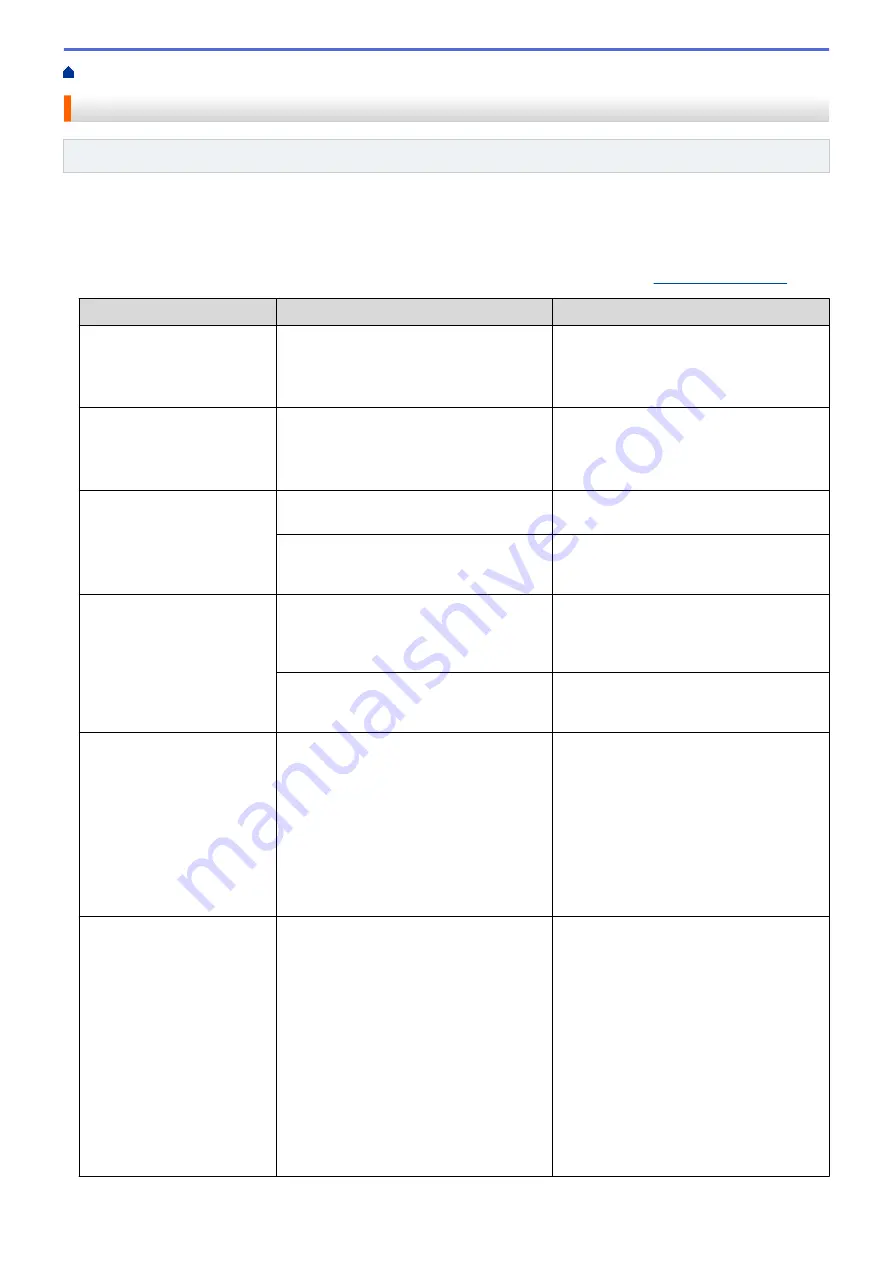
> Error and Maintenance Messages
Error and Maintenance Messages
Related Models
: ADS-2700W
As with any sophisticated office product, errors may occur and supply items must be replaced eventually. If this
happens, your machine identifies the error or required routine maintenance and displays the appropriate
message. The most common error and maintenance messages are shown in the table below.
You can correct most errors and clear routine maintenance messages yourself. If you need further information,
go to your model's
FAQs & Troubleshooting
page on the Brother Solutions Center at
Error Message
Cause
Action
Access Denied
Secure Function Lock is On.
Contact your administrator to check your
Secure Function Lock settings.
See
Related Information
:
Secure Function
Lock 3.0
.
Authentication Error
The password entered in Scan to Network
was incorrect.
Enter the correct password. If you forgot
it, you must reset it.
See
Related Information
:
Set up a Scan to
Network Profile
.
Check Connection
The machine is not connected to the
network.
Check the network connection.
The computer and machine are not
connected using a USB cable.
Connect the USB cable. If a USB flash
drive is inserted into the machine, remove
it.
Confirm the following
and try again. -
Check the network
connection. - Set the
correct Date&Time.
There is a problem with the settings in the
machine and/or server.
Make sure your machine is connected to
a network with Internet access. Verify that
the date and time are set correctly on your
machine.
The computer and machine are not
connected using a USB cable.
Connect the USB cable. If a USB flash
drive is inserted into the machine, remove
it.
Connection Failed
The machine could not connect to the
network.
Check the following:
•
The PIN is correct.
•
You did not press the WPS button on
two or more wireless access point/
routers.
•
The wireless access point/router is
turned on.
•
Restart the machine and the wireless
access point/router.
Document Jam
•
The Paper Guides are not set to the
correct document size.
•
The settings are not appropriate for
your document.
•
Paper dust has accumulated on the
surface of the Pick Up Roller or Brake
Roller.
Clear the document jam, and then do the
following:
•
Adjust the Paper Guides to fit the
width of the document. When Scan
Size is set to Auto and you are
scanning a document that contains
multiple page sizes, insert narrow
pages straight and as close to the
centre of the machine as possible. If
the document does not feed straight,
use the continuous scan option.
•
Confirm the settings.
See
Related Information
:
Document
Jam
.
132
Summary of Contents for ADS-2200
Page 1: ...Online User s Guide ADS 2200 ADS 2700W 2017 Brother Industries Ltd All rights reserved ...
Page 17: ...Home Paper Handling Paper Handling Document Specifications Load Documents 13 ...
Page 23: ...Related Information Unacceptable Documents 19 ...
Page 28: ...Related Information Load Documents 24 ...
Page 35: ...Related Information Load Documents 31 ...
Page 43: ...Windows 39 ...
Page 78: ... WIA Driver Settings Windows 74 ...
Page 100: ... Access Web Based Management 96 ...
Page 105: ... Configure Your Wi Fi Direct Network Using the PIN Method of Wi Fi Protected Setup WPS 101 ...
Page 119: ...Home Security Security Lock the Machine Settings Network Security Features 115 ...
Page 120: ...Home Security Lock the Machine Settings Lock the Machine Settings Setting Lock Overview 116 ...
Page 152: ...Related Information Network Problems 148 ...
Page 159: ...Related Information Troubleshooting 155 ...
Page 165: ...Related Information Clean Your Brother Machine 161 ...
Page 178: ... 6 Close the carton and tape it shut Related Information Routine Maintenance 174 ...
Page 199: ...Related Information Remote Setup Mac 195 ...
Page 201: ...Home Appendix Appendix Specifications Enter Text on Your Brother Machine 197 ...
Page 208: ...Visit us on the World Wide Web www brother com UK Version A ...
















































