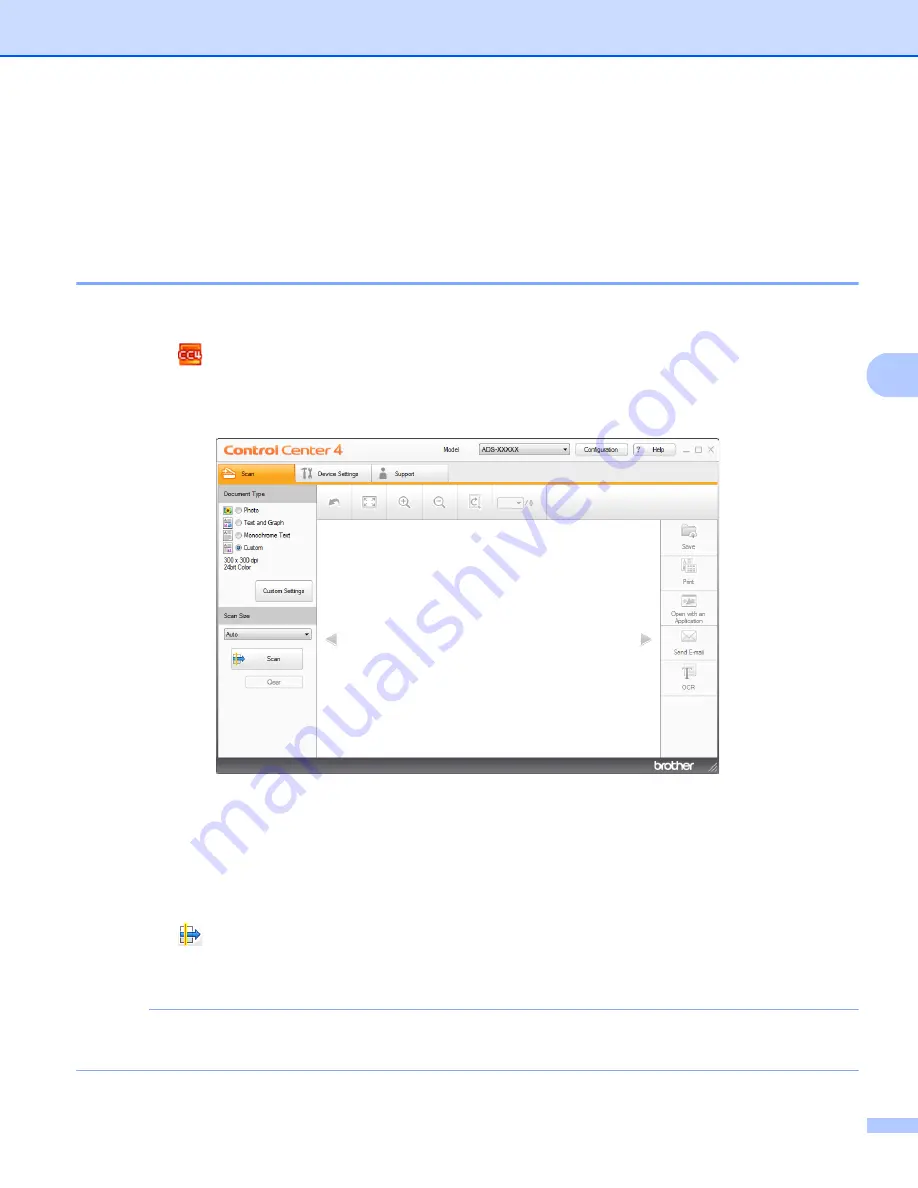
Scan Using Your Computer
56
5
9
Click the
File Type
drop-down list, and then select the
Microsoft Office Word (*.docx)
or
Microsoft
Office PowerPoint (*.pptx)
option.
0
Click
OK
. If a message dialog box regarding the Internet connection appears, read the information and
click
OK
.
Scan Business Cards
5
1
Load your document (see
Business Cards and Plastic Cards
2
Click the
(ControlCenter4) icon in the task tray and then select
Open
from the menu.
The
ControlCenter4
window appears.
3
Click the
Scan
tab.
4
Select the document type.
5
Select
Business Card
from the
Scan Size
drop-down list.
6
Configure other settings if needed (see
Change Scan Settings (ControlCenter4) (Windows
7
Click the
(
Scan
) button. The machine starts scanning, and then the
Scanning Completed
dialog
box appears and display the number of scanned pages. The scanned image appears in the image
viewer.
NOTE
If the
Scanning Completed
dialog box does not appear and you want to display the number of scanned
pages, select the
Display Scanning Results
check box.






























