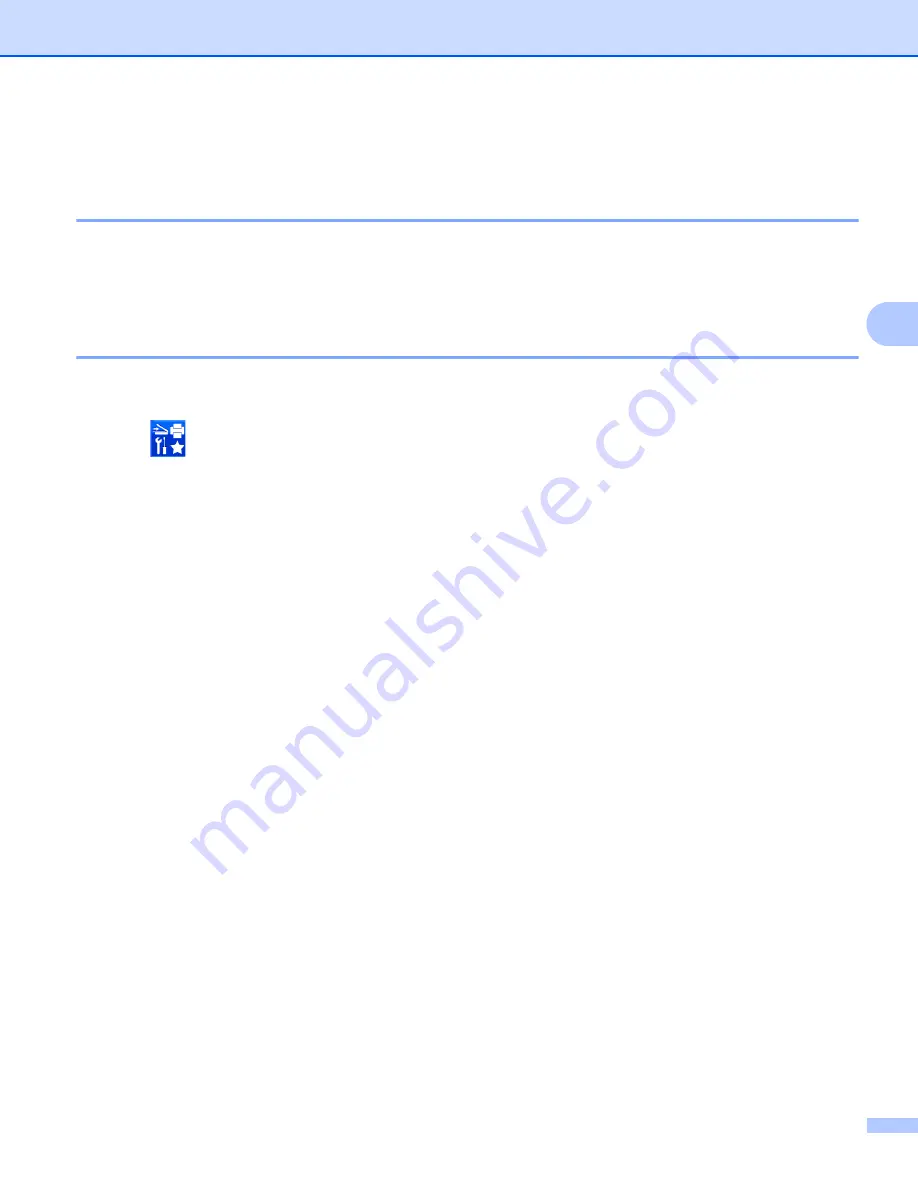
Prepare Your Network
38
4
Before Network Scanning (ADS-2500We only)
4
Network License (Windows
®
)
4
This product includes a computer license for up to two users.
This license supports the installation of the MFL-Pro Suite software including Nuance™ PaperPort™ 12SE
on up to two computers on the network.
Configure Network Scanning for Windows
®
4
If you are using a different machine than the one that was originally registered to your computer during the
installation of MFL-Pro Suite software, follow the steps below.
1
Click (
Brother Utilities
) on your desktop, and then click the drop-down list and select your model
name (if not already selected). Click
SCAN
in the left navigation bar, and then click
Scanners and
Cameras
.
2
Do one of the following:
Windows
®
XP
Right-click the Scanner Device icon and choose
Properties
.
The Network Scanner Properties dialog box appears.
Windows Vista
®
, Windows
®
7, Windows
®
8 and Windows
®
8.1
Click the
Properties
button.






























