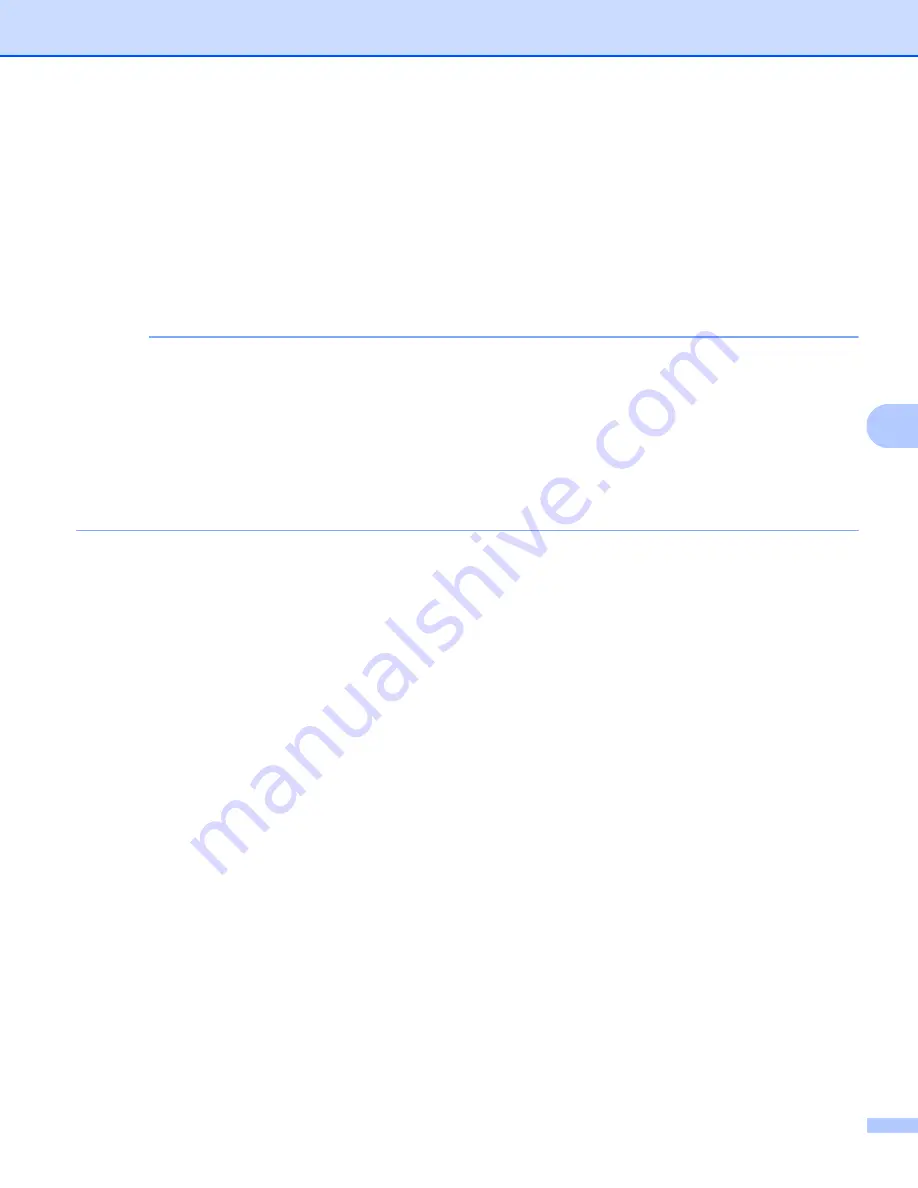
Scan Using the Control Panel
134
6
Scan Documents to a Shared Folder / Network Location
(Windows
®
) (ADS-2500We only)
6
When you choose Scan to Network, you can scan documents directly to a shared folder located on your local
network or the Internet.
The details required to use Scan to Network can be entered by using Web Based Management to
preconfigure and store the details in a Scan to Network profile. The Scan to Network profile stores user
information and configuration settings for use on a network, or the Internet.
NOTE
• Scan to Network is available when Scan to Network profiles are configured by using Web Based
Management.
• YOU MUST CONFIGURE THE SNTP PROTOCOL (NETWORK TIME SERVER), OR YOU MUST SET
THE DATE, TIME AND TIME ZONE CORRECTLY FOR AUTHENTICATION. FOR MORE
INFORMATION, SEE THE Network User’s Guide.
• We recommend Microsoft
®
Internet Explorer
®
8.0/9.0. Also make sure that JavaScript and Cookies are
always enabled in whichever browser you use. If a different web browser is used, make sure it is
compatible with HTTP 1.0 and HTTP 1.1.
Type http://xxx.xxx.xxx.xxx (where xxx.xxx.xxx.xxx is the IP address of your machine) into your browser. You
can configure or change the settings in
Scan to FTP/Network
in the
Scan
tab. You can configure up to five
Scan to Network profiles and choose what profile numbers (1 to 10) to use for Scan to Network settings in
Scan to FTP/Network Profile
.
In addition to the seven preset file names you can store two user defined file names that can be used for
creating a Scan to Network profile.
Choose
Scan to FTP/Network
in Web Based Management. In
Create a User Defined File Name
, enter a
file name in one of the two user defined fields and click
Submit
. A maximum of 15 characters can be entered
in each of the user defined name fields.






























