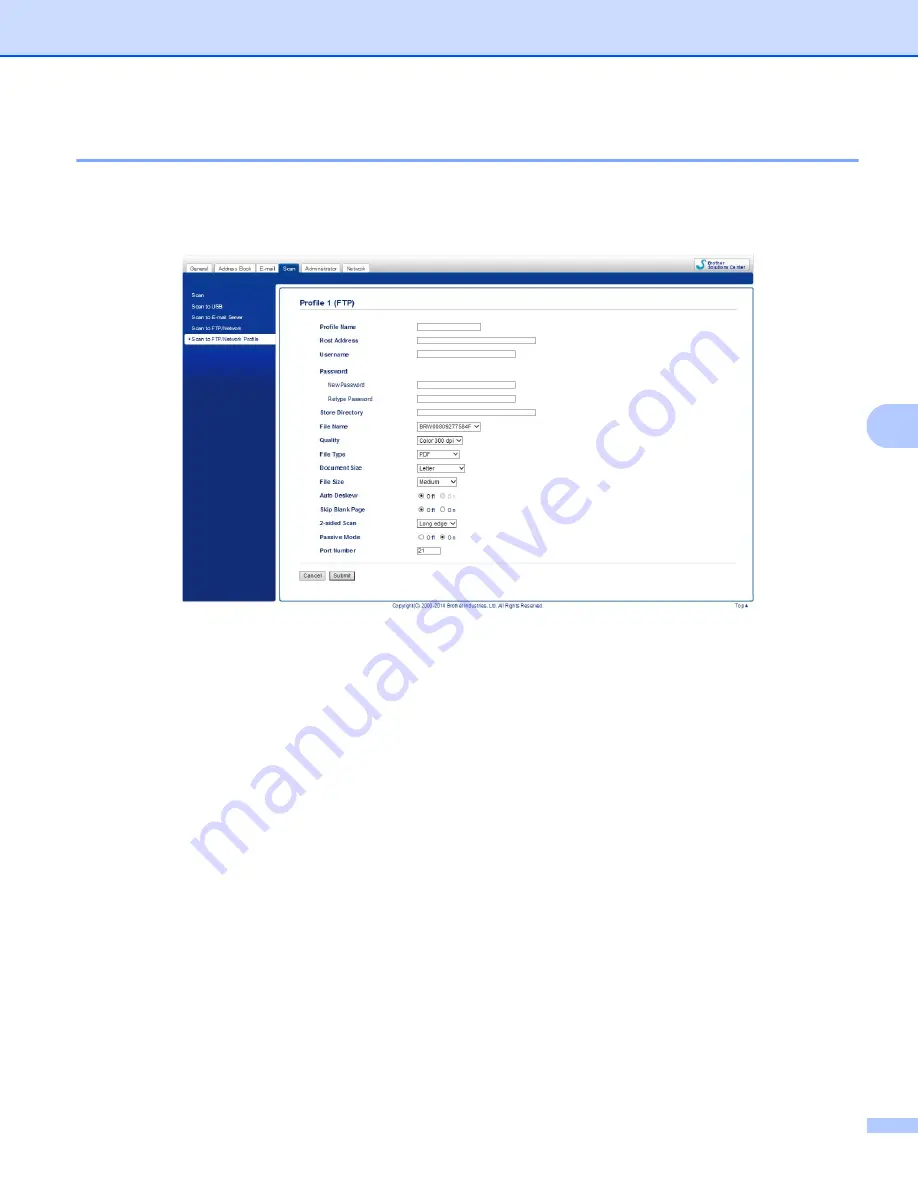
Scan Using the Control Panel
130
6
Configure the FTP Default Settings
6
You can set
Passive Mode
to
Off
or
On
depending on your FTP server and network firewall configuration.
By default this setting is
On
. You can also change the port number used to access the FTP server. The default
for this setting is port 21. In most cases these two settings can remain as the default.
1
Enter the name that you want to use for the profile of the FTP server. This name will be displayed on the
LCD of the machine, and can be up to 15 characters.
2
The Host Address is the domain name of the FTP server. Enter the Host Address (for example
ftp.example.com) (up to 64 characters) or the IP address (for example 192.23.56.189).
3
Enter the Username that has been registered with the FTP server for the machine (up to 32 characters).
4
Enter the Password for access to the FTP server (up to 32 characters).
5
Enter the destination folder where your document will be stored on the FTP server (for example
brother\abc) (up to 60 characters).
6
Choose the file name you want to use for the scanned document. You can choose from seven preset
and two user defined file names. The file name that will be used for your document will be the file name
you selected plus the last 6 digits of the scanner counter plus the file extension (for example,
Estimate_098765.pdf).






























