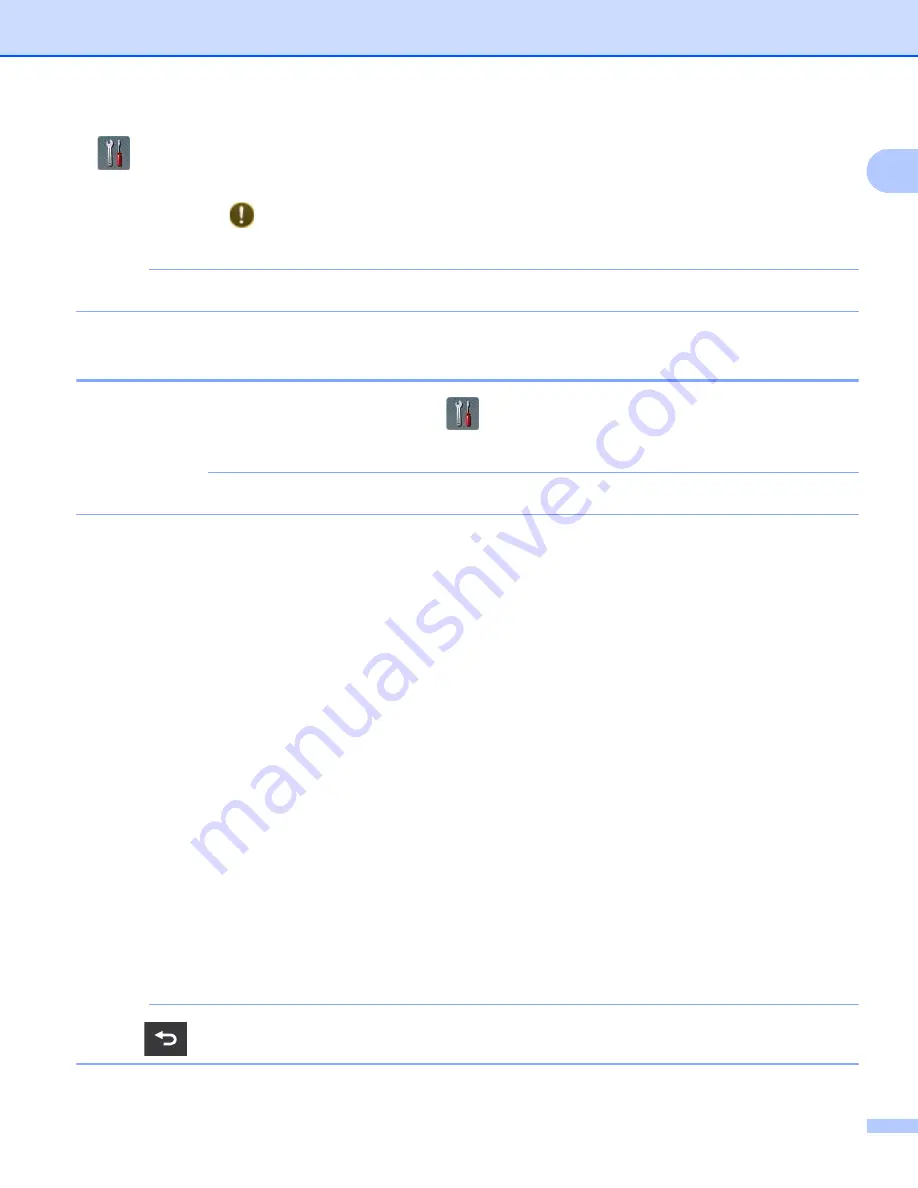
General Information
8
1
9
(
Settings
)
Lets you access the main settings.
The information icon
appears on the Touchscreen when there is an error or maintenance message. For
Error and Maintenance Messages
NOTE
This product adopts the font of ARPHIC TECHNOLOGY CO.,LTD.
Basic Operations
1
To operate the screen, use your finger to press the
(
Settings
) or option button directly on the screen.
To display and access all the screen menus or options in a setting, press
a
or
b
to scroll through them.
IMPORTANT
DO NOT press the screen with a sharp object, such as a pen or stylus. It may damage the machine.
The following steps show how to change a setting in the machine. In this example, the Document Size setting
in Scan to PC is changed from
A4
to
Auto
.
a
Press
d
or
c
to display
to PC
.
b
Press
to PC
.
c
Press
d
or
c
to display
to File
.
d
Press
to File
.
e
Press
Options
.
f
Press
a
or
b
to display
Set with Touch Panel
.
g
Press
Set with Touch Panel
.
h
Press
On
.
i
Press
a
or
b
to display
Document Size
.
j
Press
Document Size
.
k
Press
a
or
b
to display
Auto
.
l
Press
Auto
.
NOTE
Press
to go back to the previous level.






























