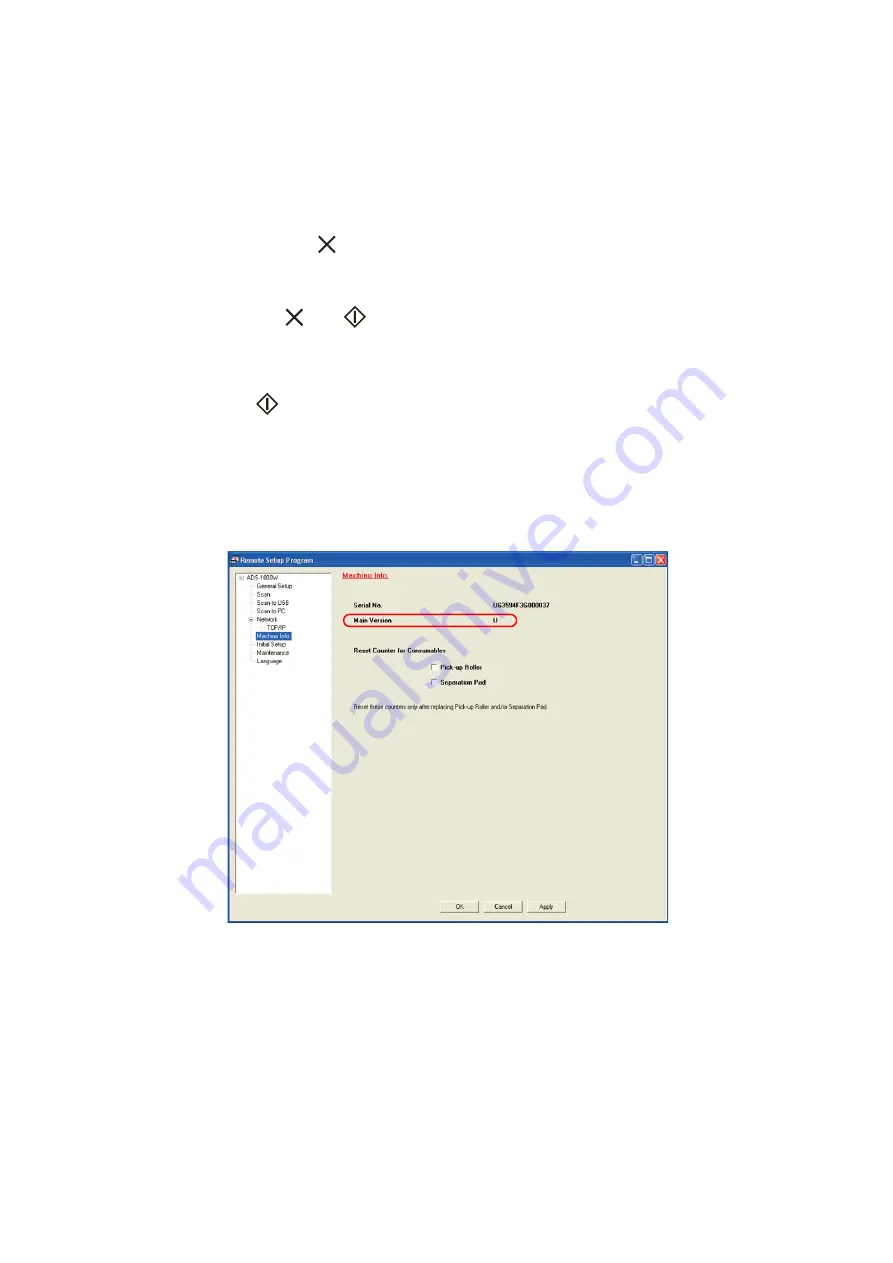
4-2
Confidential
1.1
Checking Firmware Version
Check whether the firmware installed on the main PCB is the D version or later. If it is the D
version or later, there is no need to install the firmware. If it is not, be sure to install the firmware
to the main PCB as described in
in this chapter.
<How to check firmware version>
(1) Press and hold the
key for five seconds or longer when the machine is in the ready
state. LEDs except WiFi LED light.
(2) Press the [to USB], [to Network Device2], and [to Network Device1] keys in this order. The
to USB, Error,
, and
LEDs light and the machine enters the maintenance mode.
(3) Press the [to Network Device2] key. All LEDs go out.
(4) Press the [to Network Device2] key again. The to Network Device2 LED lights.
(5) Press the
key.
(6) Turn ON the computer.
(7) Connect the computer to the machine with the USB cable.
(8) Double-click "brmfrmss.exe" that was copied into the temporary folder to start remote
check mode. The screen shown below appears.
(9) Click the [Machine Info.] tab. The firmware version is displayed.






























