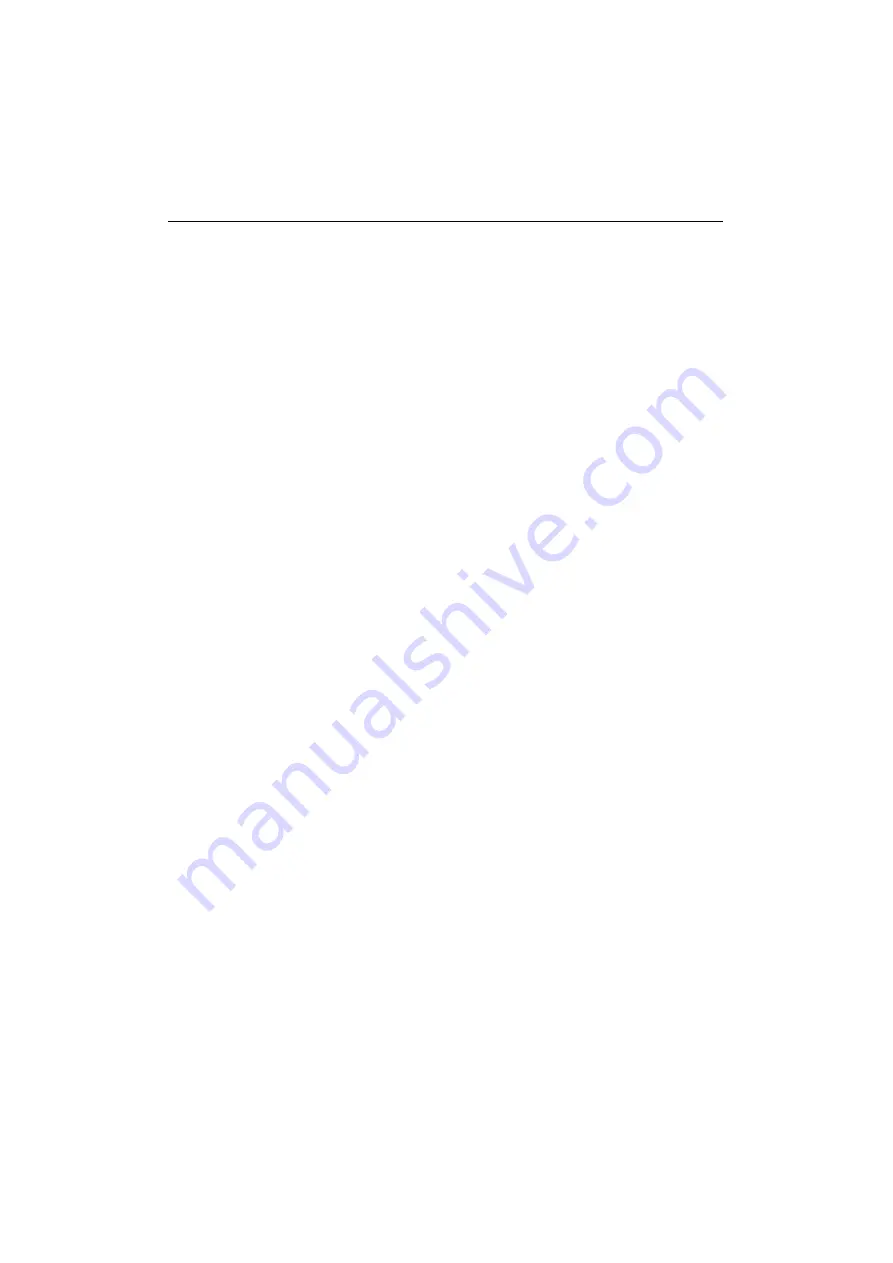
APPENDICES
Appendix–15
SYMBOL/CHARACTER SETS
You can select the symbol and character sets with the FONT switch in the
HP LaserJet, EPSON FX-850, and IBM Proprinter XL emulation modes.
See
in Chapter 4.
When you have selected the HP-GL emulation mode, you can select the
standard or alternate character set with the MODE switch.
See
in Chapter 4.
OCR Symbol Sets
When the OCR-A or OCR-B font is selected, the corresponding symbol
set is always used.
OCR-A
OCR-B






























