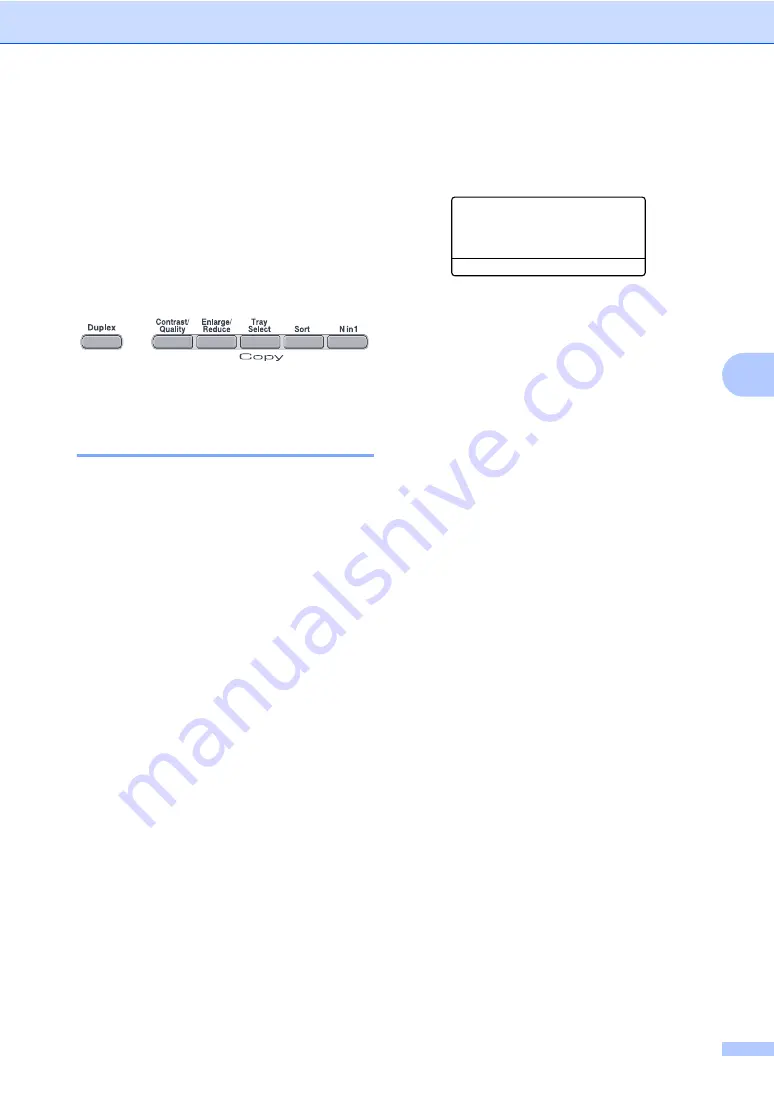
Making copies
31
5
Copy options
(temporary settings)
5
When you want to quickly change the copy
settings temporarily for the next copy, use the
temporary
Copy
keys. You can use different
combinations. You can also use the Duplex
key to change the duplex (2-sided) copy
settings.
The machine returns to its default settings
one minute after copying.
Improving copy quality
5
You can choose from a range of quality
settings. The default setting is
Auto
.
Auto
Auto is the recommended mode for
ordinary printouts. Suitable for documents
that contain both text and photographs.
Text
Suitable for documents containing only
text.
Photo
Suitable for copying photographs.
To
temporarily
change the quality setting,
follow the steps below:
a
Load your document.
b
Use the numeric keys to enter the
number of copies (up to 99).
c
Press
Contrast/Quality
.
Press
a
or
b
to choose
Quality
.
Press
OK
.
d
Press
d
or
c
to choose
Auto
,
Text
or
Photo
.
Press
OK
.
e
Press
Black Start
or
Color Start
.
To change the
default
setting, follow the
steps below:
a
Press
Menu
,
2
,
1
.
21.Quality
a
Auto
Text
b
Photo
Select
ab
or OK
b
Press
a
or
b
to choose the copy quality.
Press
OK
.
c
Press
Stop/Exit
.
Summary of Contents for 9045CDN - DCP Color Laser
Page 1: ...USER S GUIDE DCP 9045CDN Version A USA CAN ...
Page 14: ...xii ...
Page 42: ...Chapter 4 28 ...
Page 43: ...Section II Copy II Making copies 30 ...
Page 61: ...Section IV Software IV Software and network features 48 ...
Page 154: ...140 2 Push the drum unit in until it stops i Close the front cover of the machine ...






























