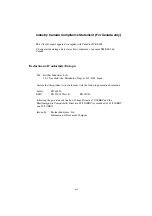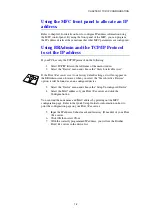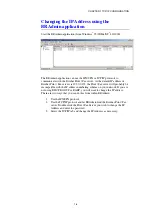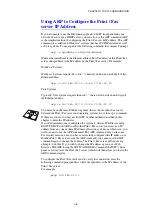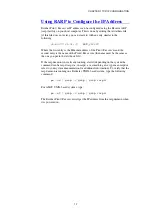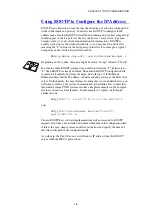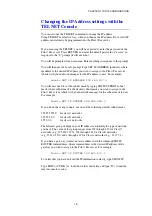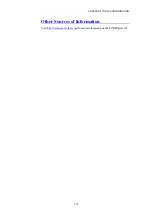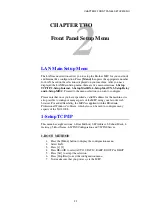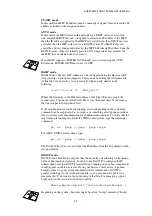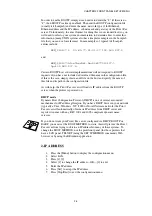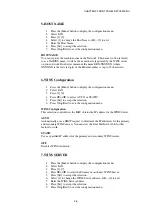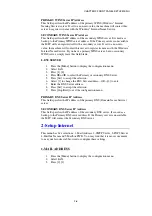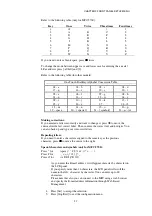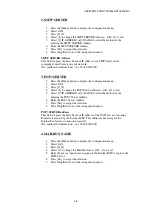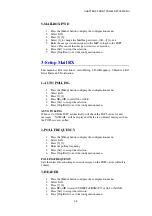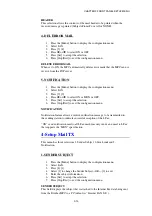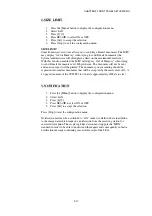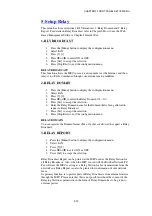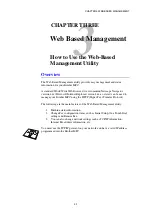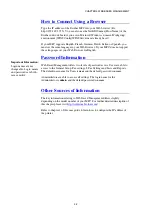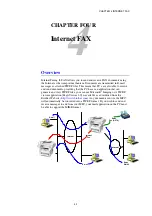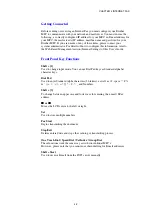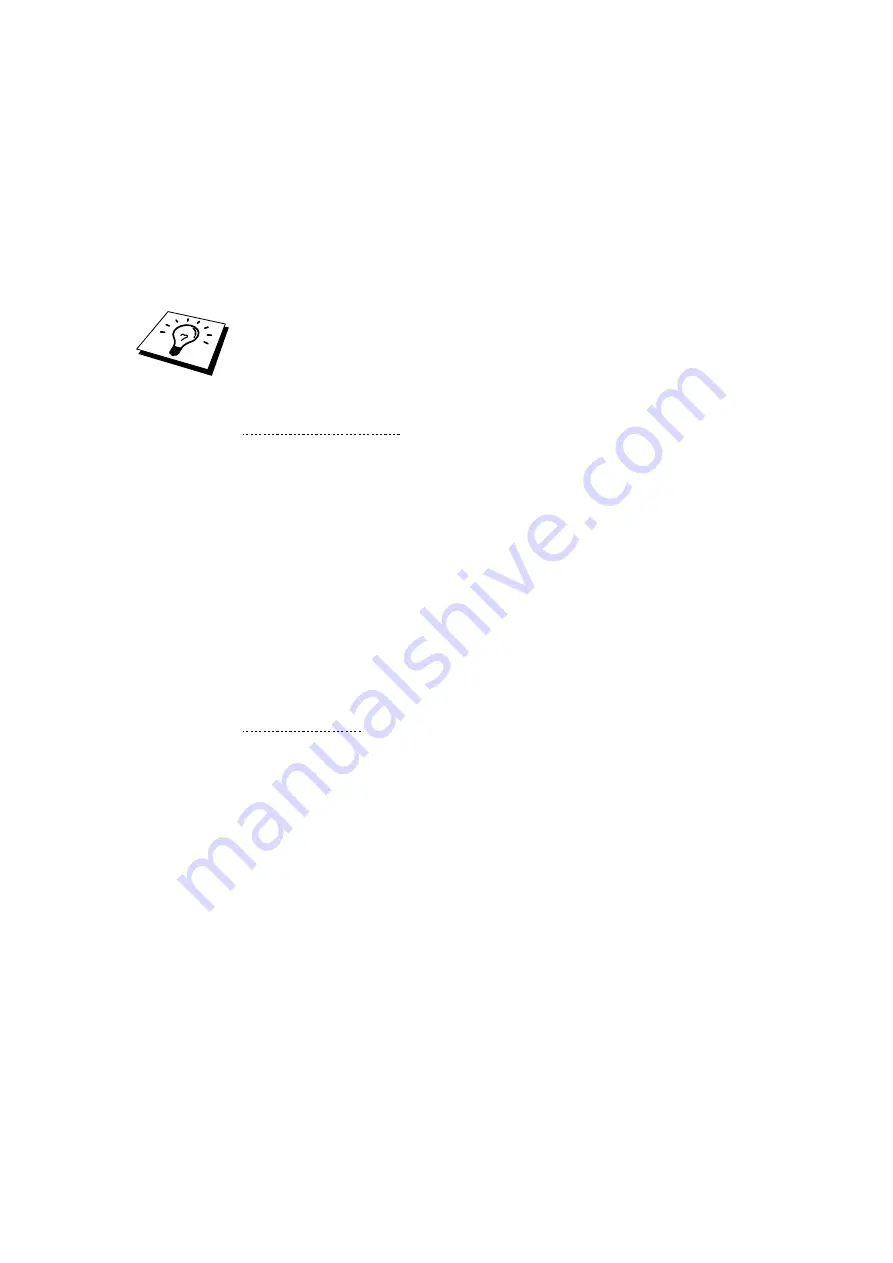
CHAPTER 2 FRONT PANEL SETUP MENU
2-4
IP ADDRESS
This field displays the current IP address of the MFC. If you have selected a Boot
Method of STATIC, enter the IP address that you wish to assign to the MFC
(check with your network manager for the IP address to use). If you have
selected a method other than STATIC, the MFC will attempt to determine its IP
address using the DHCP or BOOTP protocols. The default IP address of the
Brother network board in your MFC will probably be incompatible with the IP
address numbering scheme of your network. We recommend that you contact
your network manager for an IP address for the network the unit will be
connected on.
When the BOOT METHOD is set to “AUTO”, the MFC cannot receive IP
address from a BOOTP server in Windows
®
2000. So please ensure that you use
DHCP for Windows
®
2000 server.
3-SUBNET MASK
1.
Press the [Menu]
button to display the configuration menu.
2.
Select LAN.
3.
Press [1] [3].
4.
Select [1] to change the Subnet Mask—OR—[2] to exit.
5.
Enter the Subnet Mask address.
6.
Press [Set] to accept the IP address.
7.
Press [Stop/Exit] to exit the configuration menu.
SUBNET Mask
This field displays the current subnet mask used by the MFC. If you are not using
DHCP or BOOTP to obtain the subnet mask, enter the desired subnet mask.
Check with your network manager for the subnet mask to use.
4-GATEWAY
1.
Press the [Menu]
button to display the configuration menu.
2.
Select LAN.
3.
Press [1] [4].
4.
Select [1] to change the Gateway—OR—[2] to exit.
5.
Enter the Gateway address.
6.
Press [Set] to accept the selection.
7.
Press [Stop/Exit] to exit the configuration menu.
GATEWAY
This field displays the current gateway or router address used by the MFC. If you
are not using DHCP or BOOTP to obtain the gateway or router address, enter the
address you wish to assign. If you do not have a gateway or router, leave this
field blank. Check with your network manager if you are unsure.