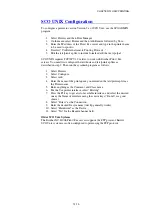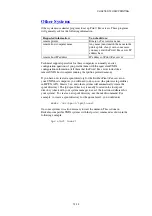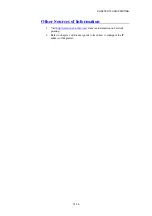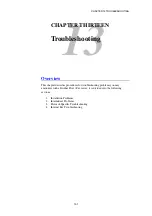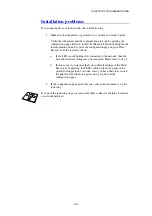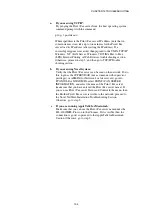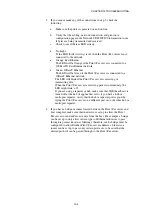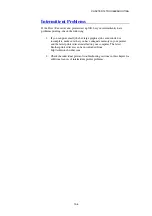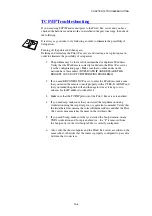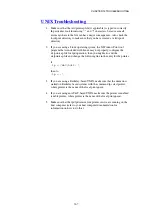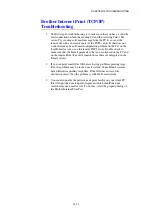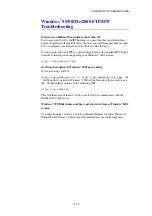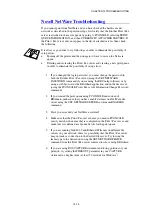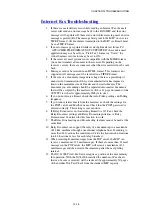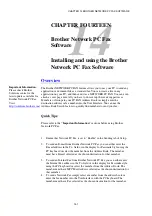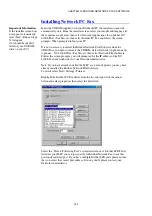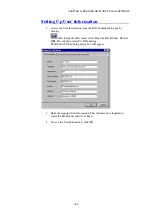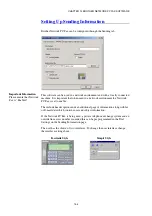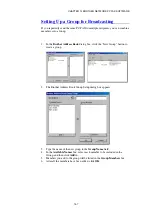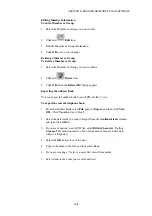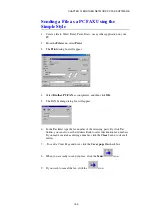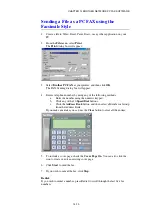CHAPTER 13 TROUBLESHOOTING
13-11
Brother Internet Print (TCP/IP)
Troubleshooting
1.
The first step in troubleshooting is to make sure that you have a valid E-
mail connection on both the sending PC and the receiving Print / Fax
server. Try sending an E-mail message from the PC to a user at the
remote site who can receive mail via the POP3 server. If this does not
work, there may be an E-mail configuration problem on the PC, on the
local E-mail server, or on the remote POP3 server. Double check to
make sure that the E-mail parameters that you configured on the PC and
on the remote Print / Fax server match those that are configured on the
E-mail servers.
2.
If you can print small files OK but are having problems printing large
files, the problem may be in the e-mail system! Some E-mail systems
have difficulties printing large files. If the file does not reach its
destination intact, then the problem is with the E-mail system.
3.
You can also enable the partial e-mail print facility on your client PC,
this will split the e-mail up into fragments which should then not
overwhelm your e-mail server. To do this, select the property dialog of
the Brother Internet Print Port.