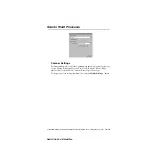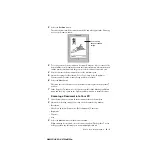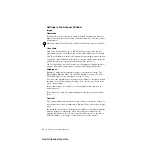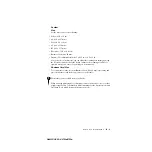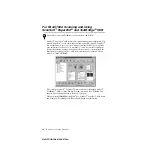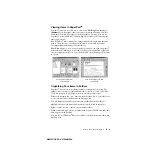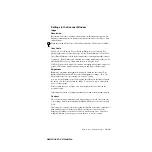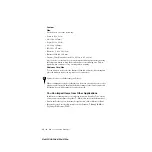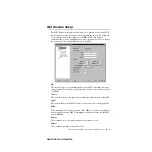H O W T O S C A N U S I N G W I N D O W S
®
15 - 10
ZleMFC-US-FAX-4750e/5750e-
Settings in the Scanner Window
Image
Resolution
Resolution: Select the scanning resolution from the Resolution drop down list.
Higher resolutions take more memory and transfer time, but can achieve a finer
scanned image.
Gray Scale
Gray Scale: Set the image Type to Black & White for text or line art. For
photographic images, set the image type to Gray (Error Diffusion) or True Gray.
Gray (Error Diffusion) is used for documents that contain photographic images
or graphics. (Error Diffusion is a method for creating simulated gray images by
placing black dots in a specific matrix instead of true gray dots.)
256 True Gray mode is used for documents containing photographic images or
graphics. This mode requires the most memory and longest transfer time.
Brightness
Brightness: Adjusting the brightness settings to obtain the best image. The
Brother Multi-Function Link
®
Pro offers 100 brightness settings (-50 to 50).
The default value is 0, representing an “average” setting.
You can set the brightness level by dragging the slidebar to the right to lighten
the image or to the left to darken the image. You can also type a value in the
box to set the settings.
If the scanned image is too light, set a lower brightness value and scan the
document again.
If the image is too dark, set a higher brightness value and scan the document again.
Contrast
The contrast setting is adjustable only when you have selected one of the gray
scale settings, but it is not available when Black & White is selected as the gray
Scale.
Increasing the contrast level (by dragging the slidebar to the right) emphasizes
dark and light areas of the Image, while decreasing the contrast level (by
dragging the slidebar to the left) ravels more detail in gray areas. Instead of
using the slidebar, you can type a value in the box to set the contrast.
When the setting is True Gray, 200
×
100 dpi and 200
×
400 dpi is not available.