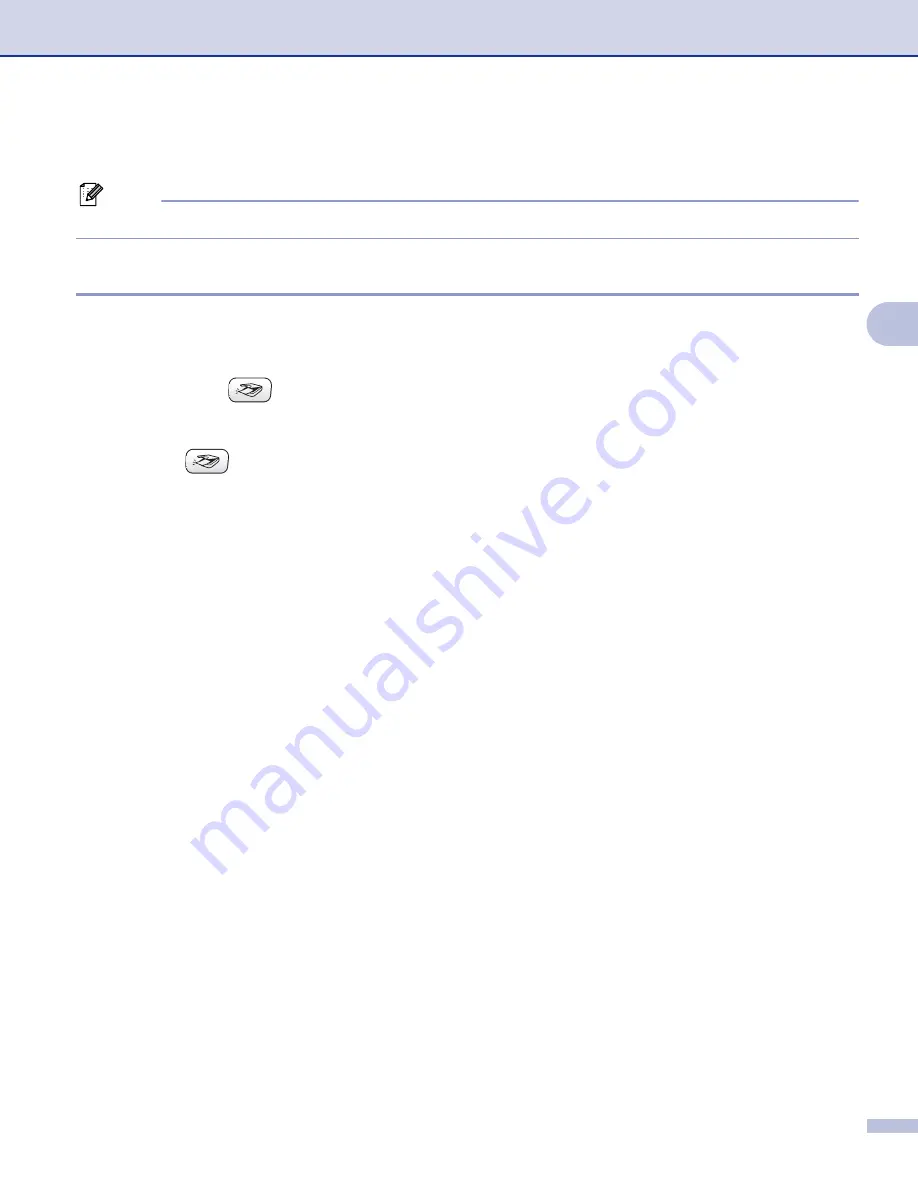
Network Scanning (For models with built-in network support)
71
4
Using the Scan key
4
Note
If you are connected using USB, see
Using the Scan key (For USB cable users)
Scan to E-mail (PC)
4
When you choose Scan to E-mail (PC) your document will be scanned and sent directly to the PC you
designated on your network. The ControlCenter3 software will launch the default E-mail application on the
designated PC. You can scan and send a black and white or color document from the PC as an attachment.
You can change the
(
Scan
) configuration. (See
a
Load your document.
b
Press the
(
Scan
) key.
c
Press
a
or
b
to choose
Scan to E-mail
.
Press
OK
.
d
Press
a
or
b
to choose the destination PC you want to use for E-mailing your document.
Press
OK
.
If the LCD prompts you to enter a PIN number, enter the 4-digit PIN number for the destination PC on
the control panel.
Press
OK
.
e
Press
Black Start
or
Color Start
.
The machine starts the scanning process.






























