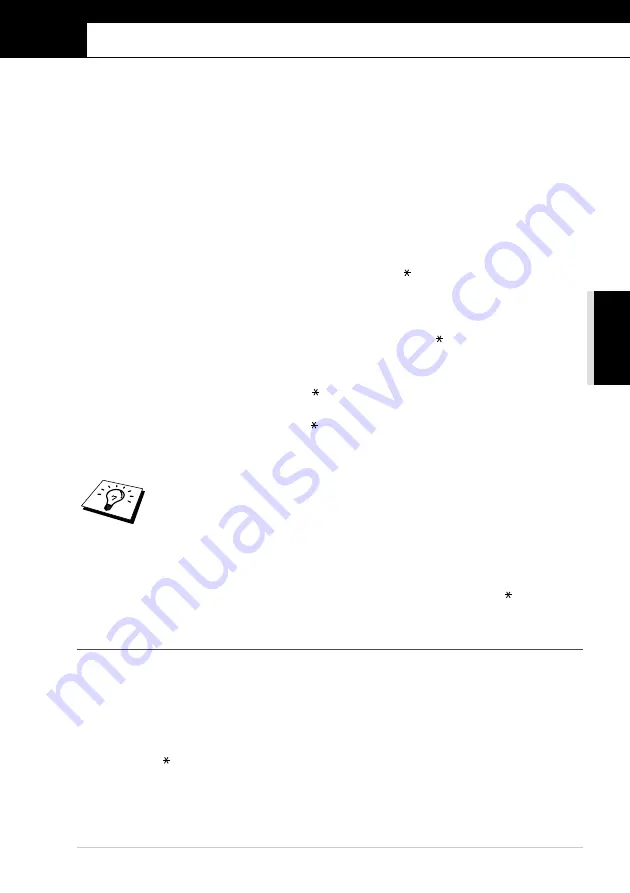
Advanced Receiving
45
AD
V
ANCED USE
8
Advanced Receiving
Operation from an External
or Extension Telephone
An external phone is a telephone that is plugged into the machine (either into the machine’s EXT
socket or into the back of the connector that plugs into the telephone wall socket).
An extension phone is another phone on the same phone number as the machine, but plugged into a
different telephone wall socket. For example, the machine may be connected to a phone line in your
study, and you may have another phone on the same line (and same phone number) in your kitchen.
This feature enables you to answer the phone in the kitchen if it rings while you are making a coffee,
knowing that you can transfer the call to the machine if the incoming call is a fax.
If you answer a fax call on an external or extension phone, you can make your machine take over by
using the Activation Code. When you press the Activation Code
5 1
, the machine starts to receive
a fax.
If the machine answers a voice call and F/T pseudo-rings for you to take over, use the Deactivation
Code
# 5 1
to take the call at an extension phone. The Deactivation Code is used only in F/T mode.
(You have to set Remote Activation to
ON
in
Menu/Set
,
2
,
4
to use
5 1
or
# 5 1
.)
If you answer a call, and no one is on the line, assume you are receiving a fax.
•
If you are using the machine phone, press
Fax Start
, then hang up.
•
If you are using an extension phone, press
5 1
, wait for fax receiving tones (chirps), then hang
up.
•
If you are using an external phone, press
5 1
and wait for the phone to be disconnected (the
screen displays
RECEIVE
) before you hang up. (Your caller will have to press
Fax Start
to
send the fax.)
Extension telephones are not permitted in some countries, in such a case the deactivation code will
not work.
The Remote Activation Code also can be used by your callers. When you are using an external TAD,
your outgoing message (OGM) should end with the statement “to send a fax, press
5 1
Outgoing Message (OGM) of External TAD
For F/T (Fax/Tel) Mode Only
When the machine is in F/T mode, it will use the F/T Ring Time (F/T pseudo-ringing) to alert you
to a voice call.
•
If you are at the machine, you can lift the handset to answer.
•
If you are at an extension phone, you will need to lift the handset during the F/T Ring Time and
press
# 5 1
between the F/T pseudo-rings.
•
If no one is on the line, or if someone wants to send you a fax, send the call back to the machine
by pressing
5 1
.
If you accidentally pick up an extension phone when a fax message is being
received, you may disrupt the transmission or render some portions unreadable.
Summary of Contents for 1030e
Page 1: ...FAX 1020e FAX 1030e USER S GUIDE ...
Page 107: ......






























