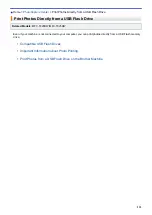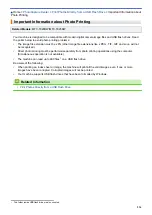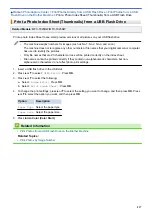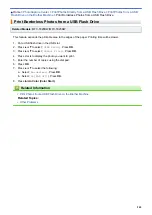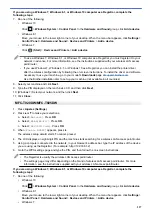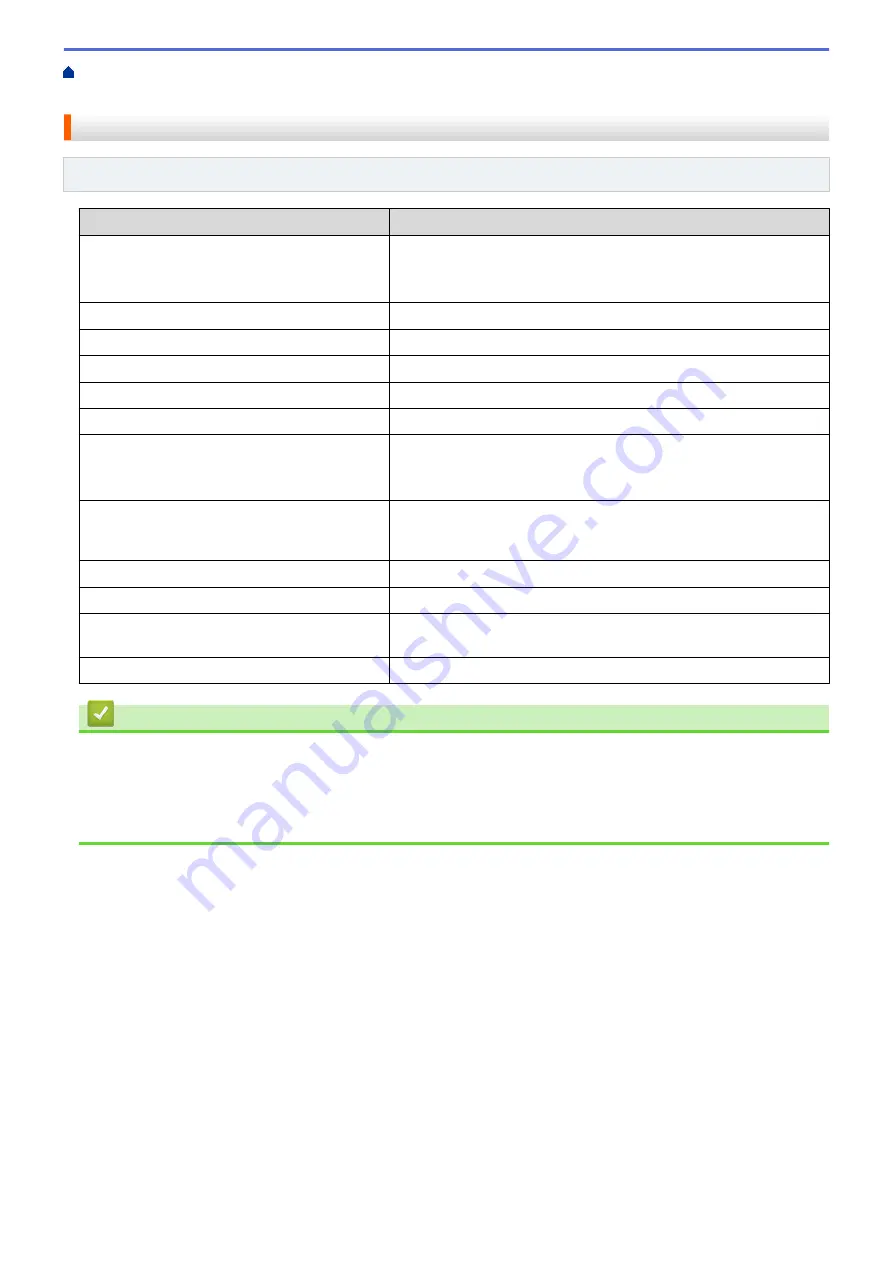
Print Photos Directly from a USB Flash Drive
Flash Drive on the Brother Machine
Print Settings for Photos
Related Models
: MFC-T920DW/MFC-T925DW
Option
Description
Print Quality
Select the print resolution for your type of document.
When you select the
Inkjet Paper
option in the
Paper Type
setting, you can select only
Fine
.
Tray Select
Select the tray.
Paper Type
Select the paper type.
Paper Size
Select the paper size.
Print Layout
Select the print layout.
Brightness
Adjust the brightness.
Contrast
Adjust the contrast.
Increasing the contrast will make an image look sharper and more
vivid.
Cropping
Crop the image around the margin to fit the paper size or print size.
Turn this feature off when you want to print whole images or prevent
unwanted cropping.
Borderless
Expand the printable area to fit the edges of the paper.
Print Date
Print the date on your photo.
Set New Default
Save the print settings you use most often by setting them as the
defaults.
Factory Reset
Restore any changed print settings back to the factory settings.
Related Information
•
Print Photos from a USB Flash Drive on the Brother Machine
Related Topics:
•
Preview and Print Photos from a USB Flash Drive
•
242
Summary of Contents for DCP-T520W
Page 23: ...Home Paper Handling Paper Handling Load Paper Load Documents 17 ...
Page 33: ...2 1 Related Information Load Paper in the Paper Tray 27 ...
Page 107: ... Compatible USB Flash Drives 101 ...
Page 127: ... WIA Driver Settings Windows 121 ...
Page 226: ...Related Information Configure your PC Fax Address Book Windows 220 ...
Page 317: ...Related Information Brother Web Connect 311 ...
Page 378: ...Related Topics Error and Maintenance Messages 372 ...
Page 419: ...Related Topics Telephone and Fax Problems Other Problems 413 ...
Page 440: ...Related Topics Cancel a Print Job Windows 434 ...
Page 446: ... Other Problems Prevent Smudged Printouts and Paper Jams Windows Print Settings Windows 440 ...
Page 475: ...Related Information Settings and Features Tables 469 ...
Page 501: ...MEX LTN ENG Version 0 ...