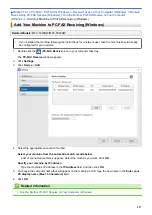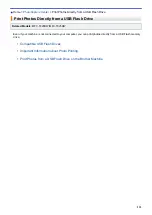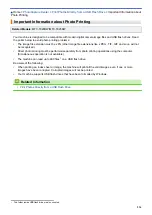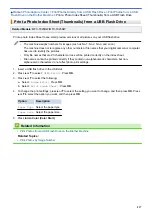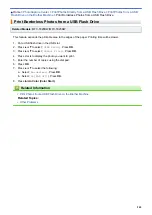Print Photos Directly from a USB Flash Drive
Flash Drive on the Brother Machine
> Print the Date from Your Photo's Data
Print the Date from Your Photo's Data
Related Models
: MFC-T920DW/MFC-T925DW
Print the date if it is already in your photo’s information. The date will be printed in the lower-right corner. To use
this setting, the photo data must include the date.
1. Put a USB flash drive in the USB slot.
2. Press
a
or
b
to select
[JPEG Print]
. Press
OK
.
3. Press
a
or
b
to select
[Select Files]
. Press
OK
.
4. Press
d
or
c
to display the photo you want to print.
5. Enter the number of copies using the dial pad.
6. Press
OK
.
7. Press
a
or
b
to select the following:
a. Select
[Print Date]
. Press
OK
.
b. Select
[On]
(or
[Off]
). Press
OK
.
8. Press
Inicio Color (Color Start)
.
Related Information
•
Print Photos from a USB Flash Drive on the Brother Machine
241
Summary of Contents for DCP-T520W
Page 23: ...Home Paper Handling Paper Handling Load Paper Load Documents 17 ...
Page 33: ...2 1 Related Information Load Paper in the Paper Tray 27 ...
Page 107: ... Compatible USB Flash Drives 101 ...
Page 127: ... WIA Driver Settings Windows 121 ...
Page 226: ...Related Information Configure your PC Fax Address Book Windows 220 ...
Page 317: ...Related Information Brother Web Connect 311 ...
Page 378: ...Related Topics Error and Maintenance Messages 372 ...
Page 419: ...Related Topics Telephone and Fax Problems Other Problems 413 ...
Page 440: ...Related Topics Cancel a Print Job Windows 434 ...
Page 446: ... Other Problems Prevent Smudged Printouts and Paper Jams Windows Print Settings Windows 440 ...
Page 475: ...Related Information Settings and Features Tables 469 ...
Page 501: ...MEX LTN ENG Version 0 ...