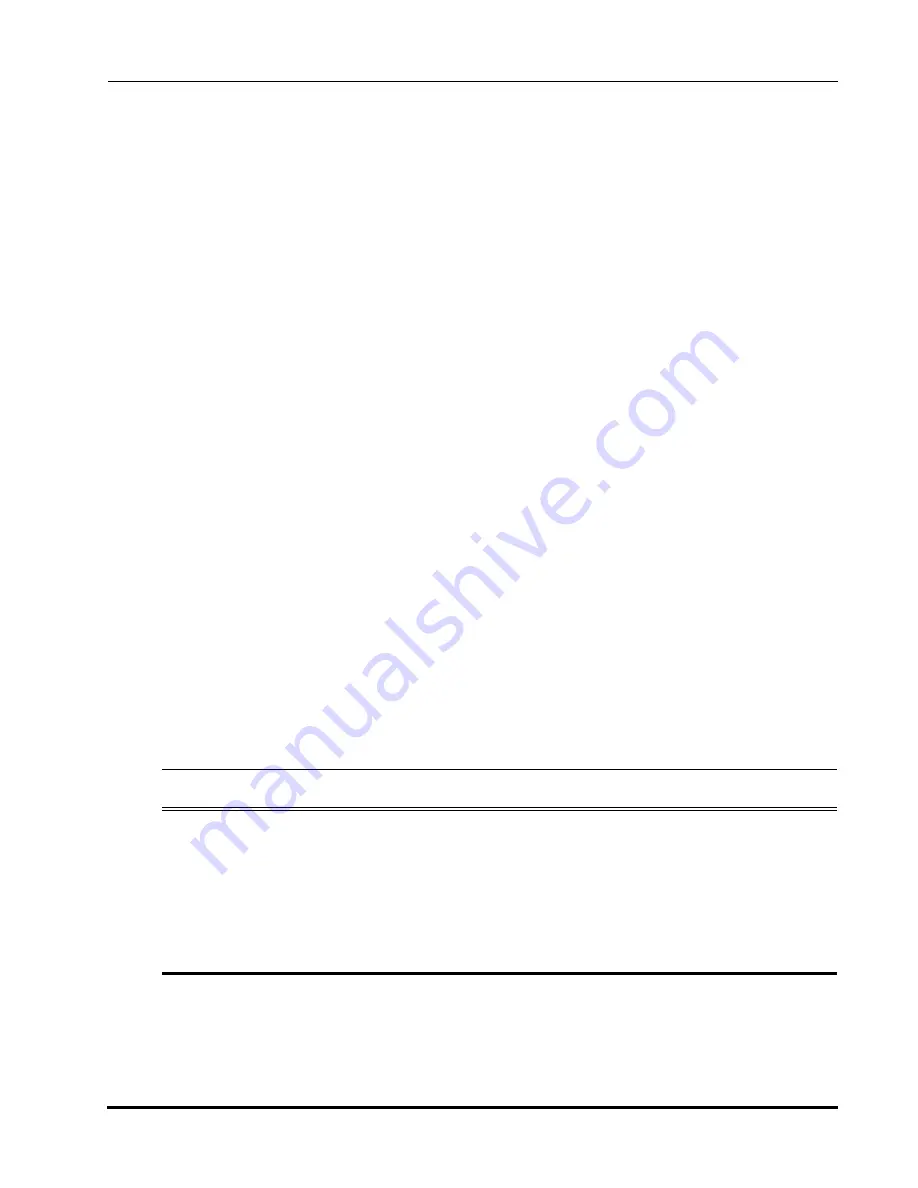
MagnaTran 7.1 User’s Manual
Operation
MN-003-1600-00
Control/Display Module (CDM) Operation
Brooks Automation
Revision 2.2
6-67
Once the operating mode has been selected, the CDM will prompt for selection of a
function with the following message:
CHOOSE FUNCTION FROM
LEFT COLUMN KEYS
Key Descriptions
Once the operating mode has been established, the CDM will prompt for additional
selections or input. The CDM provides access to a multi-level functional command
structure, as shown in the simplified command-flow chart in
. The screen
will display menus, in descending order, that prompt the user for choices and data
entries.
The menus list and identify the options available and prompt the user for a choice
from among the options offered. For example, (Y/N) indicates that the user should
choose the “Yes” key or the “No” key. Some menus present multiple choices, such as
L, S, P or 1,2,3,4, which indicates that the user should choose from among the keys
labeled “Lower”, “Slot”, “Pitch” or “1”, “2”, “3”, “4” as appropriate. In all cases the
choices will refer to dedicated keys; there is never any need to spell out commands.
shows a functional block diagram of the CDM controls. The following
tables list the keys provided on the CDM and are intended to be a quick lookup refer-
ence only. For a full description of these keys, including examples and details on their
use, see the individual key descriptions that follow these tables.
Table 6-29: Major Control Keys
Key
Description
Page #
On/Off
On-Off key turns the CDM on or off
Quit
Quit key returns CDM display to Main Menu.
STOP
Stop key stops all robot actions immediately.
Escape
Escape key moves CDM display back one menu.
Backspace
Backspace key allows entered characters to be deleted.






























