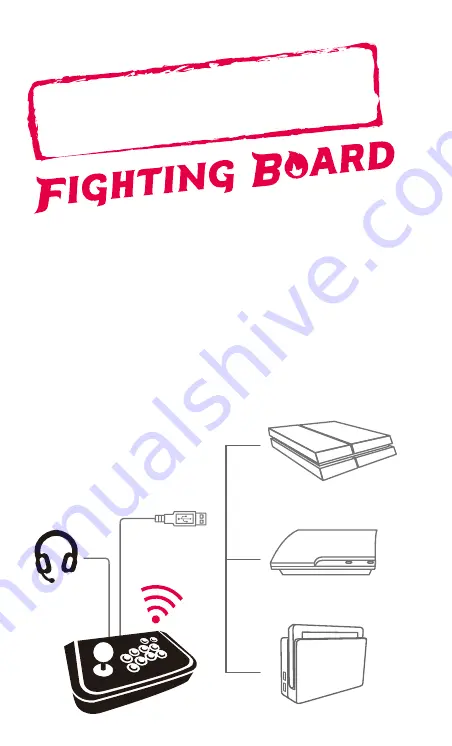
J4 Detail
J2 Player Led Guide
How To Connect The Keys
PS4
Player
1P
2P
3P
4P
5P
6P
7P
PS3
NS
LED ON
LED OFF
VCC
P1
P2
P3
P4
VCC
P1
P2
P3
P4
VCC
P1
P2
P3
P4
VCC
P1
P2
P3
P4
VCC
P1
P2
P3
P4
VCC
P1
P2
P3
P4
VCC
P1
P2
P3
P4
VCC
P1
P2
P3
P4
VCC
P1
P2
P3
P4
VCC
P1
P2
P3
P4
VCC
P1
P2
P3
P4
VCC
P1
P2
P3
P4
VCC
P1
P2
P3
P4
VCC
P1
P2
P3
P4
VCC
P1
P2
P3
P4
19
20
1
2
VCC
GND
3K / R2 / R
T
1K / X / A
4P / L1 / LB
2P/ /
Y
RIGHT
UP
ST
AR
T / OPTIONS
SELEC
T / SHARE / BA
CK
J4
VCC
GND
4K / L2 / L
T
2K / / B
GND
3P / R1 / RB
HOME / PS / XB
LEFT
DOWN
1P/ / X
How To Connect The Brook Touch Pad
Turbo Key Function
(optional purchase)
GND
TPINT
SCL
SDA
TPRST
VCC
J6
Touch Pad
Brook's
How To Connect The Breakout Board
1
1
Breakout Board
10 pin
header
4 pin
header
6 pin
header
J1
J1-1
J11-1
Copyright © Zeroplus Technology Co. Ltd All Rights Reserved
Brook Design, LLC.
Brook is the registered trademark of Brook Design, LLC.
The other trademark names are the used marks, trademarks
or registered trademarks of the corresponding companies.
Gaming series
www.brookaccessory.com
Visit our website for more information
and assistance
www.brookaccessory.com
We back you up
Brook Gaming
version
201909V1
How To Connect The Analog Sticks
(optional purchase)
J14
Remove
Jumper
R3/ R5/B
L3/ LSB
1
GND
R3
VCC
L3
LX
LY
RX
RV
J5
Step 1.
Step 2.
1
TURBO KEY
TURBO LED
1
J1
2
RS
DP
LS
LS MODE
RS MODE
DP MODE
4K/L2/LT 3K/R2/RT 2K/O/B
1K/X/A
4P/L1/LB 3P/R1/RB 2P/ /Y 1P/ /X
UP
DOWN
LEFT
RIGHT
HOME
PS
XB
SHARE
SELECT
BACK
OPTIONS
START
PLAYER
LED
DOWN
VDD_5V
GND
GND
L1
R1
TRIANGLE
SQU
ARE
OPTIONS
SHARE
PS
GND
GND
RIGHT
LEFT
UP
1
L2
R2
CIR
CLE
CR
OSS
GND
TBKE
Y
TBLED
VCC
TPKE
Y
L3
R3
GND
SOCD
GND
GND
3DVR
J1-1
J1
J9
J10
J7
J1-2
G
G+
D-
5V
J15
J14
J11-1
AGND
HP_L
HP_R
H_DE
MIC
AGND
GND
DP
DM
VCC
19
20
1
2
1
1
1
1
1
1
J12
VCC
P1
P2
P3
P4
J4
J2
J3
1
1
RS
DP
LS
GND
GND
TPINT
SCL
SDA
TPRST
VCC
R3
VCC
L3
LX
LY
RX
RY
J5
J6
If you want to use
the function of J5,
you must remove
the Jumper
GND
Power
GND
Power
J9
: Battery Pack
J1
: USB Type-B, with all console
J1-2
: For USB
J14
: 3DVR
J15
: SOCD
J6
: Touch Pad
J4
: 2x20 pin header
JST / to buttons
Button Configuration
- User Guide -
Wireless
The PS4+ Audio & Wireless fighting board supports to be
used wired or wirelessly on PS4/PS3/NS/PC, it also supports
LED, 3DVR, touch key and audio(PS4 only) function.
Function
• Bluetooth wireless connection and wired connection on
PS4/ PS3/ NS/ PC
• 18 digital inputs
:
╳
,
○
,
□
,
△
, Up, Down, Left, Right, L1, R1, L2,
R2, L3, R3, Option, Share, PS key, Touch Key
• LS /RS/DP emulate or switch
• 4 Player LEDs
• Touchpad & 3DVR (optional)
• Turbo key
• 3.5mm audio connector (PS4 only)
• 2 SOCD selection
Turbo available buttons
:
╳
,
○
,
□
,
△
, L1,
R1,
L2,
R2
How to set and clear
To set:
Hold down Turbo Key + turbo available buttons
To clear:
Redo the procedure above again to clear turbo setting
When turbo LED is on, some turbo buttons have been set.
When turbo LED is flashing, the pressed button has been set turbo.
How To Use On Different Consoles
PS3/ PS4/ NS:
Wired used for the first time. For wireless use in the future, press
the PS/ Home key, the board will reconnect with the console.
PC:
Hold down SHARE, then hold down PS Key for 2 seconds. If you
have installed Player LED, then you’ ll see the LED intermittently
flash, which shows the board has entered wireless pairing mode.
At the moment, you should see « Wireless Controller« in your
Bluetooth device list to pair.
LS, RS, DP Emulate (For J12 DP Mode Only)
For those who don’t have LS, RS, DP switch, it’s able to press
combo keys for 3 seconds to switch between LS, RS, DP modes.
To fulfill the wireless use function, a battery is needed, and you
can choose PS3/PS4 official controller’s battery for the PS4+
Audio & Wireless fighting board. When the battery is charging
without connecting the board to console, you would see
breathing light on player LED.
Wired Use
Wireless Use
Battery and Charge
1. Hold down the button
2. While holding down the button, connect the board
to according console to use.
Note:
The default is in PS4 mode if the designated button is not
hold down upon plug-in, and it can be simply connected to
PC without pressing any button.
1P for PS3
2P for PS4
3P for NS
Tp Key Emulation
How To Switch Between LS/ RS/ DP Mode
J15 How To Change SOCD Mode
You can change two different modes.
Situation
Short
(New SOCD
output)
NC
(Current SOCD
output)
Mode 1
Mode 2
Function
Second command
covers first command.
Example:
(
←
+
→
=
→
)
(
→
+
←
=
←
)
(
→
+
↓
=
↓
)
Nothing
(
←
+
→
= Nothing)
(
→
+
←
= Nothing)
(
→
+
↓
=
↘
)
J14
J14
Removed
Installed
Enable
Disable
J15
J15
Removed
Installed
Mode 1
Mode 2
=
Hold the controller stick to the left,
then press Touch Pad Key.
4K/L2/LT
3K/R2/RT
2K/O/B
1K/X/A
4P/L1/LB
3P/R1/RB
2P/ /Y
1P/ /X
UP
DOWN
LEFT
RIGHT
2
1
Touch Pad Key
Touch Pad Key
=
Hold the controller stick to the right,
then press Touch Pad Key
4K/L2/LT
3K/R2/RT
2K/O/B
1K/X/A
4P/L1/LB
3P/R1/RB
2P/ /Y
1P/ /X
UP
DOWN
LEFT
RIGHT
1
=
Press Touch Pad Key
4K/L2/LT
3K/R2/RT
2K/O/B
1K/X/A
4P/L1/LB
3P/R1/RB
2P/ /Y
1P/ /X
UP
DOWN
LEFT
RIGHT
PS4
SHARE
OPTIONS
PS4
SHARE
OPTIONS
PS4
SHARE
OPTIONS
Touch Pad Key
2
=
OPTIONS/ START + LEFT and press for 3 seconds
4K/L2/LT
3K/R2/RT
2K/O/B
1K/X/A
4P/L1/LB
3P/R1/RB
2P/ /Y
1P/ /X
UP
DOWN
LEFT
RIGHT
1
2
OPTIONS
START
OPTIONS
START
=
OPTIONS/ START + RIGHT and press for 3 seconds
4K/L2/LT
3K/R2/RT
2K/O/B
1K/X/A
4P/L1/LB
3P/R1/RB
2P/ /Y
1P/ /X
UP
DOWN
LEFT
RIGHT
2
=
OPTIONS/ START + UP and press for 3 seconds
(default)
4K/L2/LT
3K/R2/RT
2K/O/B
1K/X/A
4P/L1/LB
3P/R1/RB
2P/ /Y
1P/ /X
UP
DOWN
LEFT
RIGHT
1
2
PS4
SHARE
OPTIONS
PS4
SHARE
OPTIONS
PS4
SHARE
OPTIONS
OPTIONS
START
1
PS4
PCB Define
Stick in DP Mode
1P
2P
3P
4P
1K
2K
3K
4K
L3
R3
SELECT
START
Stick in LS Mode
Stick in LS Mode
Stick in RS Mode
Stick in RS Mode
PS/ XBOX
TPKEY
D-pad
□
△
R1
L1
╳
○
R2
L2
L3
R3
SHARE
OPTIONS
Lx
Ly
Rx
Ry
PS key
Touch Key
D-pad
□
△
R1
L1
╳
○
R2
L2
L3
R3
SELECT
START
Lx
Ly
Rx
Ry
PS key
-
D-pad
Y
X
R
L
B
A
ZR
ZL
LTSB
RTSB
-
+
Lx
Ly
Rx
Ry
Home
Capture
PS3
NS
UP
Turbo Key
Touch Key
L3/LTSB
SHARE/ SELECT/ BACK
R3/RTSB
PS/ XBOX
LS/ DP/ RS
Player LEDs
Turbo LED
Down
Right
1P
2P
3P
4P
1K
2K
3K
4K
Left
L2/LT
2/RT
○
/B
╳
/A
L1/LB
R1/RB
△
/Y
□
/X
START
/ OPTIONS
PS4
PS3
Switch


























