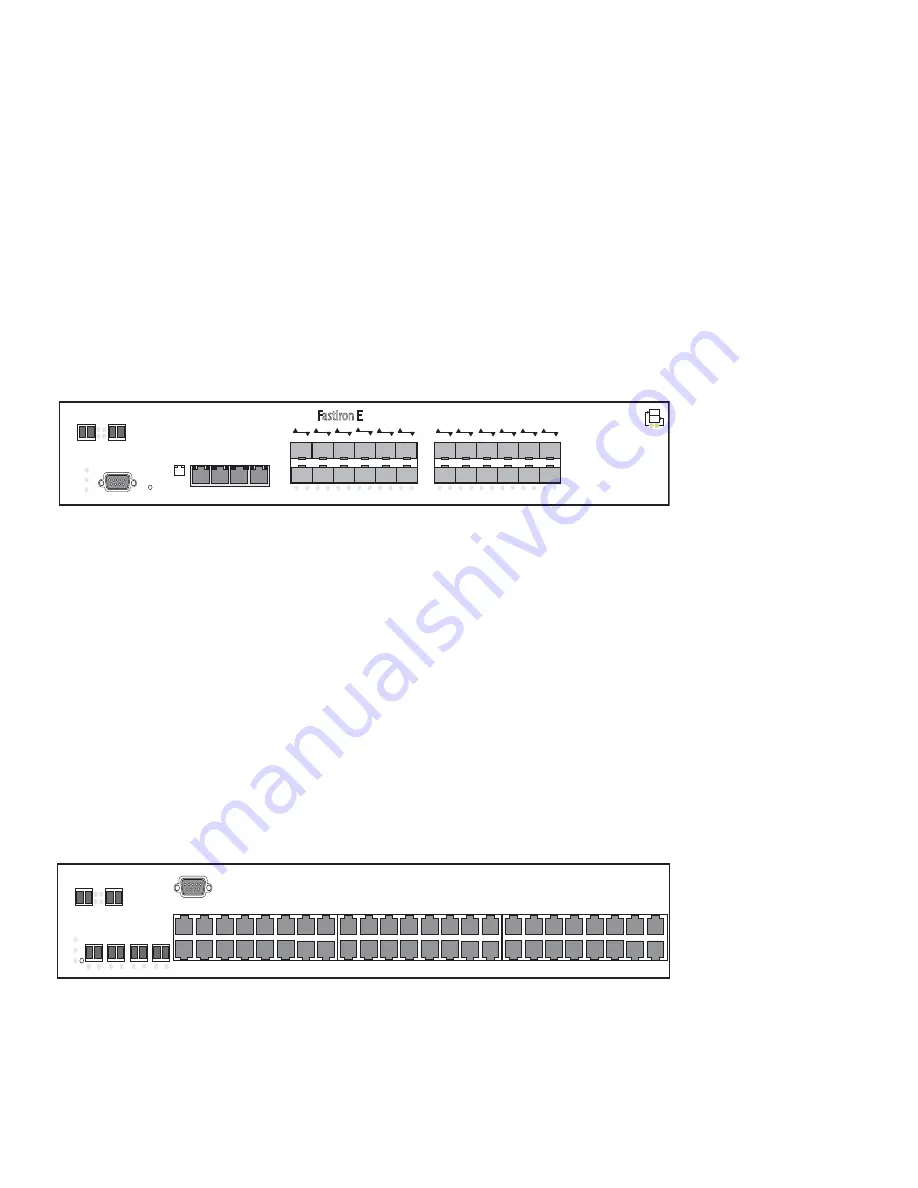
16
Brocade FastIron Edge X-Series Hardware Installation Guide
Part Number: 53-1002499-02
Product Overview
Hardware features
•
Four combination Gigabit Copper or Fiber uplink ports:
•
The copper ports support 10/100/1000Base-T RJ-45 connectors.
•
The fiber ports support 100/1000 SFPs.
•
IPv6 (FESX6) devices optionally support two 10-Gigabit Ethernet uplink ports for 10-Gigabit Small Form Factor Pluggable
(XFP) MSA-compliant optical transceivers
Note that one port out of each pair of copper and fiber ports can be active at a time. For example, you can use either copper port 2 or fiber
port 2, but not both at the same time. You can use a combination of fiber and copper ports or all copper or all fiber ports, as needed. For
more information, refer to
The following figure shows the front panel of the FESX624HF. The FESX624HFE-PREM6 front panel looks similar to the FESX624HF,
except for the model number on the front panel.
FIGURE 3
FESX624HF front panel
FESX648 and FESX648E-PREM6
The FESXFESX648 and FESX648E-PREM6 have the following ports:
•
48 Copper ports that support 10/100/1000Base-T RJ-45 connectors
•
Four Gigabit Fiber uplink ports (1F – 4F) for mini-GBIC optical transceivers (also called Small Form Factor Pluggable (SFP)
Multisource Agreement (MSA)-compliant optical transceivers)
•
IPv6 (FESX6) devices optionally support two 10-Gigabit Ethernet uplink ports for 10-Gigabit Small Form Factor Pluggable
(XFP) MSA-compliant optical transceivers
Note that one port out of each pair of copper and fiber ports can be active at a time. For example, you can use either copper port 2 or fiber
port 2, but not both at the same time. You can use a combination of fiber and copper ports or all copper or all fiber ports, as needed (refer
to
The following figure shows the front panel of the FESX648. The FESX648E-PREM6 front panel looks similar to the FESX648, except
for the model number on the front panel.
FIGURE 4
FESX648 front panel
Control features
Each device’s front panel has the following control features:
Console
PS2
PS1
Power
FastIron Edge X624HF
dge X624HF
Lnk/Act
1C
2C
3C
4C
Act
Lnk
25/49
26/50
1
2
3
4
5
6
7
8
9
10
11
12
13
14
15
16
17
18
19
20
21
22
23
24
Lnk/Act
Consol e
PS 2
PS1
Po wer
1
2
FastIron Edge X648
FastIron Edge X648
1F
Lnk Act
Lnk Act
2F
Lnk Act
3F
Lnk Act
4F
Lnk Act
1
2
3
4
1
2
5
6
1
2
7
8
9
10
11
12
15
16
17
18
19
20
21
22
23
24
Act
Lnk
25/49
26/50
13
14
25
26
31
32
30
27
28
29
33
34
35
36
37
38
39
40
41
42
47
48
46
43
44
45
















































