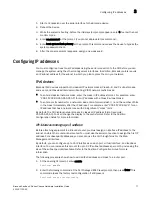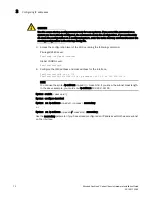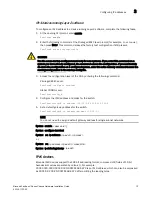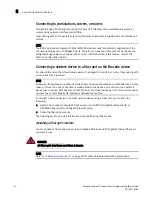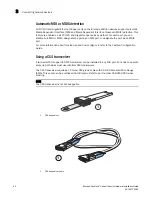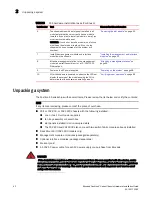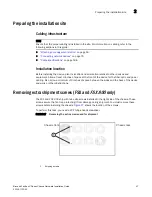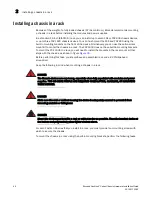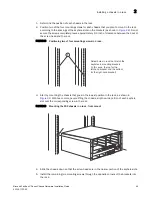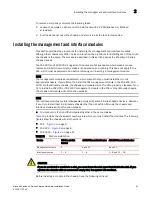Brocade FastIron X Series Chassis Hardware Installation Guide
83
53-1001723-02
Troubleshooting network connections
3
•
Verify that the port has not been disabled through a configuration change. You can use the CLI.
If you have configured an IP address on the device, you also can use the Web Management
Interface or
IronView Network Manager
.
•
Verify that you have used the correct cable type for the connection:
•
For twisted-pair connections to an end node, use straight-through cabling.
•
For fiber-optic connections, verify that the transmit port on the device is connected to the
receive port on the connected device, and that the receive port on device is connected to
the transmit port on the connected device.
•
For copper ports, you can test the cable using Virtual Cable Testing. For more information, refer
to the chapter
Monitoring Hardware Components
in the
FastIron Configuration Guide
.
•
If the other procedures do not resolve the problem, try using a different port or a different
cable.
Support for digital optical monitoring
You can configure your Brocade device to monitor optical transceivers in the system, either globally
or by specified port or ports. When this feature is enabled, the system will monitor the temperature
and signal power levels for the optical transceivers in the specified port or ports. Console
messages and syslog messages are sent when optical operating conditions fall below or rise above
the XFP or SFP manufacturer’s recommended thresholds. For details about this feature and how to
configure it, refer to the
FastIron Configuration Guide
.