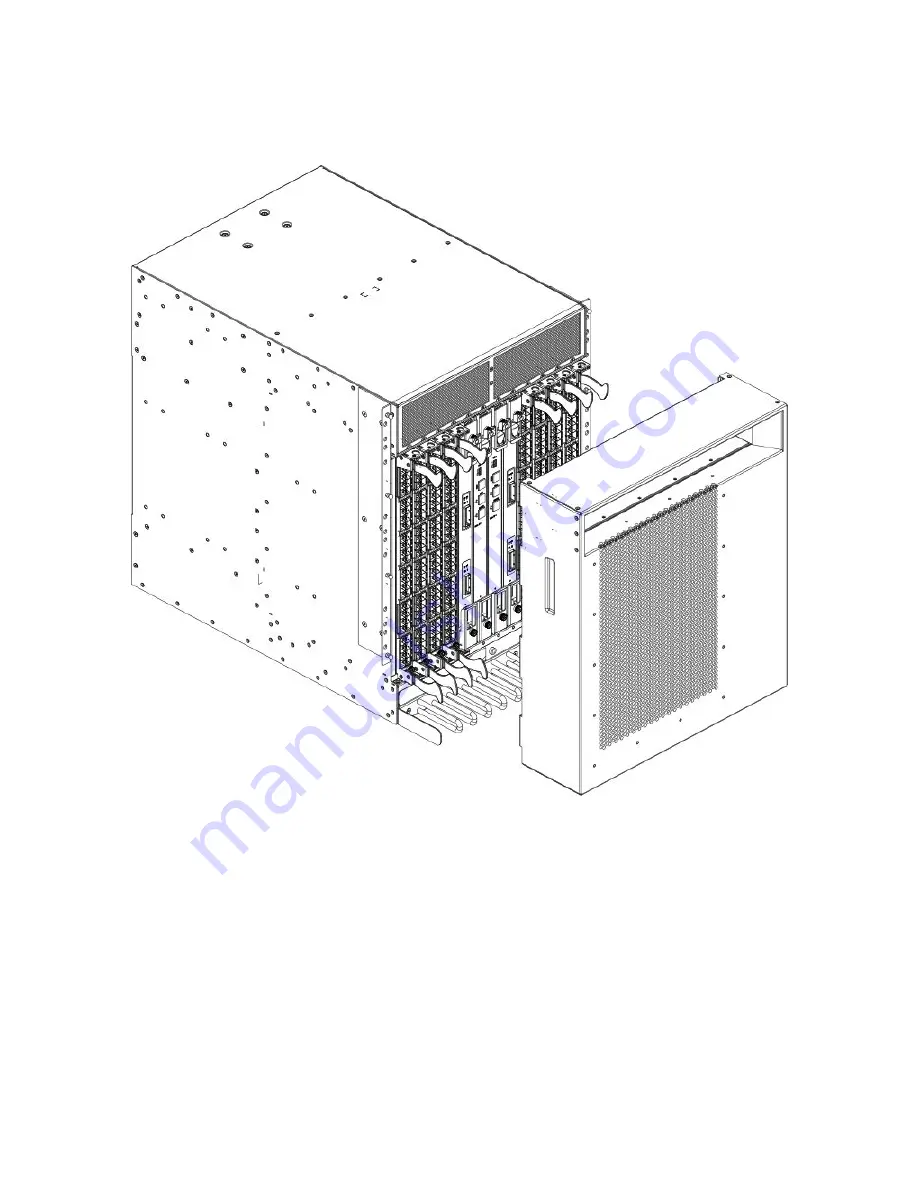
FIGURE 28
Removal and replacement of the chassis door
Replacing a chassis door
1. Align the holes in the door with the pins in the chassis
2. Push the door into place.
Removal and replacement of the cable management
comb
The Brocade DCX can continue to operate during the replacement of the cable management comb.
Removal and replacement of the cable management comb
Brocade DCX Backbone Hardware Installation Guide
84
53-1000685-24
Summary of Contents for DCX Backbone
Page 8: ...Brocade DCX Backbone Hardware Installation Guide 8 53 1000685 24...
Page 12: ...Brocade DCX Backbone Hardware Installation Guide 12 53 1000685 24...
Page 14: ...Brocade DCX Backbone Hardware Installation Guide 14 53 1000685 24...
Page 24: ...Brocade DCX Backbone Hardware Installation Guide 24 53 1000685 24...
Page 28: ...Brocade DCX Backbone Hardware Installation Guide 28 53 1000685 24...
Page 46: ...Brocade DCX Backbone Hardware Installation Guide 46 53 1000685 24...
Page 50: ...Brocade DCX Backbone Hardware Installation Guide 50 53 1000685 24...
Page 82: ...Brocade DCX Backbone Hardware Installation Guide 82 53 1000685 24...
Page 138: ...Brocade DCX Backbone Hardware Installation Guide 138 53 1000685 24...
Page 142: ...Brocade DCX Backbone Hardware Installation Guide 142 53 1000685 24...
Page 148: ...Brocade DCX Backbone Hardware Installation Guide 148 53 1000685 24...
















































