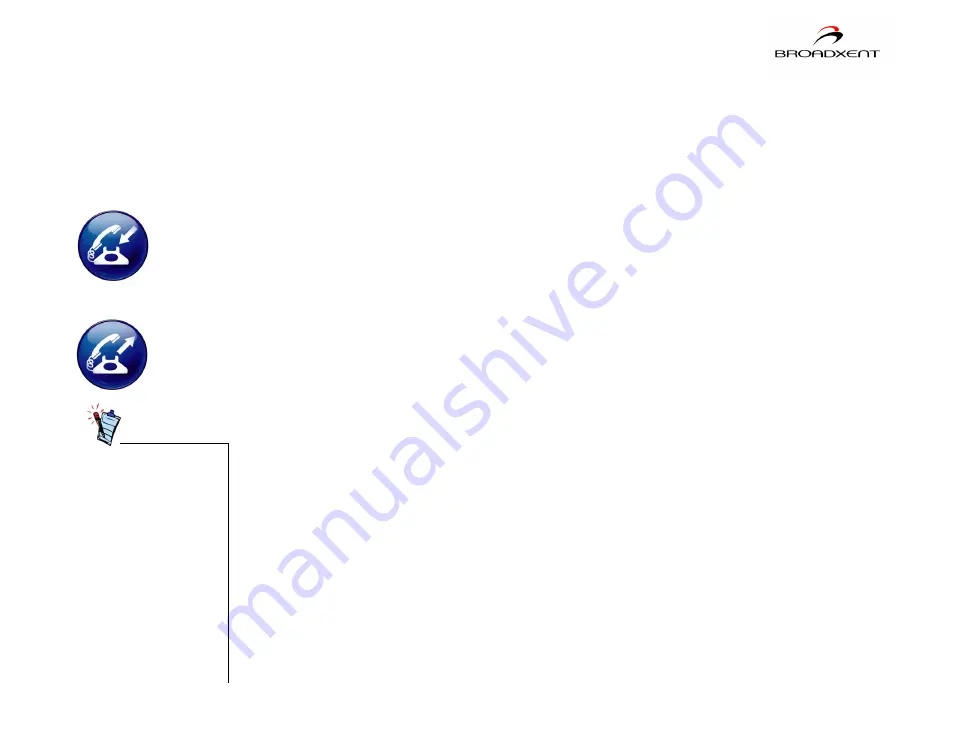
Modem Features 5-3
Modem-On-
Hold
Your Broadxent modem offers complete Modem-On-Hold support so you can pause
your Internet connection while you answer incoming phone calls and while you
make outgoing phone calls. Since Modem-On-Hold also requires support from
your Internet Service Provider (ISP), you may need to check with them to ensure
that this feature is supported in your area.
Incoming Modem-On-Hold works with Call Waiting service from your phone
company to pause your Internet connection while you answer calls. With the Caller
ID service, Incoming Modem-On-Hold also identifies incoming callers.
Outgoing Modem-On-Hold works with the Three-Way Calling service from your
Phone company to let you pause your Internet connection while you make phone
calls.
If Modem-On-Hold
has been enabled,
but your ISP does
not support this
feature, a
Receiving Phone
Call
dialog box
appears. Click the
Ignore Call
or
Answer Call
button
as appropriate. The
Internet connection
is automatically cut
off if you choose to
answer a call.
Incoming
Modem-On-Hold
Outgoing
Modem-On-Hold
Summary of Contents for DI3652
Page 1: ......
Page 3: ...Contents ...
Page 7: ...Before You Begin ...
Page 10: ...1 Installing Hardware ...
Page 16: ...2 Installing Modem Drivers ...
Page 18: ...3 Testing Modem Drivers ...
Page 22: ...4 Uninstalling Modem Drivers ...
Page 25: ...5 Modem Features ...
Page 31: ...A Technical Specifications ...
Page 34: ...B Troubleshooting ...













































