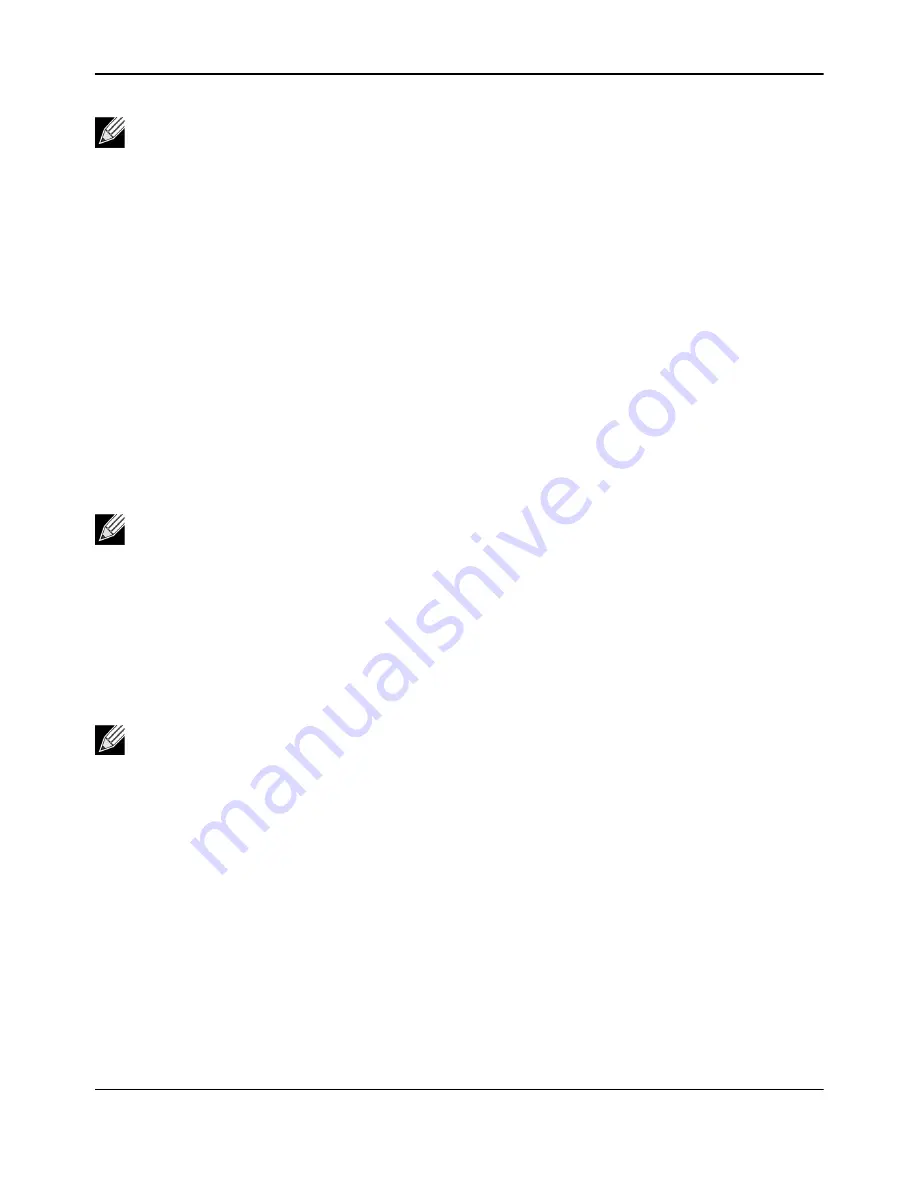
Using Broadcom Advanced Control Suite 4
NetXtreme
User Guide
Broadcom
®
April 2017 • 2CS57XX-CDUM514-R
Page 91
9.
Click
Update
. Repeat these steps for each of the other listed team members.
10.
Click
Apply/Exit
.
Saving and Restoring a Configuration
To save a configuration
1.
From the
File
menu, select
Team Save As
.
2.
Type
the path and file name of the new configuration file
, and then click
Save
(a .bcg extension is added).
The configuration file is a text file that can be viewed by any text editor. The file contains information about
both the adapter and the team configuration.
To restore a configuration
1.
From the
File
menu, select
Team Restore
.
2.
Click the name of the file to be restored, and then click
Open
.
3.
Click
Apply
.
4.
Click
Yes
when the message is displayed indicating that the network connection will be temporarily
interrupted.
5.
If a configuration is already loaded, a message is displayed that asks if you want to save your current
configuration. Click
Yes
to save the current configuration. Otherwise, the configuration data that is currently
loaded is lost.
Note:
All of the member IP addresses must be in the same subnet as the probe targets.
Note:
If necessary, go to the folder where the file is located.
Note:
The team may take a very long time to restore if the team is configured with many VLANs and
a static IP address.
Summary of Contents for NetXtreme BCM57 Series
Page 1: ...Broadcom NetXtreme BCM57XX User Guide Last revised April 2017 2CS57XX CDUM514 R...
Page 16: ...Functionality and Features NetXtreme User Guide Broadcom April 2017 2CS57XX CDUM514 R Page 16...
Page 169: ...Regulatory Information NetXtreme User Guide Broadcom April 2017 2CS57XX CDUM514 R Page 169...
Page 170: ...Regulatory Information NetXtreme User Guide Broadcom April 2017 2CS57XX CDUM514 R Page 170...
Page 171: ...Regulatory Information NetXtreme User Guide Broadcom April 2017 2CS57XX CDUM514 R Page 171...






























