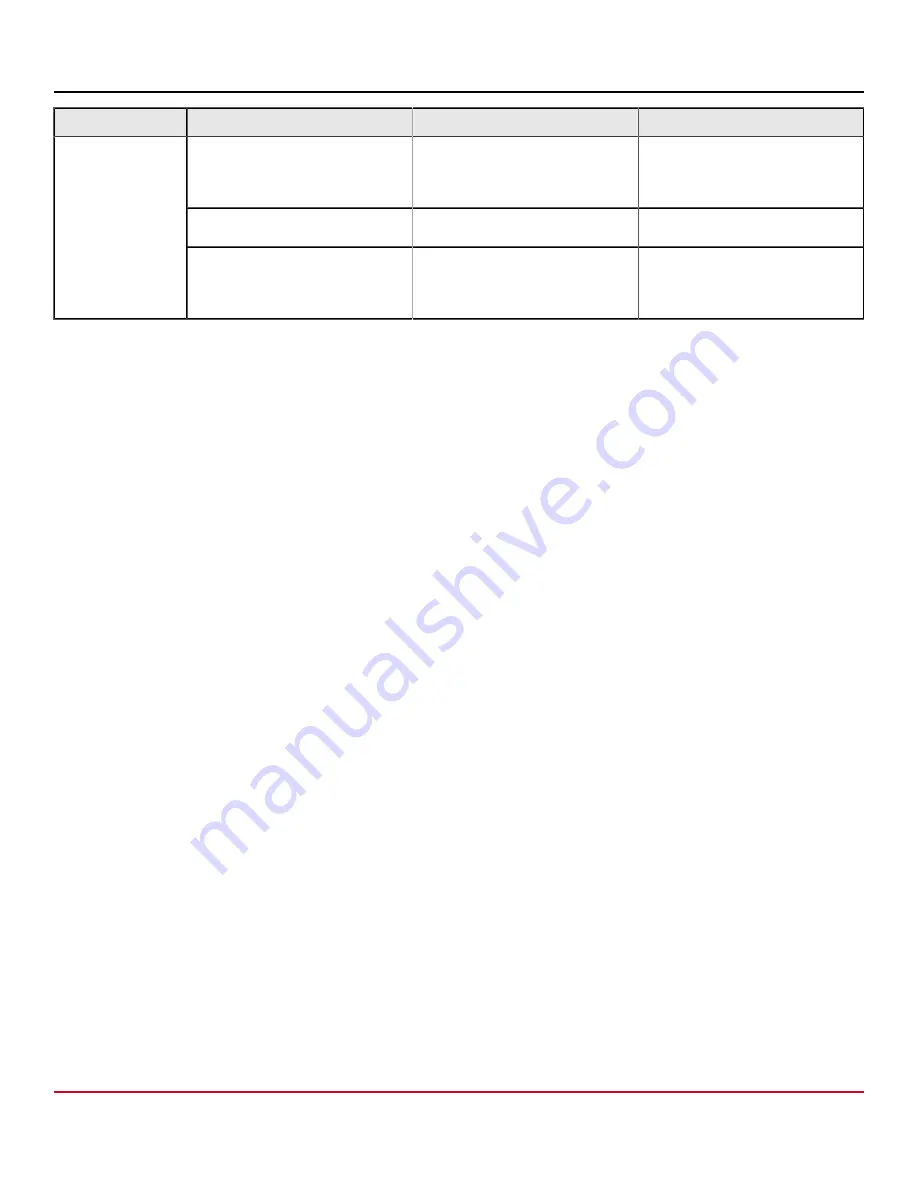
53-1004105-13 Hardware Installation Guide
Brocade X6-8 Director
Hardware Installation Guide
LED Purpose
Color
Status
Recommended Action
Slow-flashing amber (on 2 seconds,
then off 2 seconds)
Port is disabled due to diagnostic
tests or to
portDisable
or
portCfgPersistentEnable
commands.
Reset the port from the workstation
using the
portEnable
or
portCfgPersistentEnable
commands.
Fast-flashing amber (on 1/2 second,
then off 1/2 second)
A transceiver or port has an error or
is faulty.
Change the transceiver or reset the
switch from the workstation.
Alternating green and amber
The port is bypassed.
Reset the port from the workstation
using the
portEnable
or
portCfgPersistentEnable
command.
Interpreting Core Routing Blade LEDs
See the following figure and table to interpret the LED patterns on the CR32-8 blade. The LED patterns may temporarily
change during POST and other diagnostic tests.
53-1004105-13
75
Broadcom
Summary of Contents for Brocade X6-8 Director
Page 207: ......















































