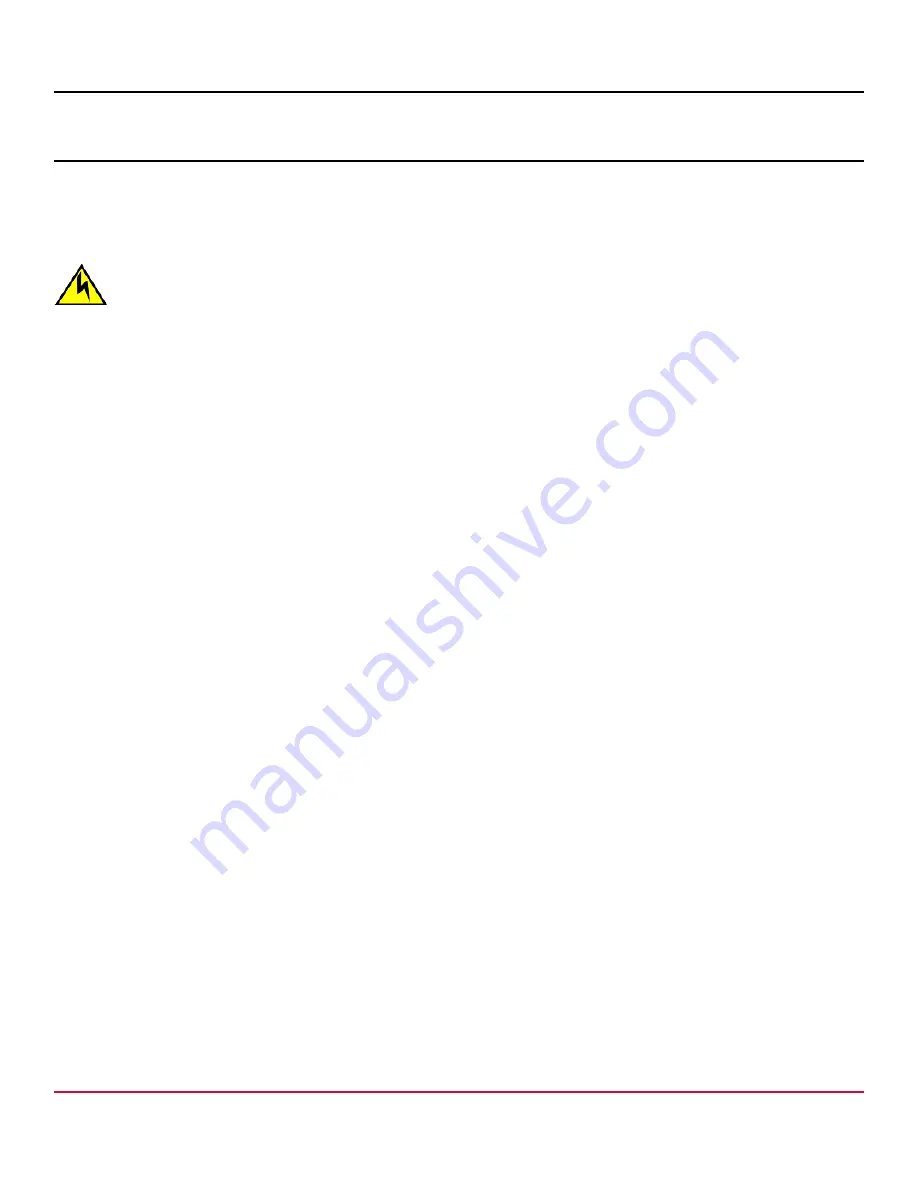
53-1004106-15 Installation Guide
Brocade
®
X6-4 Director Hardware Installation Guide
Blade Filler Panels
Cover all empty slots with blade filler panels. Failure to do so will adversely affect device cooling.
When installing a blade into the device, you may need to first remove a blade filler panel. Be sure to keep all filler panels
in a safe place in case you need to remove a blade for an indefinite period of time.
CAUTION
If you do not install a module or a power supply in a slot, you must keep the slot filler panel in place. If you run
the chassis with an uncovered slot, the system will overheat.
Blade filler panels have a latch mechanism at each end of the panel. Both latches must be opened to remove and install
the panel.
NOTE
Filler panels for Brocade DCX and Brocade DCX 8510 Directors are not interchangeable with filler panels for
Brocade X6 Directors.
Removing a Filler Panel
Complete the following steps to remove a filler panel from a blade slot:
1. Remove the chassis door.
2. Pull out the spring-loaded latch release on the latch at each end of the cover using your thumb and forefinger and slide
the latches toward the center of the cover.
This action moves the latches away from the ends of the slot to unlatch the cover from chassis.
3. Using the latch pull tabs as handles, pull the filler panel out of the chassis.
Installing a Filler Panel
1. Pull out the spring-loaded latch release on the latch at each end of the cover using your thumb and forefinger and slide
the latches toward the center of the cover.
2. Orient the filler panel over the empty slot and slide it into the slot.
3. Pull out the spring-loaded latch release at each end it of the cover and slide each latch toward the end of the cover.
This action should slide the latches into the chassis and lock the panel in place. If not, the cover may not be seated
fully into the slot. Try unlatching both ends, pushing the cover firmly into the slot, and then latching both ends again.
NOTE
Be sure filler panels are securely latched. If not, high pressure from fan operation may unseat blade from
chassis connectors.
53-1004106-15
163
Summary of Contents for Brocade X6-4
Page 208: ......
















































