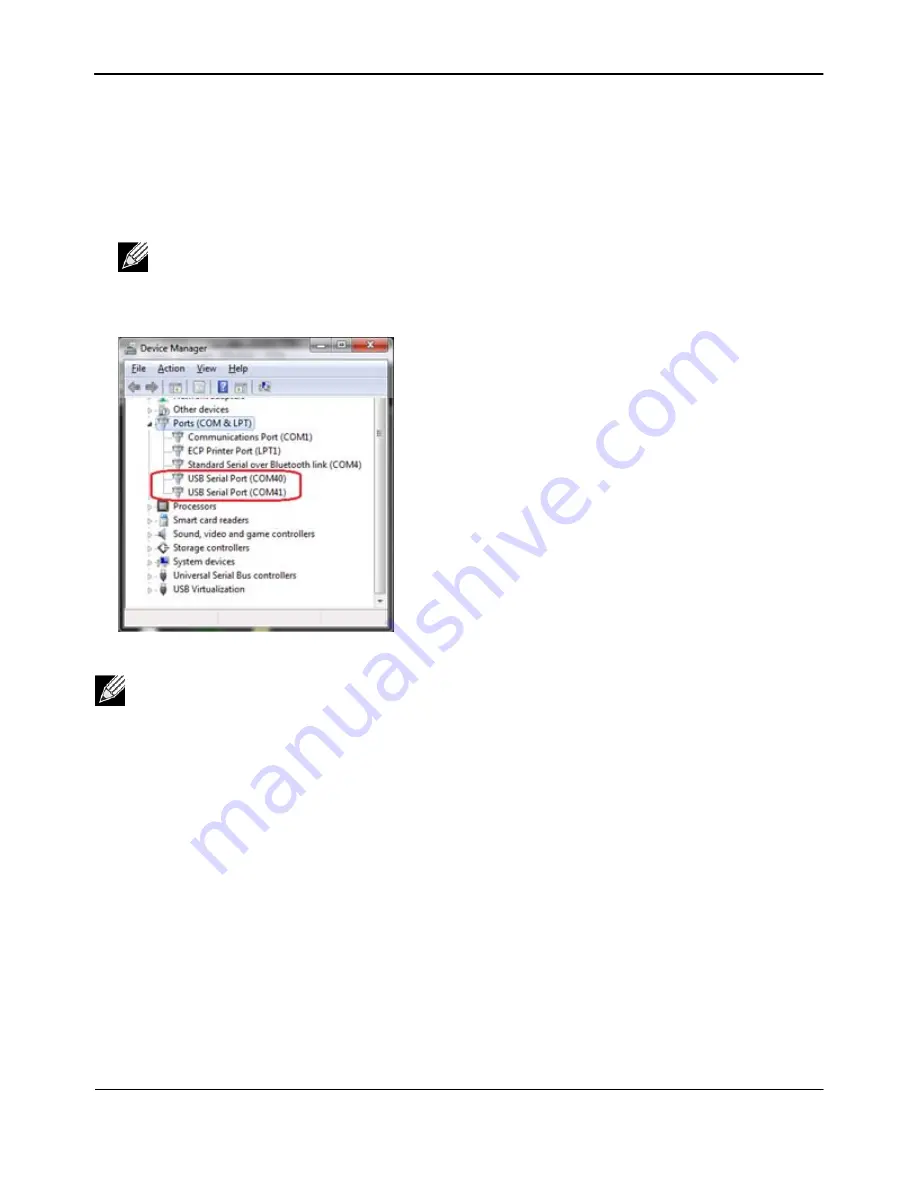
Windows Instructions
WICED Smart Quick Start Guide
Broadcom
®
WICED Smart Development System
September 24, 2014 • MMPWICED-Smart-QSG203-R
Page 12
Verify Driver Installation
To verify that driver installation is complete:
1.
Open the
Device Manager
(right-click
My Computer
and
select
Properties
).
2.
In the
System
Properties window, select
Hardware, Device Manager
. The two WICED Smart tag USB
serial ports are listed under
<PC-NAME>\Ports (COM & LPT)
as shown in the screenshot below.
Note:
In the screenshot, the Device Manager identifies the WICED Smart tag USB serial COM
ports as COM40 and COM41. The assigned port numbers vary among systems. The first port
(HCI UART) is used to download the application to the WICED Smart tag; the second can be used
to talk to the chip over the peripheral UART.
Note:
If an error occurs during driver installation, download new drivers from Windows Update. Verify
you have an Internet connection and wait for the drivers to automatically install. If the WICED Smart
tag does not appear in the Device Manager after reinstalling drivers via Windows Update, then the
drivers can be manually installed from the Drivers folder of the SDK installation. If the error persists,
then check all switch settings (see
) on the tag and/or replace the
USB cable.
Broadcom
Confidential



























