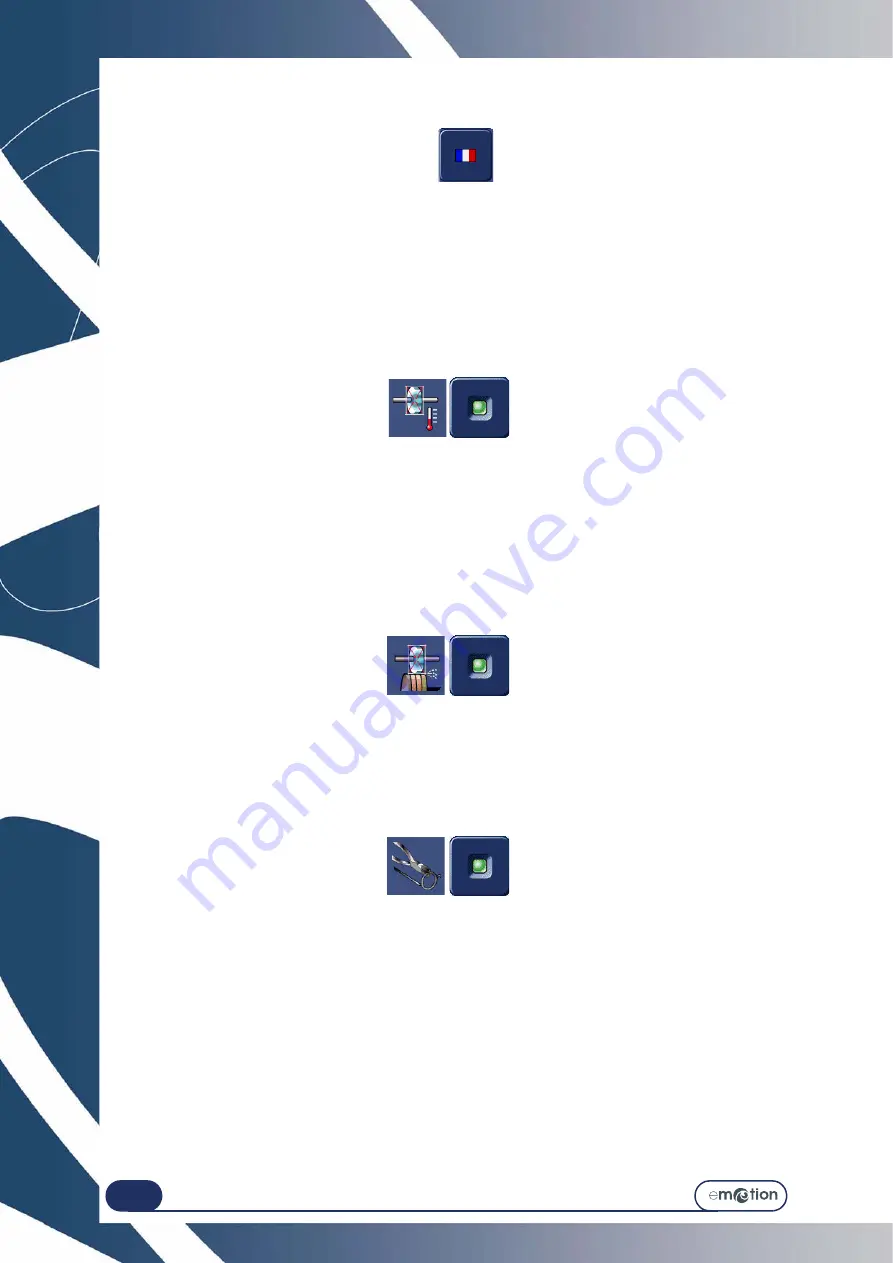
Configuration...
Configuration of general operating parameters
4-108
4.5.2 C
ONFIGURATION
OF
THE
FUNCTIONS
4.5.2.1 S
ELECTING
THE
DIALOG
LANGUAGE
To select the dialog language, press this button :
until the desired language is displayed.
4.5.2.2 A
CTIVATING
SIZE
COMPENSATION
ACCORDING
TO
TEMPERATURE
4.5.2.2.1 P
RINCIPLE
>
The water temperature affects the degree of expansion of the wheels.
>
Activating the temperature compensation automatically corrects for the expansion of the edging wheels and
the lens due to water temperature variations.
>
Enabling the temperature compensation is
strongly recommended
if you work
in closed circuit
.
4.5.2.2.2 P
ROCEDURE
To enable the temperature compensation:
4.5.2.3 E
NABLING
SIZE
COMPENSATION
ACCORDING
TO
WHEEL
CONDITION
4.5.2.3.1 P
RINCIPLE
>
A wheel becomes very abrasive after dressing. This can lead to some instability in the dimensions of edged
lenses following wheel dressing.
>
The wheel condition compensation function takes this effect into account and allows for compensation of the
lens size after the wheel has been dressed.
4.5.2.3.2 P
ROCEDURE
To enable the wheel condition compensation:
4.5.2.4 E
NABLING
SIZE
COMPENSATION
ACCORDING
TO
THE
BOWING
/
FLATTENING
OF
THE
FRAME
4.5.2.4.1 P
ROCEDURE
To enable the frame bowing/flattening compensation:
4.5.3 S
AVING
THE
NEW
CONFIGURATION
When you quit the screen, the message, « Do you wish to save the new configuration? » is displayed.
you have three possibilities:
>
Confirm
the message: The configuration is taken into account and you return to the personalisation menus
access screen.
>
Do not confirm
the message: The configuration is not taken into account and you return to the
personalisation menus access screen. The previous setting is retained.
>
Cancel
the configuration: You return to the configuration screen. Reselect the operating parameters you
have chosen.
When you return to the application screen and begin an edging cycle, you will see that the general operating
parameters have been saved.
Summary of Contents for emotion
Page 1: ...Operation manual...
Page 3: ......
Page 9: ...Table of contents...
Page 10: ...REVISION FOLLOW UP Revision 01 Page New Modified Item New document...
Page 11: ...3 10...
Page 12: ...1 INSTALLATION...
Page 15: ...Installation Unpacking the machine 1 14...
Page 17: ...Installation Removing the shipping rails 1 16...
Page 23: ...Installation Water connections 1 22...
Page 25: ...Installation Electrical connections 1 24 1 3 2...
Page 28: ...2 SAFETY PRECAUTIONS...
Page 29: ...2 28...
Page 31: ...Safety precautions Safety 2 30...
Page 33: ...2 32 Safety precautions Recommendations...
Page 34: ...3 USING YOUR EDGER...
Page 35: ...3 34...
Page 41: ...3 40...
Page 45: ...Using your Edger General principles of use 3 44 Pin 1 2 3 5 Blocker head Blocker arm 4...
Page 51: ...Using your Edger General principles of use 3 50...
Page 75: ...Using your Edger Special cases 3 74...
Page 87: ...Using your Edger Special cases 3 86...
Page 94: ...4 CONFIGURATION...
Page 95: ...4 94...
Page 102: ...Configuration Configuration of finishing parameters default values 4 101...
Page 107: ...Configuration Correction of frame and lens values 4 106...
Page 112: ...5 MAINTENANCE...
Page 113: ...5 112...
Page 117: ...Maintenance Visualising the components 5 116...
Page 119: ...Maintenance Task list 5 118...
Page 121: ...Maintenance Maintenance of the touch screen unit 5 120 Illustration 5 1 Scanform...
Page 124: ...Maintenance Maintenance of the Scanform unit 5 123...
Page 125: ...Maintenance Maintenance of the Scanform unit 5 124 Illustration 5 1 Centering blocking system...
Page 131: ...Maintenance Regular maintenance of the edger 5 130...
Page 135: ...Maintenance Regular maintenance of the edger 5 134...
Page 147: ...Maintenance Regular maintenance of the edger 5 146...
Page 149: ...Maintenance Handling the covers 5 148...
Page 151: ...Maintenance Preventive maintenance 5 150...
Page 156: ...Maintenance Adjustments 5 155...
Page 157: ...Maintenance Adjustments 5 156 Screen 5 4 Feeling adjustment...
Page 159: ...Maintenance Adjustments 5 158 Screen 5 5 Adjusting the sizes Screen 1...
Page 163: ...Maintenance Adjustments 5 162 Screen 5 6 Adjustment of the flush of the mill bit...
Page 165: ...Maintenance Adjustments 5 164 Screen 5 7 Adjustment of the touch screen...
Page 167: ...Maintenance Adjustments 5 166 Screen 5 8 Example of a setting values display screen...
Page 169: ...Maintenance Adjustments 5 168...
Page 173: ...Maintenance Consulting the statistics 5 172...
Page 196: ...6 TESTS...
Page 197: ...6 196...
Page 203: ...Tests Operating principle 6 202...
Page 204: ...7 TECHNICAL SPECIFICATIONS...
Page 205: ...7 212...
Page 209: ...Technical specifications Technical specifications 7 216...
Page 210: ...2 rue Roger Bonnet 27340 PONT DE L ARCHE FRANCE Tel 33 02 32 98 91 32 Fax 33 02 35 02 02 94...






























