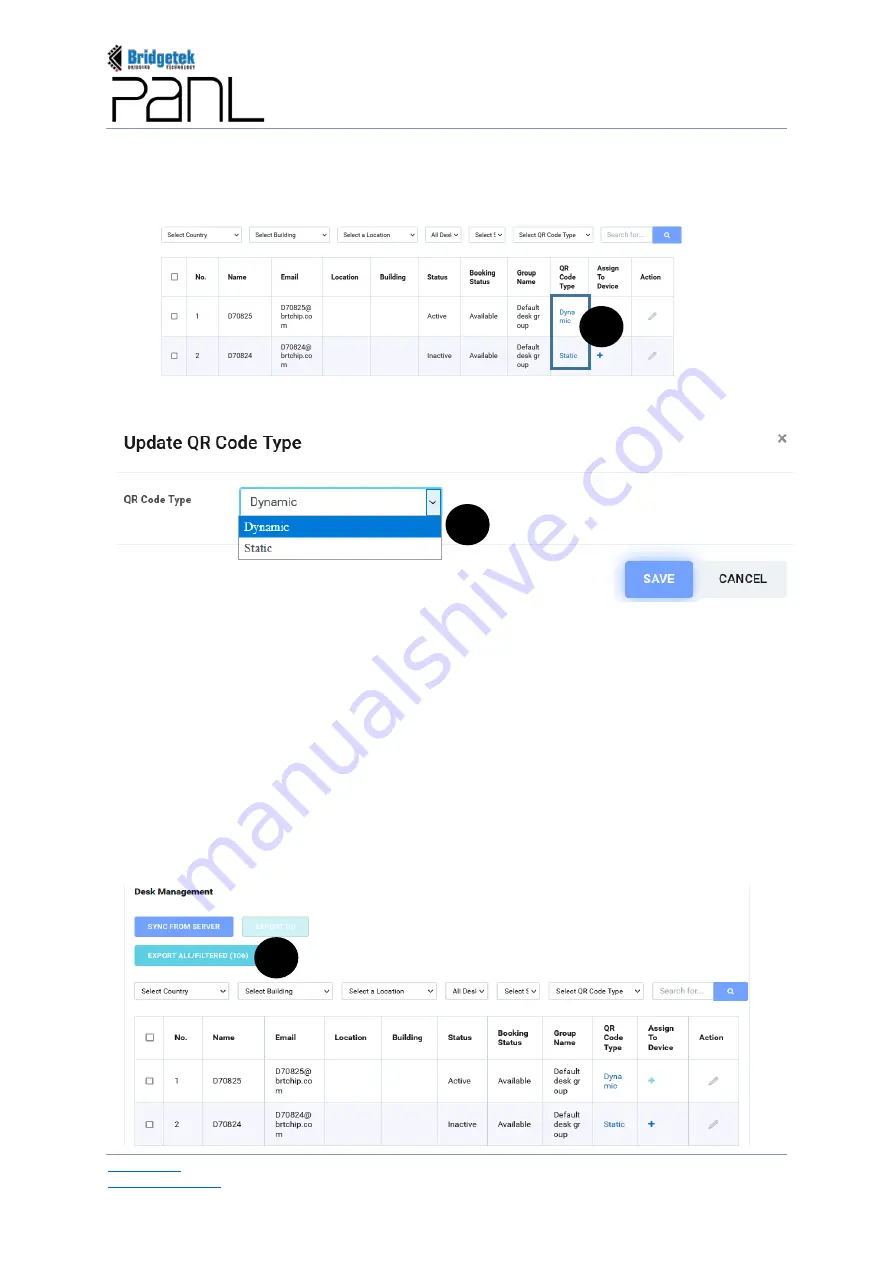
BRT_AN_079 PanL Desk Manager 2.X User Guide
Version 1.0
Document Reference No.: BRT_000377
Clearance No.: BRT#179
92
Copyright © Bridgetek Pte Ltd
3.3
Assign QR Code Type
a.
The QR code type assigned to the desk panel devices are displayed (as a link) under the
“QR
Code Type”
column in the table. Click on the QR Code Type
Static
or
Dynamic
.
b.
The “Update QR Code Type” interface is displayed. Select the
QR Code Type
from the drop down
combo box. The default QR Code Type is
Dynamic
.
Static QR Code –
Assigning static code for a particular desk, allows users to perform various desk
management functions (like desk booking, claiming, etc.) by using the same QR code without even
requiring a PanL35 device.
Dynamic QR Code
– Assigning dynamic code for a particular desk indicates that the QR code is
generated dynamically by the PanL35 device depending on the type of desk management function
the user wish to perform.
Upon assigning the QR Code Type, click [SAVE]. The details are updated in the table.
3.4
Export All / Filtered
The Export All/Filtered function allows users to export all desks without applying filter or all desks
after applying a filter -
a.
Click [EXPORT ALL/FILTERED].
b
a
a
Summary of Contents for PanL Desk Manager
Page 1: ......






























